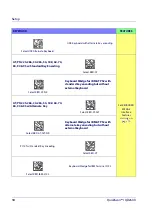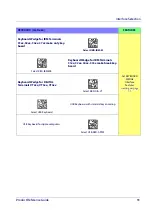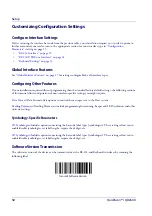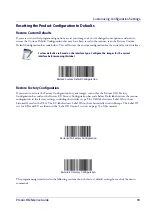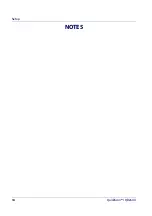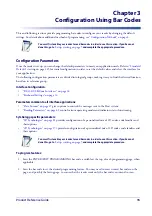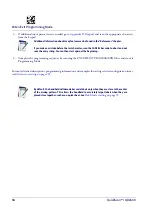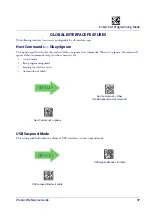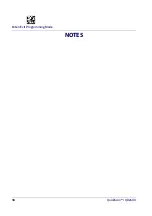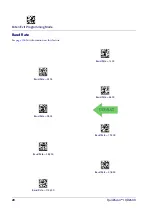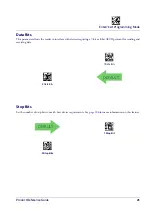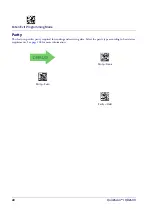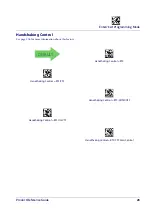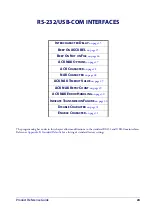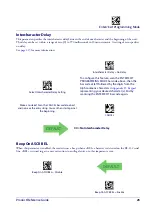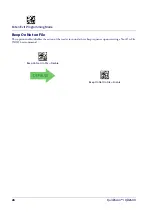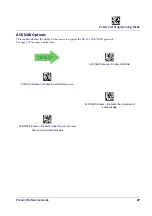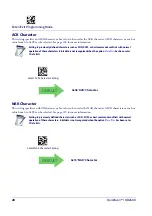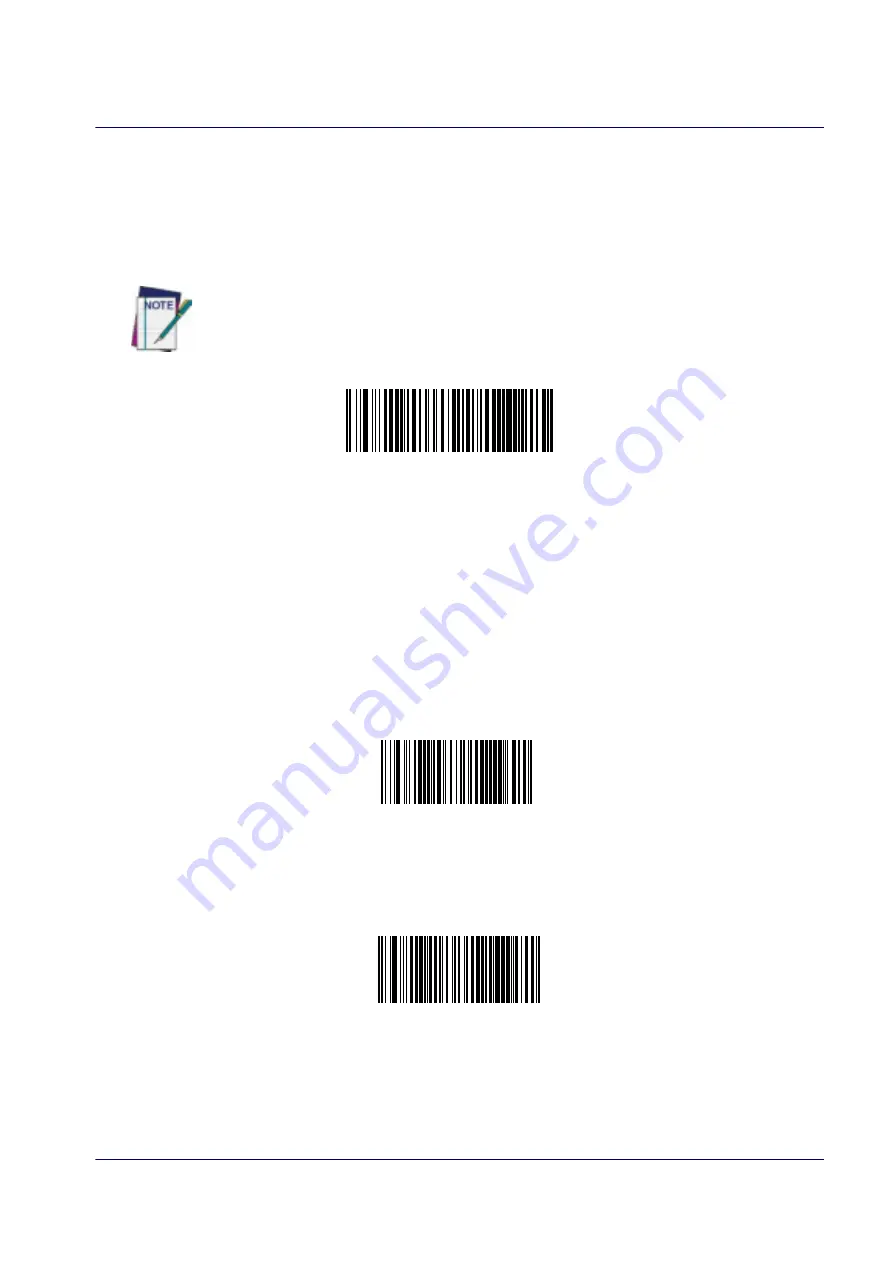
Customizing Configuration Settings
Product Reference Guide
13
Resetting the Product Configuration to Defaults
Restore Custom Defaults
If you aren’t sure what programming options are in your imager, or you’ve changed some options and want to
restore the Custom Default Configuration that may have been saved in the scanner, scan the Restore Custom
Default Configuration bar code below. This will restore the custom configuration for the currently active interface.
Restore Custom Default Configuration
$P,HA00,P(CR)
Custom defaults are based on the interface type. Configure the imager for the correct
interface before scanning this label.
Restore Factory Configuration
If you want to restore the Factory Configuration for your imager, scan either the Restore USA Factory
Configuration bar code or the Restore EU Factory Configuration bar code below. Both labels restore the scanner
configuration to the factory settings, including the interface type. The USA label restores Label IDs to those
historically used in the USA. The EU label restores Label IDs to those historically used in Europe. The Label ID
sets for USA and EU are shown in the
“Label ID Control” section on page 53
of this manual.
$P,AE,P(CR)
Restore USA Factory Configuration
$P,Ae,P(CR)
Restore EU Factory Configuration
The programming items listed in the following sections show the factory default settings for each of the menu
commands.
Summary of Contents for QuickScan I QD24 Series
Page 10: ...Contents 8 QuickScan I QD24XX NOTES...
Page 24: ...Setup 14 QuickScan I QD24XX NOTES...
Page 28: ...Enter Exit Programming Mode 18 QuickScan I QD24XX NOTES...
Page 42: ...Enter Exit Programming Mode 32 QuickScan I QD24XX NOTES...
Page 182: ...Enter Exit Programming Mode 172 QuickScan I QD24XX NOTES...
Page 214: ...204 QuickScan I QD24XX NOTES...
Page 246: ...References 236 QuickScan I QD24XX...
Page 270: ...Keypad 260 QuickScan I QD24XX A B C D E F...
Page 280: ...270 QuickScan I QD24XX NOTES...