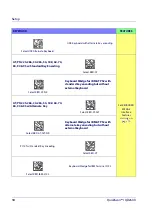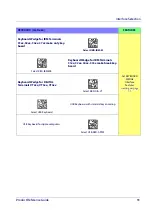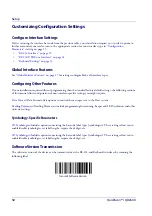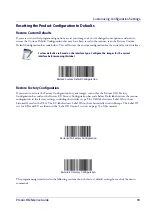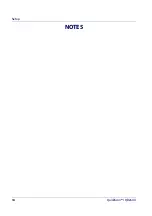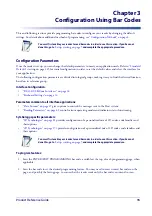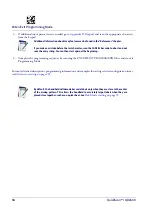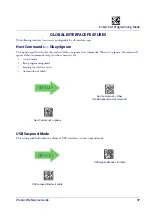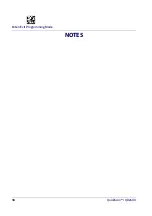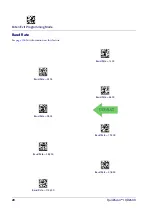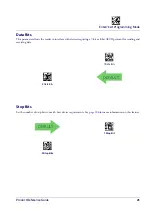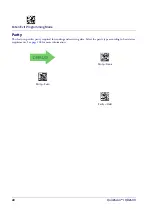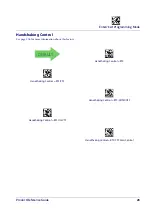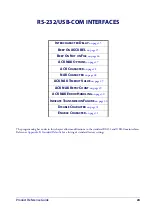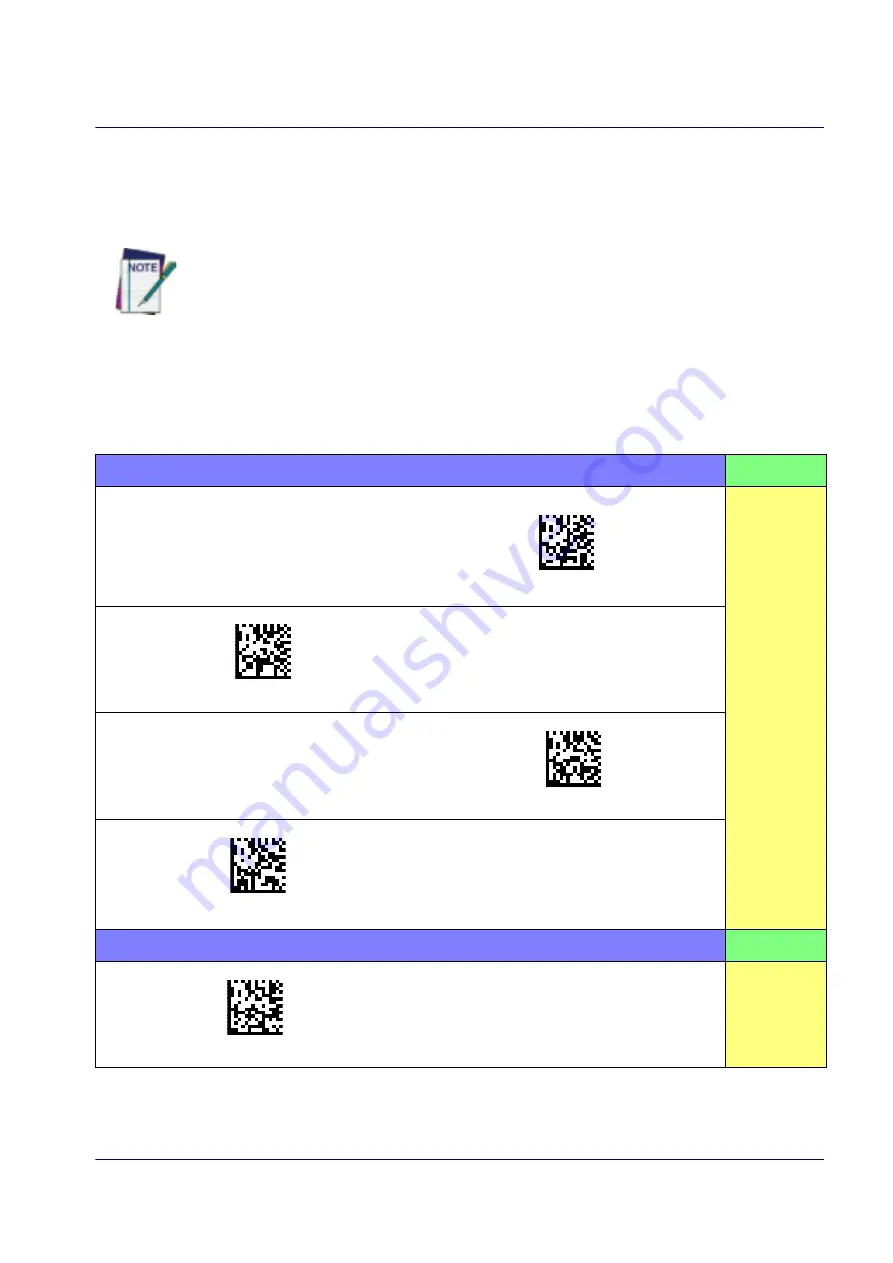
Interface Selection
Product Reference Guide
9
Setting the Interface
Scan the programming bar code from this section which selects the appropriate interface type matching the system
the reader will be connected to. Next, proceed to the corresponding section in this manual (also listed in
Table 1 on
page 9
) to configure any desired settings and features associated with that interface.
Unlike some programming features and options, interface selections require that you
scan only one programming bar code label. DO NOT scan an ENTER/EXIT bar code prior to
scanning an interface selection bar code.
Some interfaces require the scanner to start in the disabled state when powered up. If
additional scanner configuration is desired while in this state, pull the trigger and hold it
for five seconds. The scanner will change to a state that allows programming with bar
codes.
Table 1. Available Interfaces
RS-232
FEATURES
RS-232 standard interface
Select RS232-STD
Set RS-232
Interface
Features
starting on
page 19
$P,HA12,P(CR)
Select RS232-WN
RS-232 Wincor-Nixdorf
RS-232 for use with OPOS/UPOS/JavaPOS
$P,HA13,P(CR)
Select RS-232 OPOS
$P,HA47,P(CR)
Select USB-COM-STD
a
a. Download the correct USB Com driver from www.datalogic.com
USB Com to simulate RS-232 standard interface
USB-OEM
FEATURES
$P,HA45,P(CR)
Select USB-OEM
USB-OEM
(can be used for OPOS/UPOS/JavaPOS)
Set USB-OEM
Interface
Features
starting on
page 43
Summary of Contents for QuickScan I QD24 Series
Page 10: ...Contents 8 QuickScan I QD24XX NOTES...
Page 24: ...Setup 14 QuickScan I QD24XX NOTES...
Page 28: ...Enter Exit Programming Mode 18 QuickScan I QD24XX NOTES...
Page 42: ...Enter Exit Programming Mode 32 QuickScan I QD24XX NOTES...
Page 182: ...Enter Exit Programming Mode 172 QuickScan I QD24XX NOTES...
Page 214: ...204 QuickScan I QD24XX NOTES...
Page 246: ...References 236 QuickScan I QD24XX...
Page 270: ...Keypad 260 QuickScan I QD24XX A B C D E F...
Page 280: ...270 QuickScan I QD24XX NOTES...