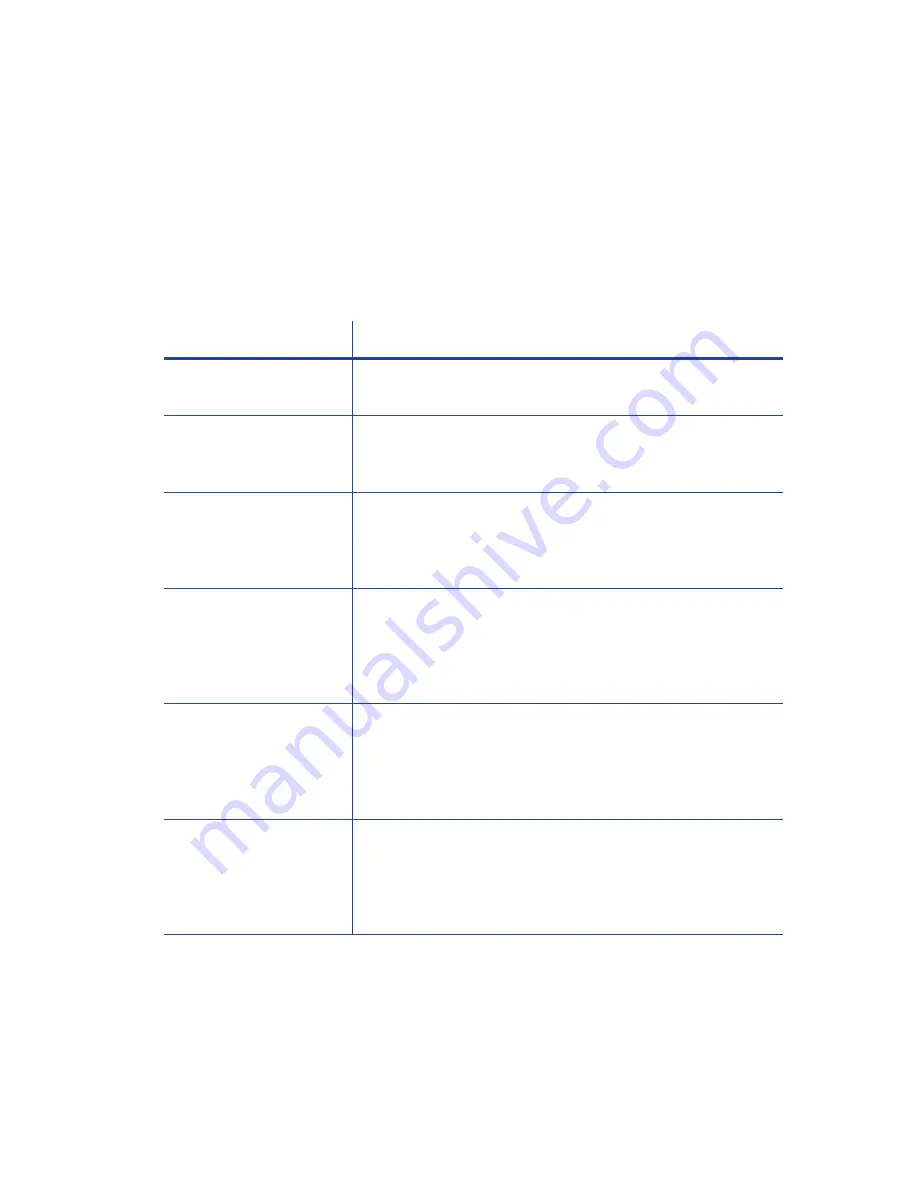
CR805 Retransfer Card Printer User’s Guide
69
Magnetic Stripe Troubleshooting
To begin troubleshooting a magnetic stripe problem, you can print a magnetic stripe test card
from the Card Printer Driver. For the steps to follow, refer “Print a Driver Sample Card” in the card
printer’s Driver Guide.
The printer uses the coercivity set using the LCD panel or in Printer Manager, and the data format
set using Printer Manager.
Problem
Solution
Cards are not loaded
correctly.
Load ISO cards with the magnetic stripe (back side) facing
down and to the right. Refer to
.
Cards do not have a
magnetic stripe.
Load magnetic stripe cards in the input hopper. If the cards
have a magnetic stripe, check the quality of the cards. Change
card stock, if needed.
The card has dirt or
damage on the magnetic
stripe.
Encode and send a new card to print. If an error message
indicates a magnetic stripe problem, run a cleaning card to
clean the magnetic stripe head. Refer to
.
The magnetic stripe on
the card is low-coercivity
material and the High
Coercivity setting is
selected.
To use the cards you have, select low-coercivity encoding.
Refer to “MagStripeGeneral” in the printer’s Installation and
Administrator’s Guide for more information. To encode with
high coercivity, obtain cards manufactured for high-coercivity
encoding.
The magnetic stripe on
the card is high-coercivity
material and the Low
Coercivity setting is
selected.
To use the cards you have, select high-coercivity encoding.
Refer to “MagStripeGeneral” in the printer’s Installation and
Administrator’s Guide for more information. To encode with
low coercivity, obtain cards manufactured for low-coercivity
encoding.
The data for this job
includes characters not
allowed by the magnetic
stripe format selected for
the track.
Cancel the current print job. Make sure that you know which
characters are allowed on the track. Change the data to be
encoded, and resend the print job. Refer to “Magnetic Stripe
Design” in the printer’s Installation and Administrator’s Guide
for more information.
Summary of Contents for CR805
Page 8: ...viii...
Page 10: ...x...
Page 16: ...xvi...
Page 18: ...2 Introduction...
Page 32: ...16 About the Printer...
Page 58: ...42 Using the Printer...






























