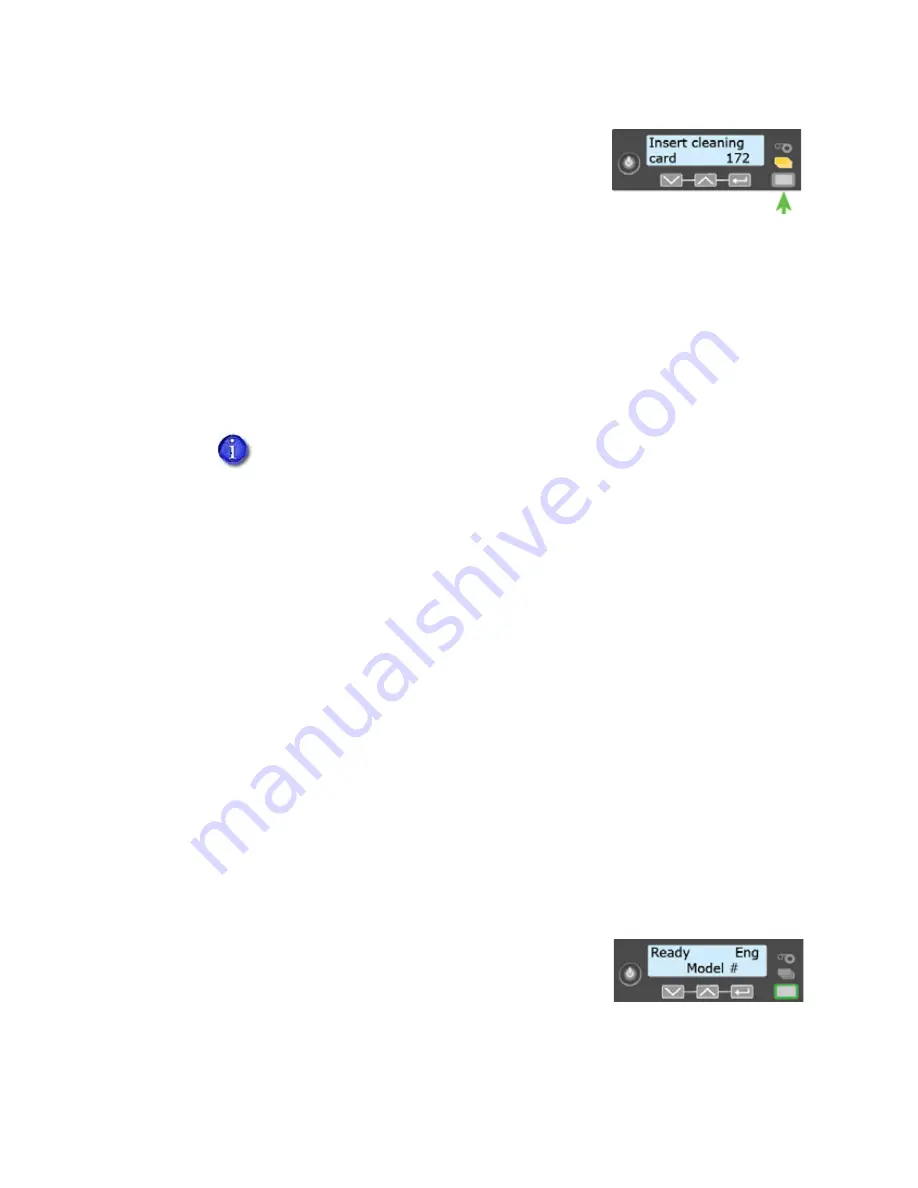
52
System Maintenance
f.
Insert cleaning card displays on the LCD panel. Press the
U
SER
button to start the cleaning cycle.
The printer moves the card through the printer several
times. If the vertical option is installed, the card moves
into the vertical area and cleans the rollers located there.
At the end of the cleaning cycle, the cleaning card does the following:
A double-sided, sticky cleaning card can stick between the printer rollers and the
output hopper on a printer without locks, or as it is entering the printer reject tray
(RT1) in a printer with locks.
An isopropanol cleaning card is ejected into the output hopper on a printer without
locks, or into the printer reject tray (RT1) in a printer with locks.
7.
Prepare the printer for use.
a.
Unlock the input hopper, if necessary.
b.
Replace the cards in the input hopper and close and lock the hopper.
c.
Unlock and open the printer access door.
d.
Remove the ink ribbon cartridge (C1) from the printer.
e.
Install a new cleaning sleeve and replace the cleaning spindle in the printer. Refer to
f.
Load a new ink ribbon, if necessary. Refer to
for
more information.
g.
Remove used cleaning cards from inside the printer.
h.
Remove any rejected cards from the reject tray. Refer to
“Empty the Printer Reject Tray”
.
i.
Replace the ink ribbon and retransfer film cartridges and close the printer access door.
j.
Lock the access door, if necessary.
k.
Press the U
SER
button to return the printer to Ready and
make it available to print cards again.
l.
Discard the used cleaning card and cleaning sleeve.
When you clean a system with a laminator, the cleaning cards move
into the
laminator after cleaning the printer. If necessary, open the laminator and
remove the cleaning card.
Summary of Contents for CR805
Page 8: ...viii...
Page 10: ...x...
Page 16: ...xvi...
Page 18: ...2 Introduction...
Page 32: ...16 About the Printer...
Page 58: ...42 Using the Printer...






























