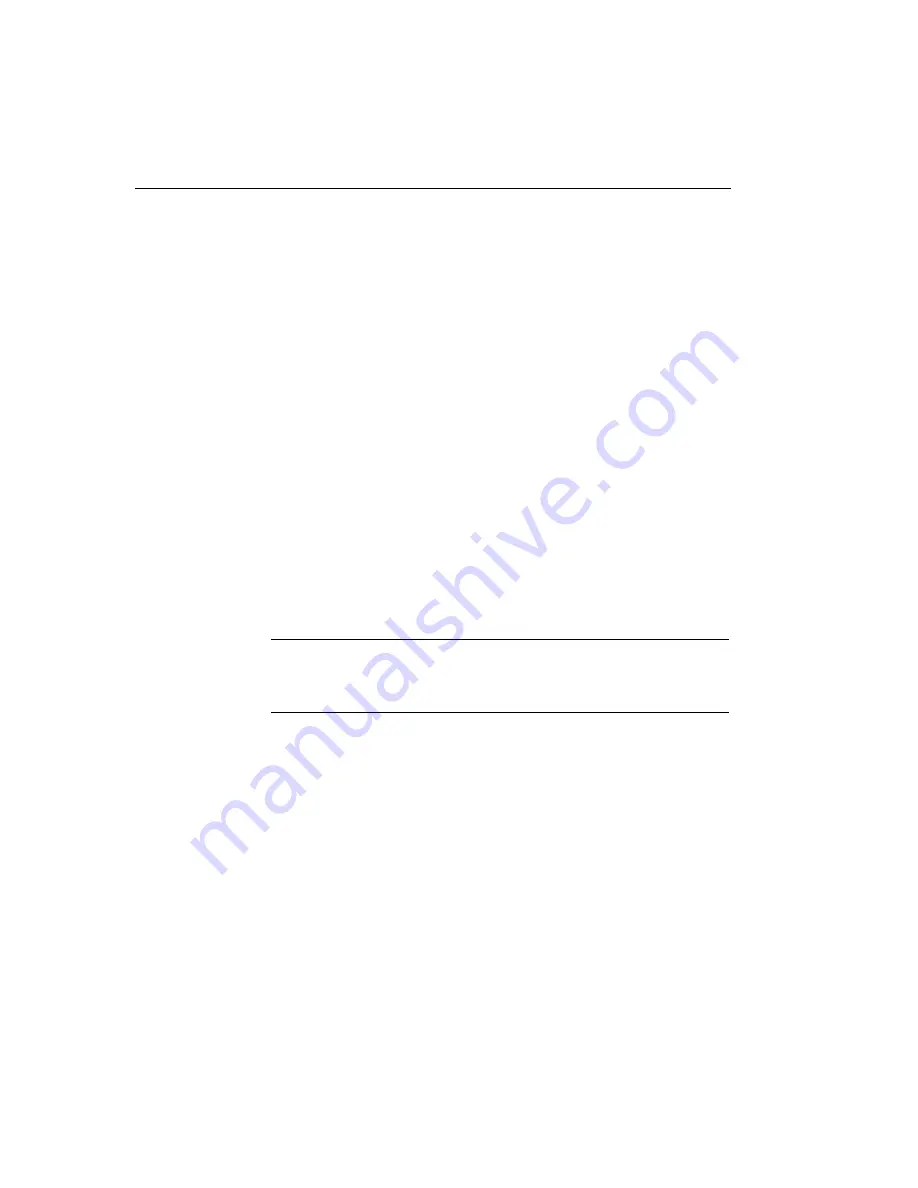
Chapter 5
106
Using the Manual Calibration Procedure
To calibrate the analog input subsystem manually, perform the
following steps:
1.
Click
A/D Ch. 1
.
2.
Click the increment or decrement arrows in the Offset box until
the A/D value on the screen reads 0 V (within 0.001 V for the
DT9803, DT9803-EC, DT9803-EC-I, DT9804, DT9804-EC,
DT9804-EC-I, DT9805, and DT9806 modules and within 0.010 V
for the DT9801, DT9801-EC, DT9801-EC, DT9802, DT9802-EC,
and DT9802-EC-I modules).
3.
Click
A/D Ch. 0
.
4.
Click the
increment or decrement
arrows in the Gain box until
the A/D value on the screen reads +9.3750 V (within 0.001 V for
the DT9803, DT9803-EC, DT9803-EC-I, DT9804, DT9804-EC,
DT9804-EC-I, DT9805, and DT9806 modules and within 0.010 V
for the DT9801, DT9801-EC, DT9801-EC-I, DT9802, DT9802-EC,
and DT9802-EC-I modules).
Note:
If you are not satisfied with the analog input calibration, you
can load the factory default settings stored in the EEPROM by
clicking
Restore
in the A/D Configuration Factory Settings box.
Once you have finished this procedure, the analog input circuitry is
calibrated. If you are using a DT9805 or DT9806 function module, it is
recommended that you calibrate the thermocouple circuitry using the
instructions in the next section. Otherwise, you can calibrate the
analog output circuitry, if you wish, following the instructions on
.
Summary of Contents for DT9800 Series
Page 1: ...DT9800 Series UM 17473 L User s Manual ...
Page 4: ......
Page 13: ...1 1 Overview Features 2 Supported Software 7 Accessories 9 ...
Page 76: ...Chapter 2 64 ...
Page 77: ...65 3 Supported Device Driver Capabilities ...
Page 88: ...Chapter 3 76 ...
Page 112: ...Chapter 4 100 ...
Page 131: ...119 A Specifications ...
Page 143: ...131 B Connector Pin Assignments ...
Page 162: ...Index 150 ...






























