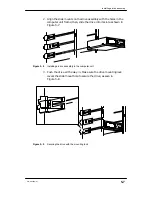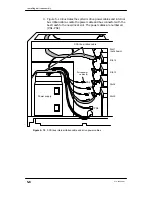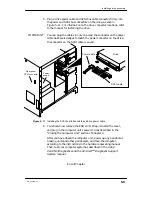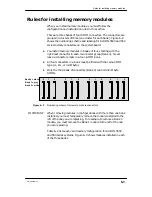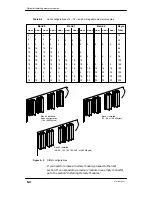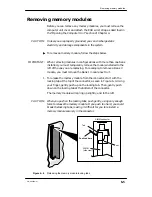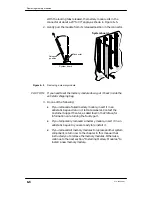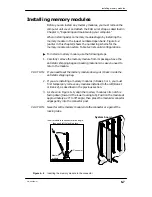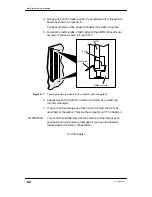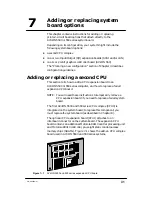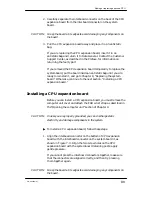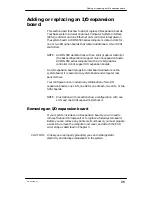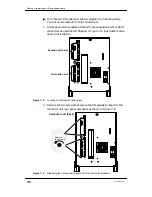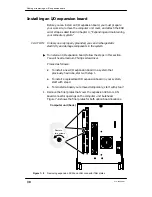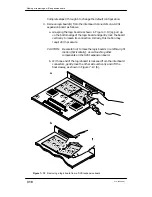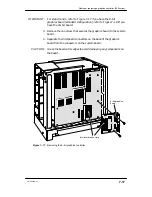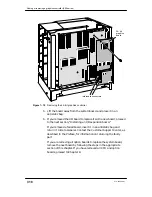Adding or replacing a second CPU
7-3
014–002250–01
2. Carefully separate the interboard connector on the back of the CPU
expansion board from the interboard connector on the system
board.
CAUTION:
Grasp the board at its edges to avoid damaging any components on
the board.
3. Pull the CPU expansion board away and place it in an antistatic
bag.
If you are replacing the CPU expansion board, insert it in an
antistatic bag and return it to Data General. Contact the Customer
Support Center, as described in the Preface, for information on
returning the faulty part.
If you removed the CPU expansion board temporarily to replace the
system board, put the board inside an antistatic bag until you are
ready to reinstall it, and go to Chapter 8, “Replacing the system
board.” Otherwise, continue to the next section, “Installing a CPU
expansion board.”
Installing a CPU expansion board
Before you can install a CPU expansion board, you must remove the
computer unit cover and attach the ESD wrist strap as described in
the “Opening the computer unit” section of Chapter 4.
CAUTION:
Unless you are properly grounded, you can discharge static
electricity and damage components in the system.
"
To install a CPU expansion board, follow these steps.
1. Align the interboard connector on the bottom of CPU expansion
board with the interboard connector on the system board it, as
shown in Figure 7–3. Align the two screw holes on the CPU
expansion board with the system board retaining posts; apply
gentle pressure.
If you cannot press the interboard connectors together, make sure
that the connectors are aligned correctly, and then try pressing
them together again.
CAUTION:
Grasp the board at its edges to avoid damaging any components on
the board.
Summary of Contents for AViiON 550 Series
Page 2: ......
Page 6: ......
Page 12: ...Joining our users group x 014 002250 01 ...
Page 86: ...Opening and closing the computer unit 4 12 014 002250 01 ...
Page 96: ...Installing a drive assembly 5 10 014 002250 01 ...
Page 188: ......
Page 191: ......