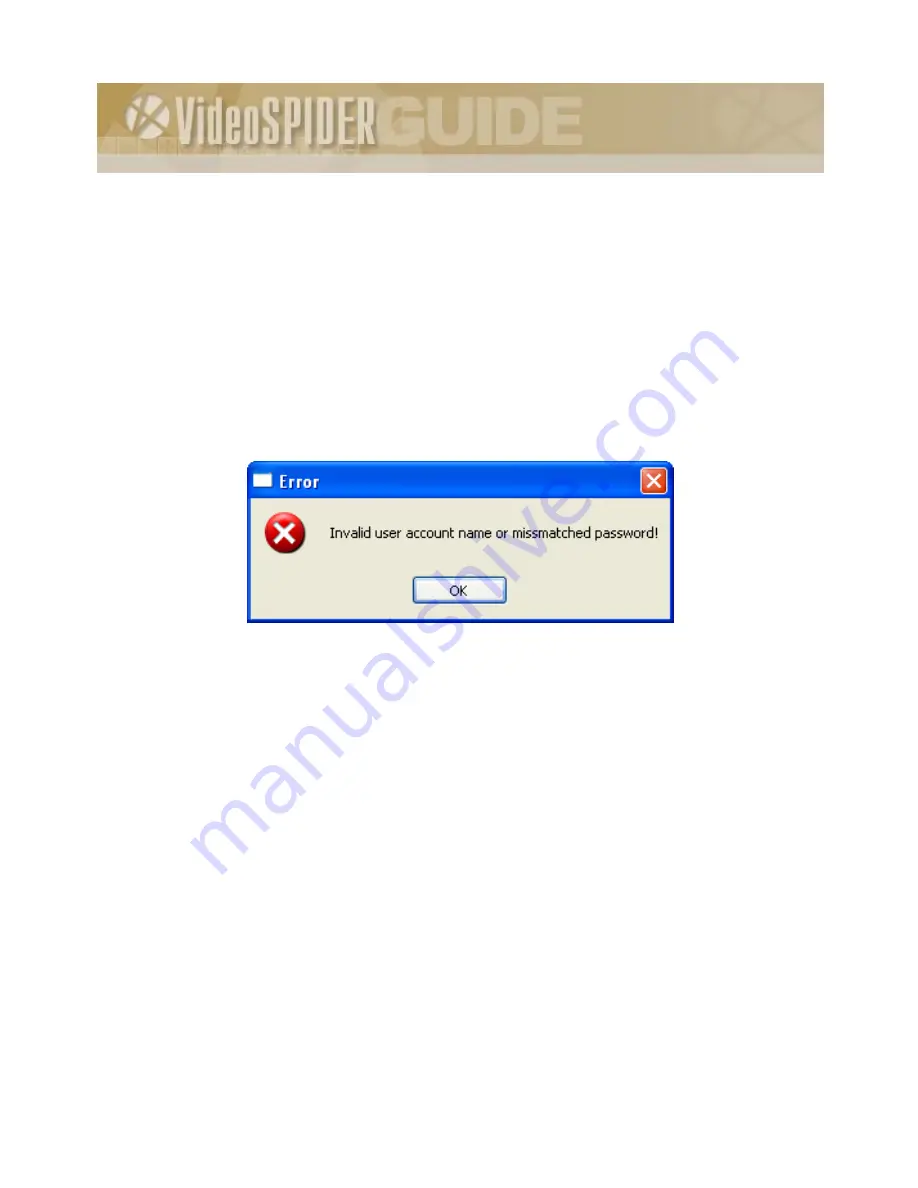
VideoSpider Installation Guide
27
either on
both
the local machine
and
the remote
File Storage
Server or in the
network domain that both systems participate in. Additionally, the account has to
have sufficient access rights to let the software perform the required task.
To specify another user account in the above dialog, select the
This Account
option and type in the
designated account name preceded by the computer or domain names and back slash (
\
) symbol, for
example
SPIDER-SERVER\SpiderOp
. Alternatively, you may select the user from the list by
clicking the […] button beside. Then, type in the corresponding password in the two fields below. This
is required to ensure the fact that the password was entered correctly.
If the selected user account
cannot
be properly authenticated (or does not exist) on this system at the time
of the Spider software installation, an error message shown in Figure 9 will appear.
Figure 9 – User account error message
The error message indicates that either you made a mistake while typing in the user name or password or
there really is
no
such user account available. As soon as you click the [OK] button, the setup will
advance you to the next setup dialog. Click [<Back] to return to the previous dialog. If you think you
have made a mistake in typing username and password, try again. If you are positive that
both
username
and password
are
correct, leave it as it is. In the latter case, you would have to create the specified user
account as soon as possible,
before
the setup completes and the system is rebooted. Refer to
section
3.1.1.2
on page 15 for details on user account creation. Note that you can do that
during
the setup process
as well.
The last setting on the
Service Settings
dialog defines how the Spider service will be started up. By
default, the Spider service is started up
Automatically
when the operation system starts. If for some reason
you want to change it, use the appropriate drop down list. Anyway, after the installation you will be able
to change the startup type for the Spider service by standard means of operation system, through the
Control Panel
->
Administrative Tools
->
Services
tool.
Finally, click [Next>] to proceed further to the following setup dialog.
















































