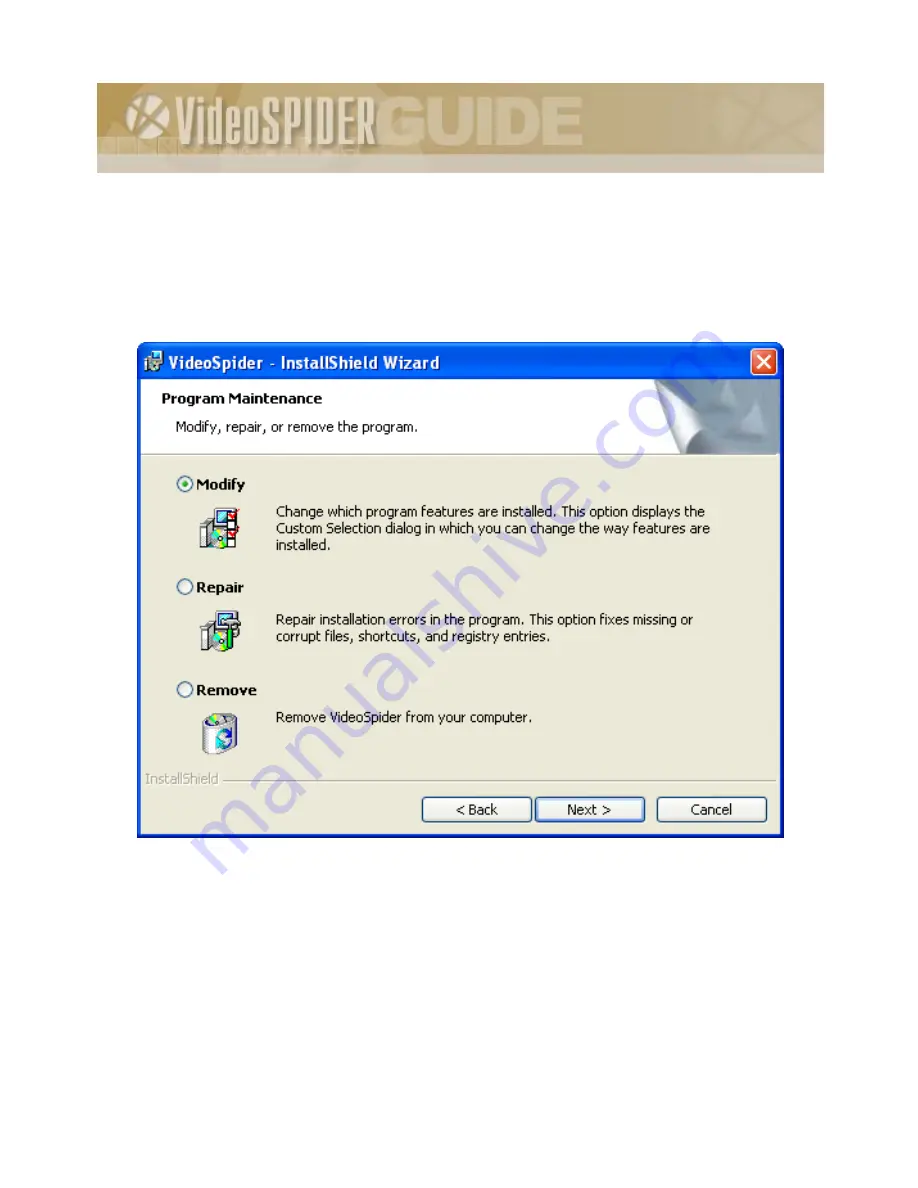
VideoSpider Installation Guide
40
1.
Launch the setup program from the original
VideoSpider CD-ROM
or downloaded files
folder on your hard disk.
[As soon as the setup program starts, it will determine that the product has been already installed
in the system.]
2.
Select the
accepting
option to proceed further or the
rejecting
one to abort the setup
program and the upgrade/re-installation process.
Figure 19 – Choosing the uninstallation/upgrade options
3.
Select the option
Modify
and click the [Next>] button.
[You will see a very similar setup program screens as were described in section 3.2. In the
Custom Setup
dialog providing the components to choose for installation, the components
installed before will be selected.]














































