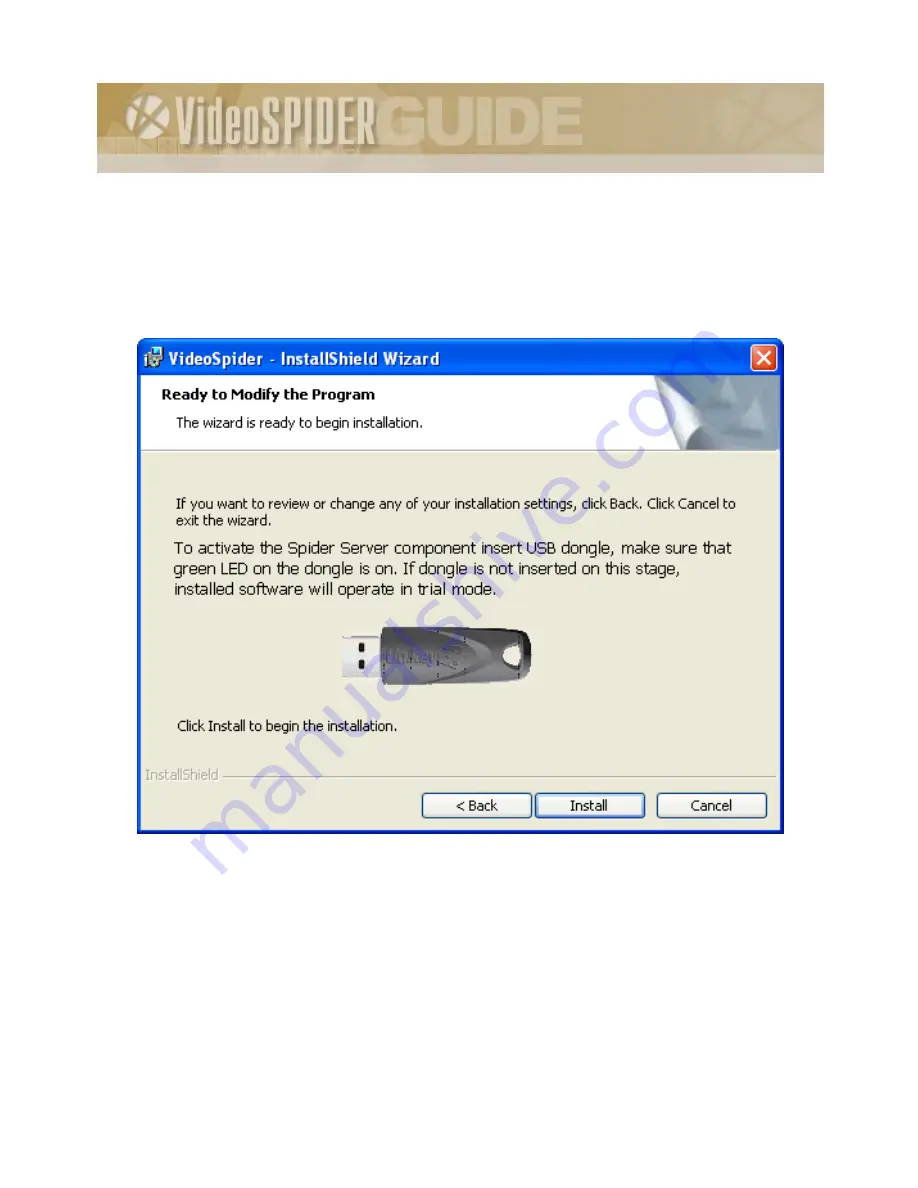
VideoSpider Installation Guide
32
3.2.6 Finalizing the installation
By this time, the setup program has collected enough information to start installing Spider software on the
system. However, no changes to the system have yet been established. Before the setup proceeds with
creating new folders, copying files and updating system registry it will ask you for confirmation to start
the installation as shown in Figure 12.
Figure 12 – Finalizing the installation
The Spider Server component requires the USB protection key for activation. Insert the USB dongle and
make sure that its green LED is on. If you are sure in all the settings made, click the [Install>] button and
proceed with copying files and updating the system. Otherwise, click the [<Back] button as many times
as required to return back to any previous dialog and modify the desired settings.
If the USB key is not inserted at the moment, the installed software will operate in the trial mode. You
will see the notification message as shown in Figure 13. This dialog interrogates whether to continue the
installation process or not as the USB dongle has not been found. Pressing [Yes] button will install the
















































