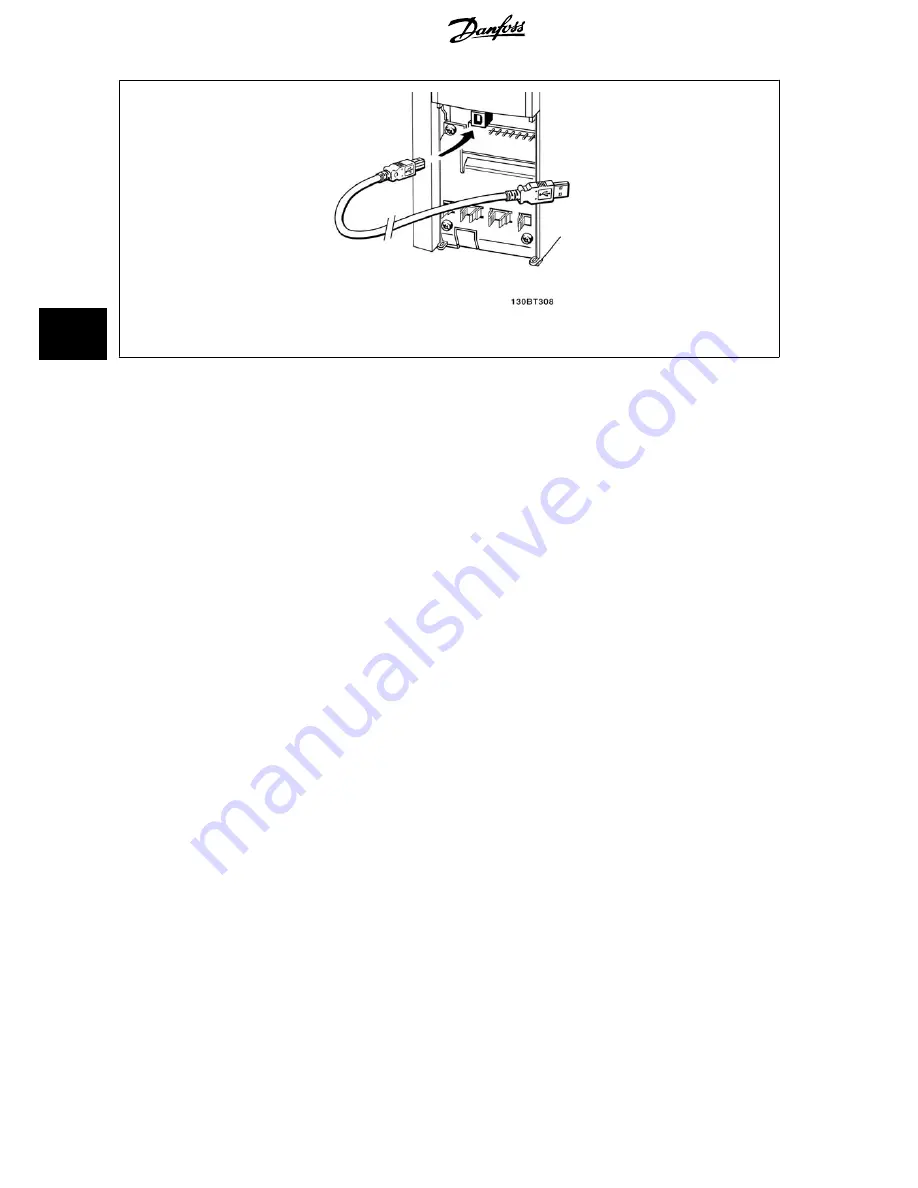
Illustration 5.21: For control cable connections, see section on
Control Terminals
.
PC-based Configuration Tool MCT 10
All drives are equipped with a serial communication port. We provide a PC tool for communication between PC and frequency converter, PC-based
Configuration Tool MCT 10.
MCT 10 Set-up Software
MCT 10 has been designed as an easy to use interactive tool for setting parameters in our frequency converters.
The PC-based Configuration Tool MCT 10 will be useful for:
•
Planning a communication network off-line. MCT 10 contains a complete frequency converter database
•
Commissioning frequency converters on line
•
Saving settings for all frequency converters
•
Replacing a frequency converter in a network
•
Expanding an existing network
•
Future developed drives will be supported
The PC-based Configuration Tool MCT 10 supports Profibus DP-V1 via a Master class 2 connection. It makes it possible to on line read/write parameters
in a frequency converter via the Profibus network. This will eliminate the need for an extra communication network. See
Operating Instructions, MG.
33.Cx.yy and MN.90.Ex.yy
for more information about the features supported by the Profibus DP V1 functions.
Save Drive Settings:
1.
Connect a PC to the unit via USB com port
2.
Open PC-based Configuration Tool MCT 10
3.
Choose “Read from drive”
4.
Choose “Save as”
All parameters are now stored in the PC.
Load Drive Settings:
1.
Connect a PC to the unit via USB com port
2.
Open PC-based Configuration Tool MCT 10
3.
Choose “Open”– stored files will be shown
4.
Open the appropriate file
5.
Choose “Write to drive”
All parameter settings are now transferred to the frequency converter.
A separate manual for PC-based Configuration Tool MCT 10 is available.
5 How to Install
VLT
®
HVAC Drive Design Guide
112
MG.11.B9.02 - VLT
®
is a registered Danfoss trademark
5






























