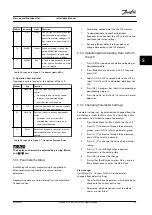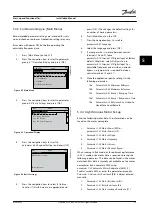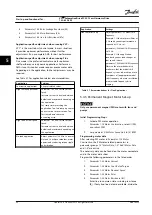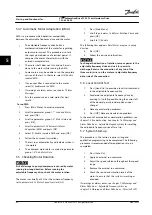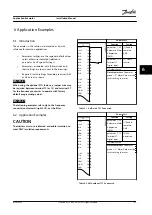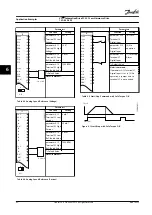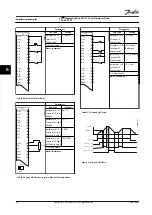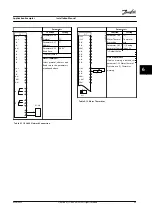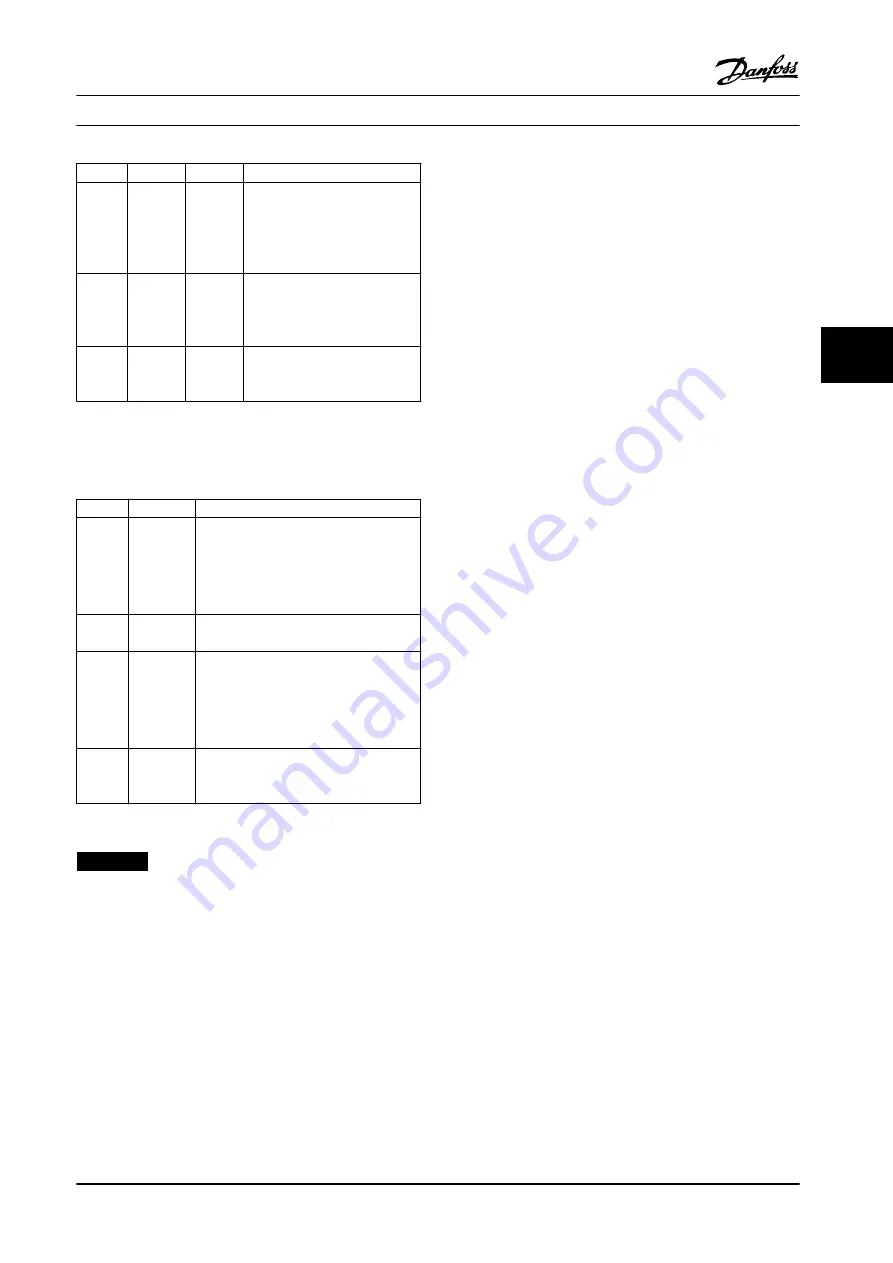
Callout
Indicator
Light
Function
15
ON
Green
The ON light activates when the
frequency converter receives
power from mains voltage, a DC
bus terminal, or an external 24 V
supply.
16
WARN
Yellow
When a warning is issued, the
yellow WARN light comes on
and text appears in the display
area identifying the problem.
17
ALARM
Red
A fault condition causes the red
alarm light to flash and an alarm
text is displayed.
Table 5.5 Legend to
, Indicator Lights (LEDs)
D. Operation keys and reset
Operation keys are located at the bottom of the LCP.
Callout
Key
Function
18
Hand On Starts the frequency converter in local
control.
•
An external stop signal by control
input or serial communication
overrides the local hand on.
19
Off
Stops the operation but does not remove
power to the frequency converter.
20
Auto On
Puts the system in remote operational
mode.
•
Responds to an external start
command by control terminals or
serial communication.
21
Reset
Resets the frequency converter or active
filter manually after a fault has been
cleared.
Table 5.6 Legend to
, Operation Keys and Reset
NOTICE!
The display contrast can be adjusted by pressing [Status]
and [
▲
]/[
▼
] keys.
5.3.3 Parameter Settings
Establishing the correct programming for applications
often requires setting functions in several related
parameters.
Programming data are stored internally in the adjustable
frequency drive.
•
For backup, upload data into the LCP memory
•
To download data to another adjustable
frequency drive, connect the LCP to that unit and
download the stored settings
•
Restoring factory default settings does not
change data stored in the LCP memory
5.3.4 Uploading/Downloading Data to/from
the LCP
1.
Press [Off] to stop operation before uploading or
downloading data.
2.
Press [Main Menu]
parameter 0-50 LCP Copy
and
press [OK].
3.
Select
[1] All to LCP
to upload data to the LCP or
select
[2] All from LCP
to download data from the
LCP.
4.
Press [OK]. A progress bar shows the uploading or
downloading progress.
5.
Press [Hand On] or [Auto On] to return to normal
operation.
5.3.5 Changing Parameter Settings
Parameter settings can be accessed and changed from the
Quick Menu
or from the
Main Menu
. The
Quick Menu
only
gives access to a limited number of parameters.
1.
Press [Quick Menu] or [Main Menu] on the LCP.
2.
Press [
▲
] [
▼
] to browse through the parameter
groups, press [OK] to select a parameter group.
3.
Press [
▲
] [
▼
] to browse through the parameters,
press [OK] to select a parameter.
4.
Press [
▲
] [
▼
] to change the value of a parameter
setting.
5.
Press [
◄
] [
►
] to shift digit when a decimal
parameter is in the editing state.
6.
Press [OK] to accept the change.
7.
Press either [Back] twice to enter
Status
, or press
[Main Menu] once to enter the
Main Menu
.
View changes
Quick Menu Q5 - Changes Made
lists all parameters
changed from default settings.
•
The list only shows parameters, which have been
changed in the current edit set-up.
•
Parameters, which have been reset to default
values, are not listed.
Start-up and Functional Tes...
Installation Manual
MG37A322
Danfoss A/S © Rev. 04/2015 All rights reserved.
55
5
5