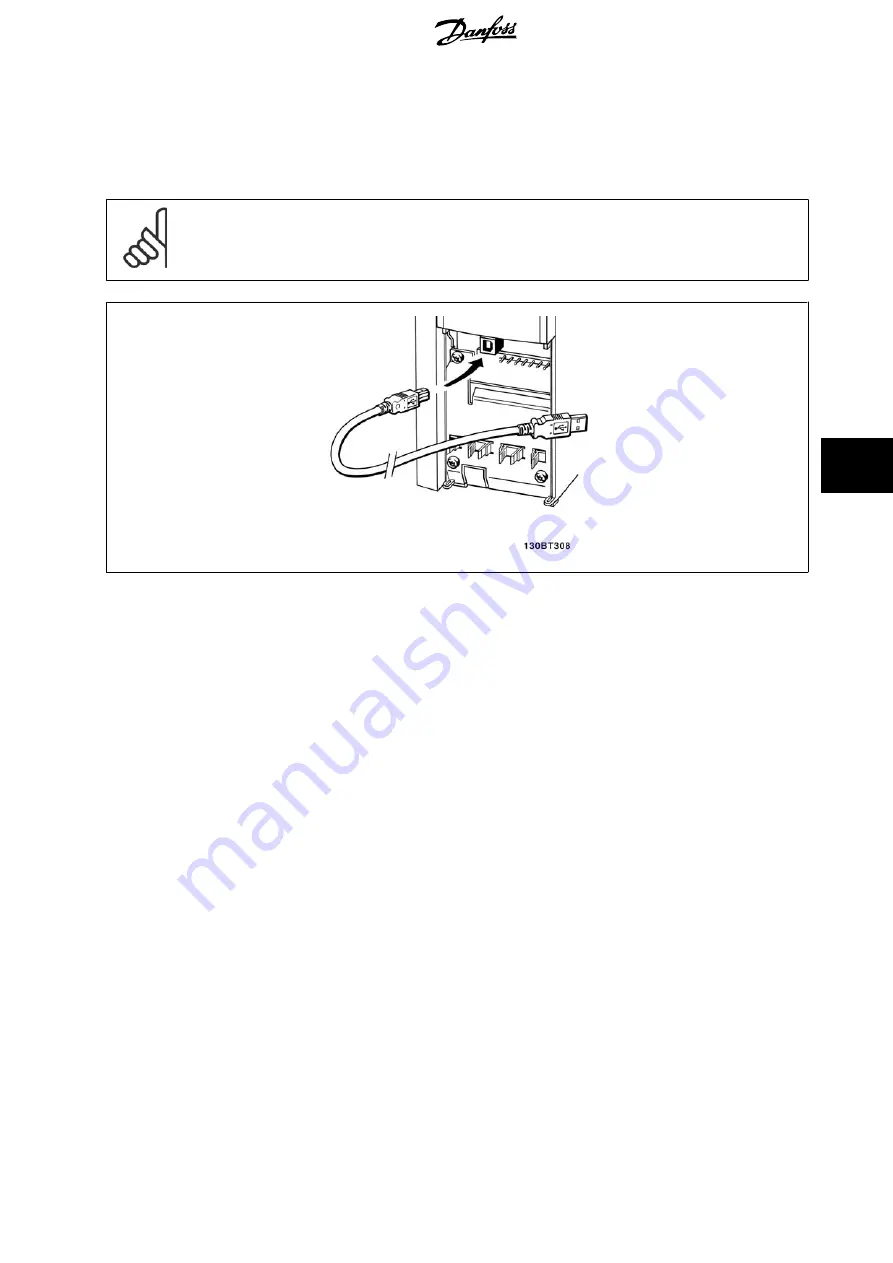
7.1.13. How to Connect a PC to the frequency converter
To control or program the frequency converter from a PC, install the PC-based Configuration Tool MCT 10.
The PC is connected via a standard (host/device) USB cable, or via the RS-485 interface as shown in the
Design Guide, chapter How to Install > Installation
of misc. connections
.
NB!
The USB connection is galvanically isolated from the supply voltage (PELV) and other high-voltage terminals. The USB connection is
connected to protection earth on the frequency converter. Use only isolated laptop as PC connection to the USB connector on the
frequency converter.
Illustration 7.10: For control cable connections, see section on
Control Terminals
.
7.1.14. PC Software tools
PC-based Configuration Tool MCT 10
All Frequency converters are equipped with a serial communication port. Danfoss provides a PC tool for communication between PC and frequency
converter, PC-based Configuration Tool MCT 10. Please check the section on
Available Literature
for detailed information on this tool.
MCT 10 Set-up Software
MCT 10 has been designed as an easy to use interactive tool for setting parameters in our frequency converters. The software can be downloaded from
the Danfoss internet site
http://www.Danfoss.com/BusinessAreas/DrivesSolutions/Softwaredownload/DDPC+SProgram.htm
.
The MCT 10 Set-up software will be useful for:
•
Planning a communication network off-line. MCT 10 contains a complete frequency converter database
•
Commissioning frequency converters on line
•
Saving settings for all frequency converters
•
Replacing a frequency converter in a network
•
Simple and accurate documentation of frequency converter settings after commissioning.
•
Expanding an existing network
•
Future developed frequency converters will be supported
MCT 10 set-up software supports Profibus DP-V1 via a Master class 2 connection. It makes it possible to on line read/write parameters in a frequency
converter via the Profibus network. This will eliminate the need for an extra communication network.
Save Frequency Converter Settings:
1.
Connect a PC to the unit via USB com port. (Note: Use a PC, which is isolated from the mains, in conjunction with the USB port. Failure to do
so may damage equipment.)
VLT
®
AQUA Drive
Operating Instructions
7. How to operate the frequency converter
MG.20.M5.02 - VLT
®
is a registered Danfoss trademark
61
7
















































