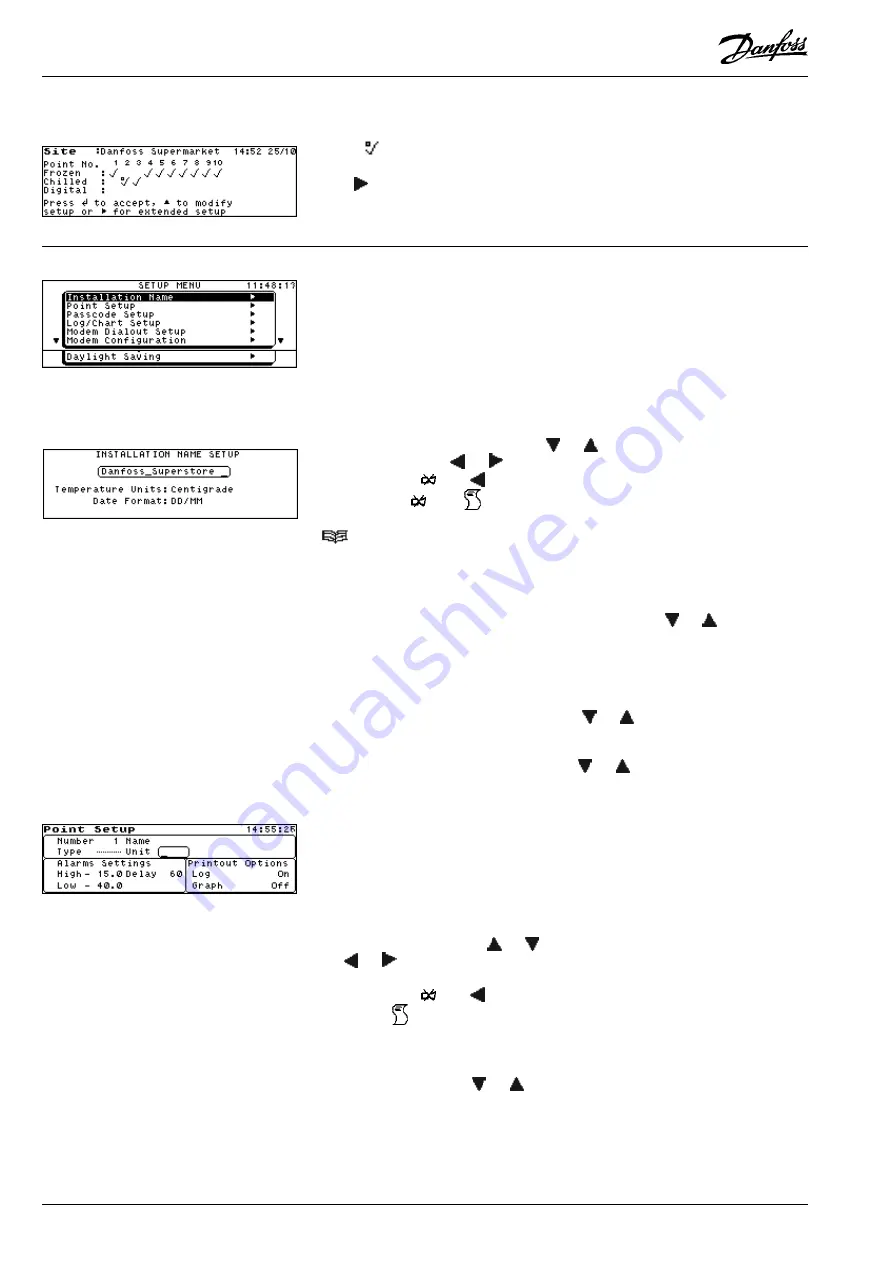
8
Manual
RS
.8A.Y3.02
©
Danfoss
01-2003
Micromon
Summary
back and modify setup. If a point's application settings are changed from the
default (see Point Setup), then a 'dot' will be displayed above the 'tick' symbol as
shown
.
If the '
' key is pressed, then the 'Extended Setup Menu' will be displayed (see
further for details).
The 'Extended Menu' allows more detailed settings for the points and the
remaining parameters.
The installation name is displayed on the Point Overview screen, the Alarm
History screen, the Event History screen and on the various printouts.
To set the installation name, select the Installation Name option from the Setup
Menu.
Enter the installation name using the ‘
’ or ‘
’ keys to scroll through the
character list and the ‘
’ or ‘
’ key to move the cursor left or right respectively.
You can use the ‘
‘ and ‘
’ keys together to delete the character before the
cursor and the ‘
‘ and ‘
‘ keys together to change the accents of certain
characters, i.e, ë, ø, â, etc. When the installation name is complete, press ‘
↵
↵↵
↵↵
’, then
'
' to return to the Setup Menu. Next time you display the Point Overview
screen the installation name will appear at the top of the screen.
The Micromon's temperature unit of measurement can be set to either Fahrenheit
or Centigrade. To select the temperature unit, press the '
↵
↵↵
↵↵
' key to move the active
field box around the 'temperature units' field, then use the ‘
’ or ‘
’ key to toggle
between Fahrenheit and Centigrade.
The date format of the Micromon unit can be set to either 'DD/MM' or 'MM/DD'. To
select the date format required, press the '
↵
↵↵
↵↵
' key to move the active field box
around the 'Date Format' field, then use the ‘
’ or ‘
’ key to toggle between 'DD/
MM' and 'MM/DD'.
To select a different point number, use the ‘
’ or ‘
’ key. As each number is
selected, the settings for the selected point are displayed.
To set the name of an individual point, ensure that the cursor is on the correct
point number and press ‘
↵
↵↵
↵↵
’. The cursor will move to the Name field. Enter the
installation name using the ‘
’or ‘
’ keys to scroll through the character list and
the ‘
’ or ‘
’ key to move the cursor left or right respectively. A maximum of 18
characters can be entered into this field.
You can use the ‘
‘ and ‘
’ keys together to delete the character before the
cursor and ‘
‘ to change case. When the installation name is complete, press
‘
↵
↵↵
↵↵
’. The edit box will move onto the next field.
The point type can be modified from the default, set in the 'Easy Setup'. This can
be modified by using the ‘
’ or ‘
’ keys to scroll the point types. The point types
available to each point depend on which 'Alarm Parameter' settings have been
previously set in the 'Easy Setup', of which are defined as follows:
Frozen, Chill
RTD
PT1000 temperature probe (-100 to +100°C)
Extended Menu
Installation Name
Temperature Units
Date Format
Point Setup
Name
Type






































