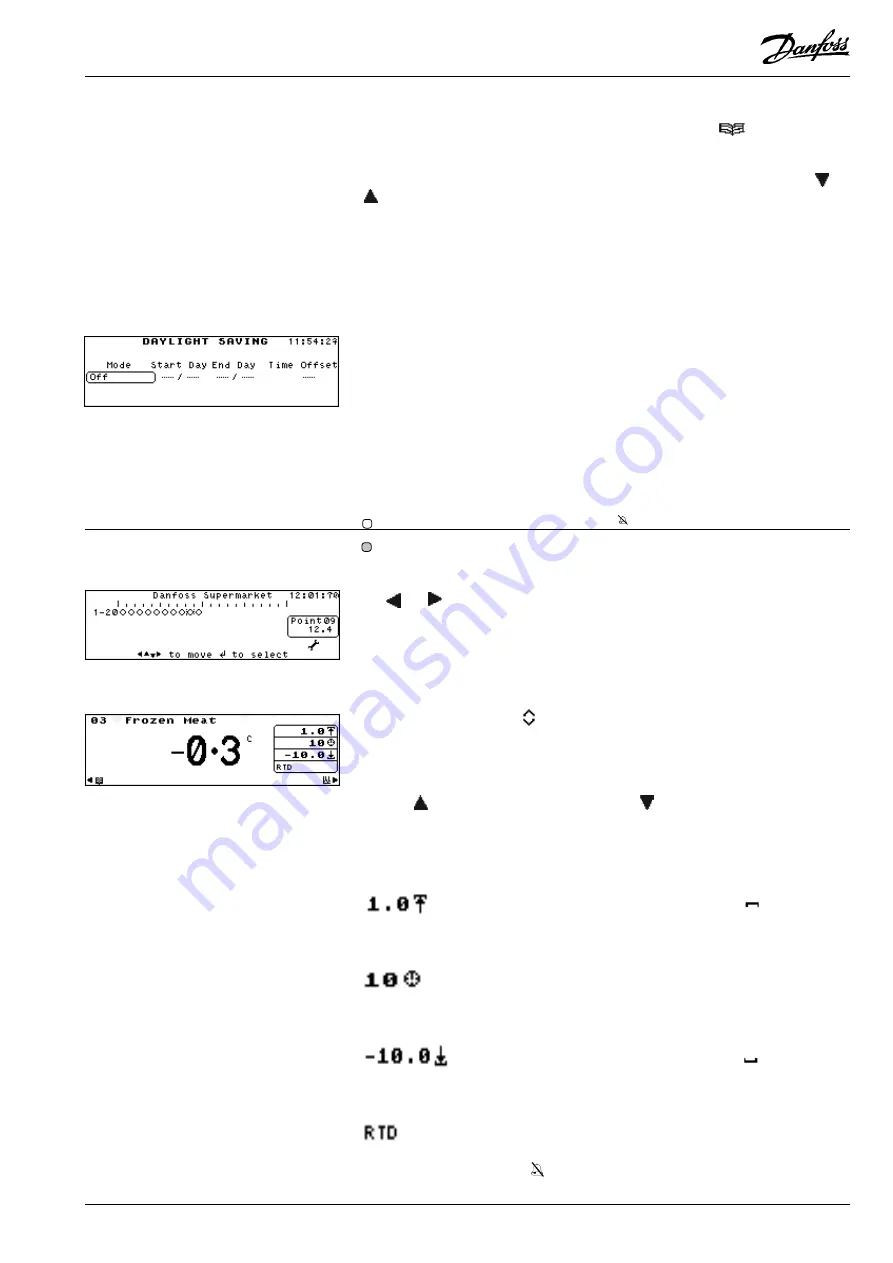
Micromon
Micromon
RS.8A.Y3.02
©
Danfoss
01-2003
13
When you have finished or to abandon the operation, press ‘
’ once to return to
the Setup Menu and again to return to the Main Menu.
This option is to set the automatic clock change for winter/summer. Use the ‘
’ or
‘
’ keys to scroll through the following options:
Mode -
Off
-
Daylight saving switched off.
Auto-US
-
American daylight saving time settings.
Auto-EU
-
European daylight saving time settings.
Manual
-
Times and offset can be manually set.
Start Day
-
Date for when time changes for summertime.
End Day
-
Date for when time changes back for wintertime.
Time
-
The hour at which the change will take place.
Offset
-
The amount in hours the clock will change.
The Point Overview screen is the default screen and views the status of all the
points at the same time, showing each activated point as one of the following
icons, depending on the point condition. This screen can also be selected from the
Point Overview option from the Main Menu.
- active point in normal condition
- an inhibited point
- active point in an alarm condition
To select a point, the cursor box can be positioned around a point symbol by using
the ‘
‘ or ‘
‘ keys. As each point is selected the point number and its current
status/temperature is displayed in the window on the right hand side of the screen.
To display more details of a particular point, position the cursor box around the
point required and press ‘
↵
↵↵
↵↵
’. The Point Detail screen will be displayed.
Note: If a point has a local offset applied to it, this will be indicated by the
presence of the offset icon
at the left of the Point Readout window.
To continuously view the status of a single point, either select the Point Detail
option from the Main Menu or select a point on the Point Overview and press ‘
↵
↵↵
↵↵
’.
The Point Detail screen is displayed.
Use the ‘
’ key to select the next point or the ‘
’ key to select the previous point.
The point number is displayed in the upper left-hand corner of the screen and the
current status is displayed in large text in the centre of the screen.
The text and symbols displayed in the window on the right hand side of the screen
are as follows:
Indicates the upper alarm limit setting. When the
of the
symbol is scrolling, it indicates that the upper alarm limit has
been exceeded.
Indicates the alarm delay in minutes. When the hand of the clock
rotates, it indicates that the point is in the alarm
condition and
the delay has not yet expired.
Indicates the lower alarm limit setting. When the
part of the
symbol is scrolling, it indicates that the lower alarm limit has
been exceeded.
Indicates the input point type.
The area adjacent the 'Input Point Type' also displays 'inhibit' and 'pulldown' icons.
- an inhibited point.
Operation via the Key Pad
Point Overview
Point Detail
Dial
Answer
Daylight Saving






































