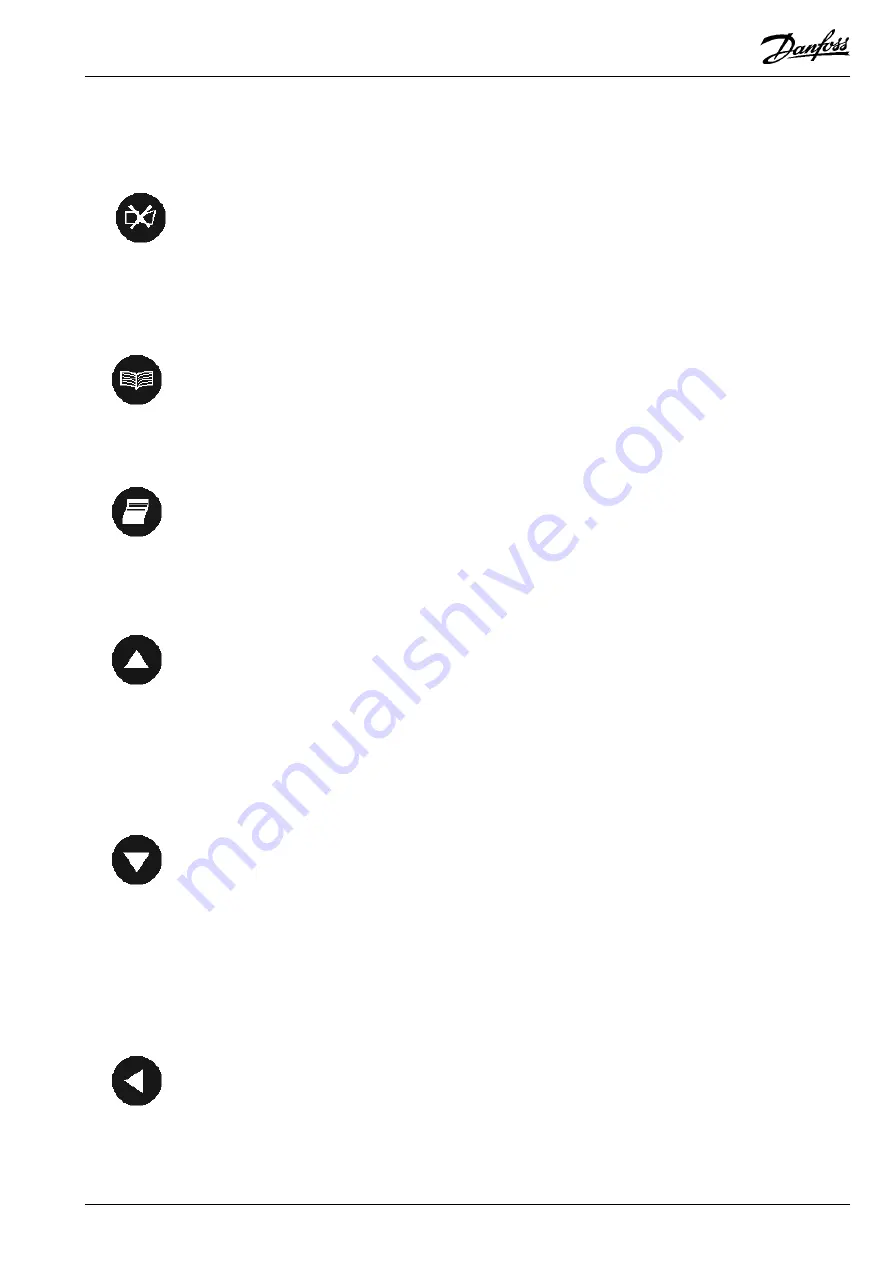
Micromon
Micromon
RS.8A.Y3.02
©
Danfoss
01-2003
5
Key Operation
Alarm Mute Key
The functions of the keys on the front panel of the Micromon are described in the
following sections.
Main Functions
Use this key to acknowledge and mute the siren or reset the alarm. The red
‘ALARM’ backlight will stop flashing and remain steady. Any ‘HIGH’ or ‘LOW’
alarm indication will also stop scrolling and remain steady.
Secondary Function
Operates as a shift key to give extended functions with other keys.
Main Functions
Use this key to select the main or previous menu from any other screen.
Secondary Functions
Cancels input data without storing in edit fields ('ESC' key).
Main Functions
Use this key to select the Print Menu, except when in Alarm/Event history where it
will directly print out a list.
Secondary Functions
Changes the Case/Sign in edit fields.
Main Functions
Use this key to scroll the highlight upwards on a menu screen. If the highlight is
positioned on the first line of a menu, pressing this key will force the highlight to
the bottom of the menu. In addition, when a character entry field has been
selected, this key is used to increment the displayed value in the entry field.
Secondary Functions
Moves through the Point Detail screens, moves the cursor on the Overview
screen and zooms in on the Graph screen.
Main Functions
Use this key to scroll the highlight downwards on a menu screen. If the highlight
is positioned on the last line of a menu, pressing this key will force the highlight to
the top of the menu. In addition, when a character entry field has been selected,
this key is used to decrement the displayed value in the entry field.
Secondary Functions
Moves through the Point Detail screens, moves the cursor on the Overview
screen and zooms out on the Graph screen.
Main Functions
Use this key to move the cursor to the left when a character entry field has been
selected. In addition when an option has more than one screen associated with it
(e.g. Point Detail), use this key to display the previous screen.
Secondary Functions
Moves the cursor on the Overview screen and moves the Graph Cursor.
Main Functions
Menu Key
Print Key
Up Arrow Key
Down Arrow Key
Left Arrow Key






































