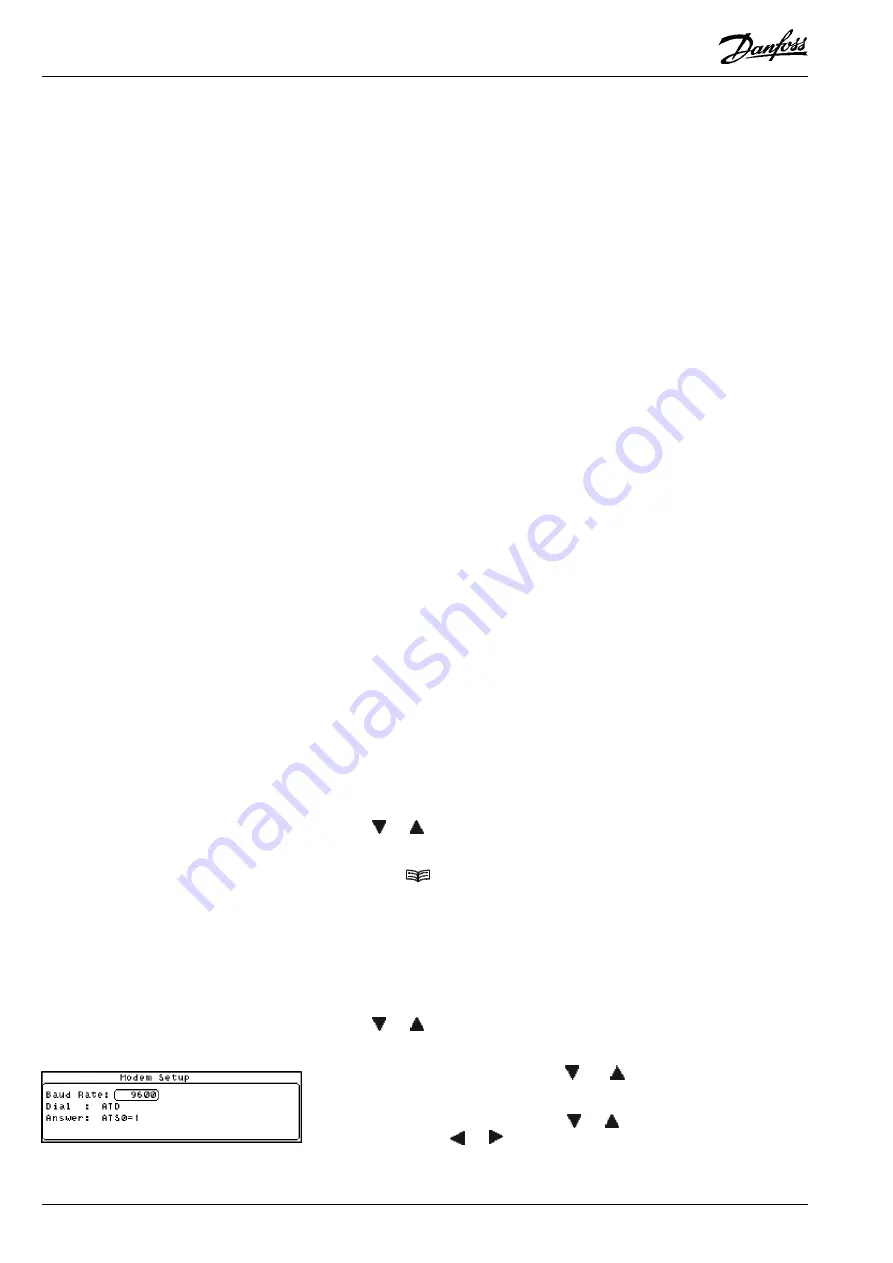
12
Manual
RS
.8A.Y3.02
©
Danfoss
01-2003
Micromon
PAGER7S
Indicates that a TAP 7 bit protocol pager is connected which can
display a message. The message sent is defined on the Pager
Info line (7 bit, Even Parity, 1 Stop Bit).
PAGER7M
Identical to PAGER7S but sends message up to 4 times.
PAGER8S
Indicates that a TAP 8 bit protocol pager is connected which can
display a message. The message
sent is defined on the Pager
Info line (8 bit, No Parity, 1 Stop Bit).
PAGER8M
Identical to PAGER8S but sends message multiple times.
Enter the appropriate telephone numbers for each of the devices used. If a
comma ‘,’ is inserted before the number, a delay of between 2 and 4 seconds will
be inserted between the modem picking up the line and dialling. If a ‘w’ is inserted
before the number, the modem will wait for the secondary tone before dialling.
For a message to be sent to a pager, two items of information must be supplied in
addition to the TAP Pager server telephone number.
1.
The pager I/D, this is normally marked on the pager.
2.
The text message to be sent to the pager.
Text codes are available that add other information into the message. These
codes are as follows:
\S
Sends the Store Name.
\A
Sends the Last Alarm Message
\C
Sends a count of alarms and muted alarms in the
format 2/4.
\R
Sends the Carriage Return (CR) character.
\L
Sends the Line Feed (LF) character.
\\
Sends the \ character.
//
Sends the / character.
\N
Sends output name.
A typical text string will take the form:
123456\R
Alarm at \S = \A\R
This page info string would cause pager '123456' to receive a message in the form
"Alarm at Danfoss Superstore = 24 Fresh Fish
6.4 Hi>6.0"
The pager info field is limited to a maximum of 30 characters
Use the ‘
’ or ‘
’ keys to select the option of the modem dialling out 'Alarms
Only' or 'Alarms and Cleared Alarms'.
Finally, press ‘
’ to return to the Setup Menu.
When connected to a modem, use this option to configure the modem settings.
From the Setup Menu, select the Modem Configuration option.
Use the ‘
’ or ‘
’ keys to scroll through the valid baud rates to the required value
and press ‘
↵
↵↵
↵↵
’ to move onto the next field.
Enter the dial code you require. Use the ‘
’and ‘
’ keys to scroll through the
character list and the ‘‘and ‘‘ keys to move the cursor left or right respectively.
Enter the answer code you require. Use ‘
’ or ‘
’ keys to scroll through the
character list and the ‘
‘ or ‘
‘ key to move the cursor left or right respectively.
Note: Refer to your modem handbook for details of the valid modem commands
and answer codes.
Pager Info
Modem Configuration
Baud Rate
Send
Number





































