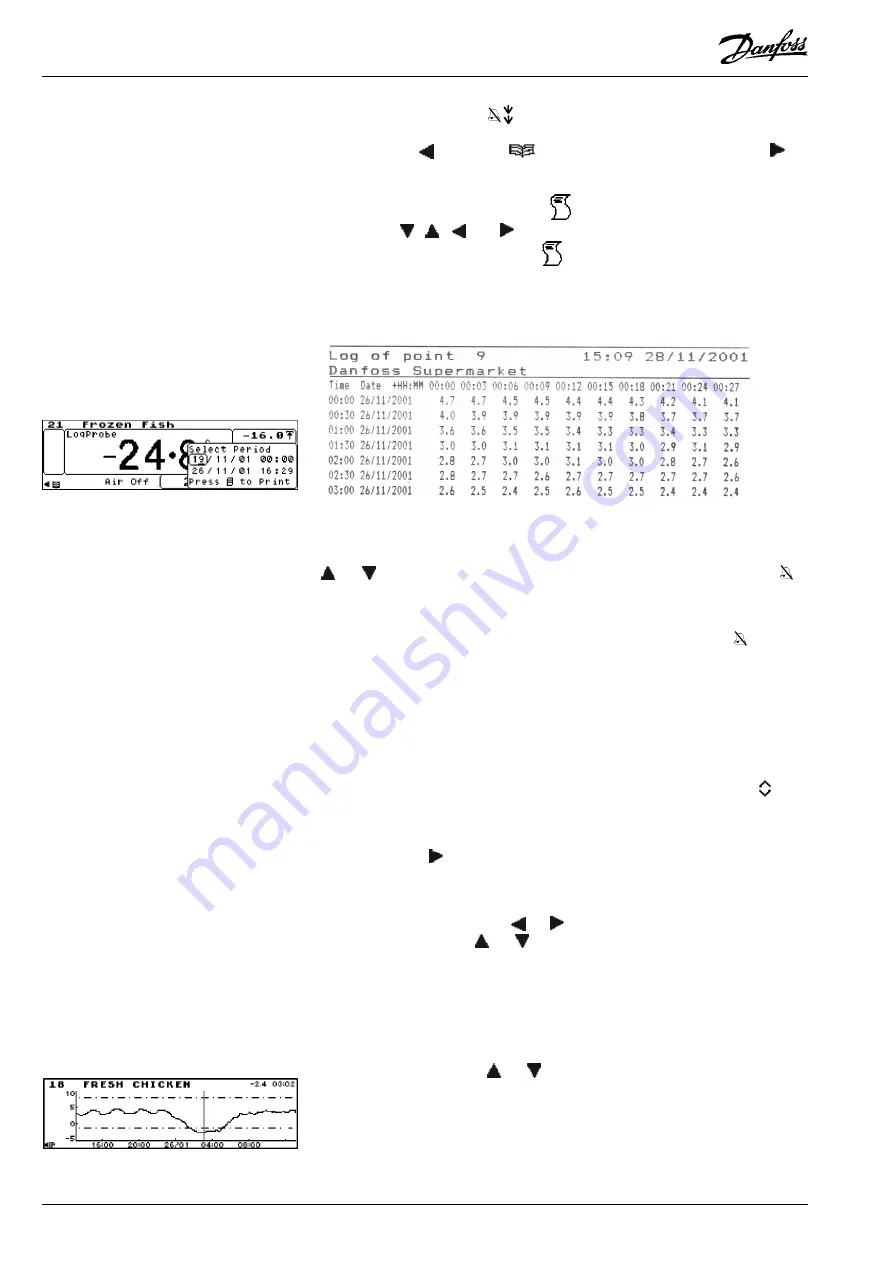
14
Manual
RS
.8A.Y3.02
©
Danfoss
01-2003
Micromon
- a point in inhibit pulldown.
Press either the ‘
’ key or the ‘
’ key to return to the Main Menu or the ‘
’
key to display the historical graph data.
In the Point Detail screen, pressing the '
' key displays the Print Range option
box. Use the '
', '
', '
' and '
' keys to enter the required value and the '
↵
' key
to move through each field. Press the '
' key and the Printing in Operation screen
is displayed and the data is sent to the printer.
The format of the printout will be as shown:
To inhibit a point so that it cannot create an alarm, select the required Point Detail
screen and press ‘
↵
↵↵
↵↵
’. The Confirm Inhibit Yes/No message is displayed. Use the
‘
’ or ‘
’ key to toggle the answer and press ‘
↵
↵↵
↵↵
’. When a point is inhibited a
symbol is displayed alongside the point type. To uninhibit a point repeat the
operation.
If the alarm condition is exceeded on an inhibited point (i.e. Pull-down), then the
animated pull-down arrows will be displayed next to the inhibit symbol .
The inhibit function can be password protected. This can be configured by
accessing the 'Passcode Setup' screen.
Any point on the Micromon can have an offset applied to the displayed readings to
compensate for cable run losses etc. These offsets are point specific and may
only be defined from the Micromon keypad, although their value is readable when
accessing the unit remotely. Under normal circumstances these offsets (if
required) will be entered at installation and can only be modified by Danfoss
personnel. Any point which has an offset active will display the offset icon
on
both the Point Detail and Point Overview screens.
To display an instant graph of the currently selected point, from the Point Detail
screen, press the ‘
’ key. The chart is then displayed.
The default time scale for the data displayed depends on the sample rate set. For
example, a sample rate of 15 minutes will give a default time scale of 1 day.
To view historic data, press the ‘
’ or ‘
’ keys to page the graphic screens (with
no overlap). Pressing the ‘
’ or '
' keys will scroll through each of the points
displaying the data graphs.
Press the ‘
↵
’ to bring up the cursor, this can then be moved along left or right
displaying the reading and time for the cursor position in the top right hand corner
of the screen. In addition the screen will page left or right when the cursor reaches
the end of the display.
To zoom in or out press the '
' or '
' keys, this will display the following time
spans:
45 mins
12 hours
4 weeks
1.5 hours
1 day
12 weeks
3 hours
3.5 days
11 months
6 hours
1 week
Point Offset
Graphics
Inhibiting a Point
Single Point Log Printout






































