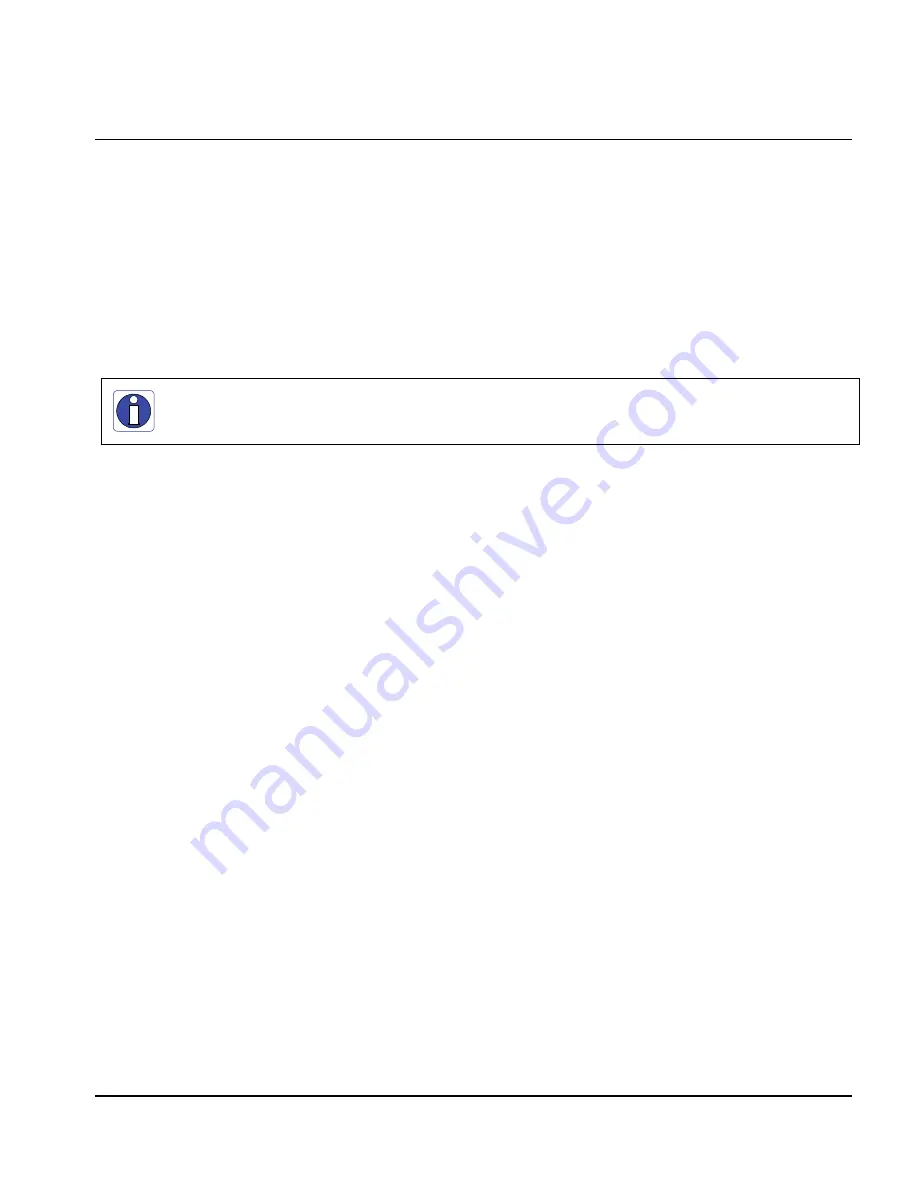
PC2-CamLink User's Manual
Part I: PC2-CamLink Board
•
7
PC2-CamLink–Installation Overview
Warning! (Grounding Instructions)
Static electricity can damage electronic components. Please discharge any static electrical charge by
touching a grounded surface, such as the metal computer chassis, before performing any hardware
installation.
If you do not feel comfortable performing the installation, consult a qualified computer technician.
Never
remove or install any hardware component with the computer power on. Disconnect the
power cord from the computer to disable the power standby mode. This prevents the case where
some computers unexpectedly power up when a board is installed.
Before Installing
Make certain that a free PCI expansion slot is available PC2-CamLink is compatible with either 5V or
3.3V PCI slots..
Confirm that you are using Windows XP, Windows Vista, or Windows 7. Other versions of Windows
or non-Microsoft operating systems are not supported.
Configuration Jumpers
PC2-CamLink is equipped with two type of jumpers:
•
Opto-coupler jumper
•
Camera power jumper
The opto-coupler jumper includes four connectors divided into two sets of two: opto1 (J5 and J6) and
opto2 (J3 and J4). This jumper selects specific voltage power to the opto-coupler by means of jumper
configuration. See
“
J3, J4, J5, J6: Opto-coupler Voltage Selector
”
(on page 70)
for more information.
Factory default is 0-6V for TTL voltage level connections.
The camera power jumper, J13, controls camera power on the DB-15 connector by means of jumper
configuration. For important information concerning this topic, see the
“
Camera Power
”
section
(on
page 60)
. Factory default is no voltage.
Summary of Contents for PC2-CamLink
Page 7: ...PC2 CamLink User s Manual Part I PC2 CamLink Board 3 Part I PC2 CamLink Board ...
Page 8: ...4 Part I PC2 CamLink Board PC2 CamLink User s Manual ...
Page 10: ...6 Part I PC2 CamLink Board PC2 CamLink User s Manual EC FCC Certificate of Conformity ...
Page 83: ...PC2 CamLink User s Manual Part I PC2 CamLink Board 79 ...
Page 84: ......
Page 85: ...PC2 CamLink User s Manual Part II Sapera LT 81 Part II Sapera LT ...
Page 86: ...82 Part II Sapera LT PC2 CamLink User s Manual ...
Page 105: ...PC2 CamLink User s Manual Part III IFC 101 Part III IFC ...
Page 106: ...102 Part III IFC PC2 CamLink User s Manual ...
Page 116: ...112 Part III IFC PC2 CamLink User s Manual ...
Page 118: ...114 Part IV Troubleshooting and Support PC2 CamLink User s Manual ...
Page 130: ...126 Glossary of Terms PC2 CamLink User s Manual ...












































