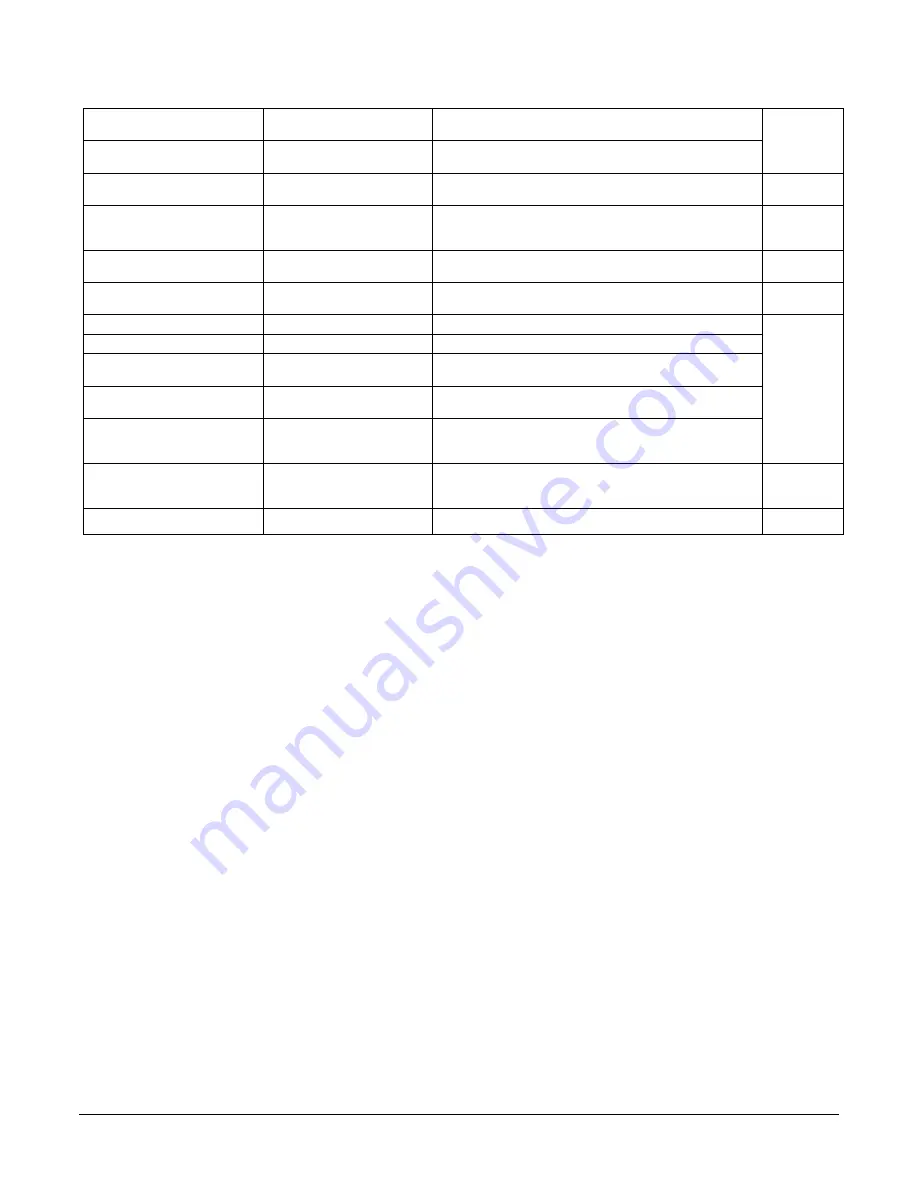
86
•
Operational Reference
Linea SWIR GigE Series Camera
Write
Write Select the Write operation - executed by
FileOperationExecute.
Delete
Delete Select the Delete operation - executed by
FileOperationExecute.
File Operation Execute
FileOperationExecute
Executes the operation selected by File Operation Selector
on the selected file.
1.00
Guru
File Access Buffer
FileAccessBuffer
Defines the intermediate access buffer that allows the
exchange of data between the device file storage and the
application.
1.00
Guru
File Access Offset
FileAccessOffset
Controls the mapping offset between the device file
storage and the file access buffer.
1.00
Guru
File Access Length
FileAccessLength
Controls the mapping length between the device file
storage and the file access buffer.
1.00
Guru
File Operation Status
FileOperationStatus
Displays the file operation execution status. (RO)
1.00
Guru
Success
Success The last file operation has completed successfully.
Failure
Failure The last file operation has completed unsuccessfully for an
unknown reason.
File Unavailable
FileUnavailable The last file operation has completed unsuccessfully
because the file is currently unavailable.
File Invalid
FileInvalid The last file operation has completed unsuccessfully
because the selected file in not present in this camera
model.
File Operation Result
FileOperationResult
Displays the file operation result. For Read or Write
operations, the number of successfully read/written bytes
is returned. (RO)
1.00
Guru
File Size
FileSize
Represents the size of the selected file in bytes.
1.00
Guru















































