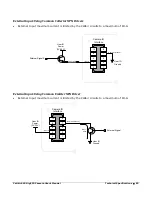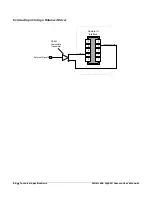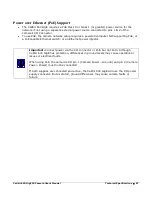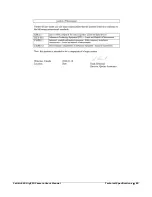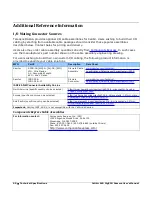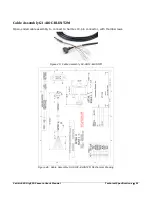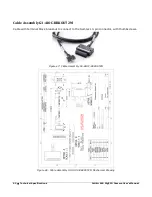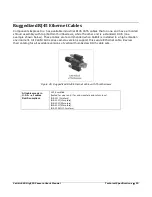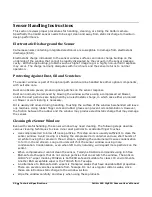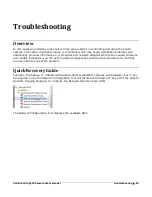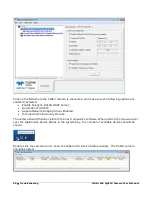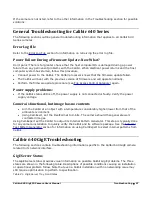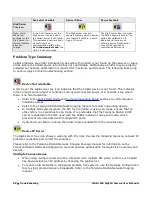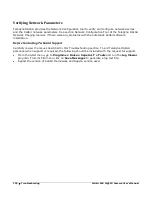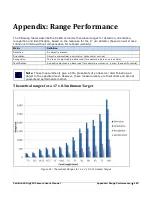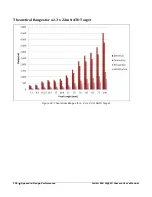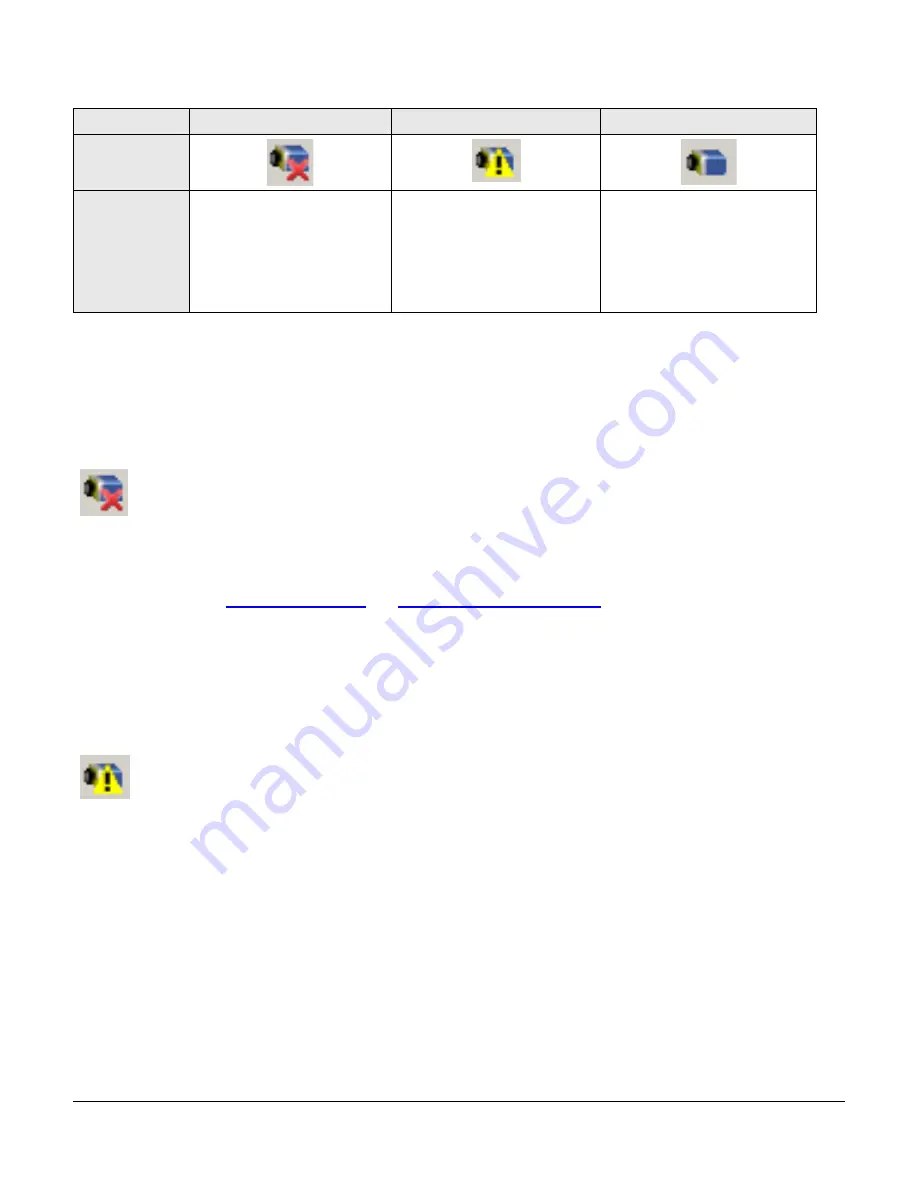
98
•
Troubleshooting
Calibir 640 GigE IR Camera User's Manual
Device Not Available
Device IP Error
Device Available
GigE Server
Tray Icon:
Note: It will
take a few
seconds for the
GigE Server to
refresh its state
after any
change.
A red X will remain over the
GigE server tray icon when
the Calibir device is not found.
This indicates a network issue
where there is no
communication with Calibir.
Or in the simplest case, the
Calibir is not connected.
The GigE server tray icon
shows a warning when a device
is connected but there is some
type of IP error.
The GigE server tray icon when
the Calibir device is found. The
Calibir has obtained an IP
address and there are no
network issues. Optimization
may still be required to
maximize performance.
Problem Type Summary
Calibir problems are either installation types where the Calibir is not found on the network or setup
errors where the Calibir device is found but not controllable. Additionally a Calibir may be properly
installed but network optimization is required for maximum performance. The following links jump
to various topics in this troubleshooting section.
Device Not Available
A red X over the GigE server tay icon indicates that the Calibir device is not found. This indicates
either a major camera fault or condition such as disconnected power, or a network issue where
there is no communication.
•
Refer to the Quick Start Guide and Camera Connection Setup sections to verify required
installation steps.
•
Refer to the Teledyne DALSA Network Imaging manual to review networking details.
•
In multiple NIC systems where the NIC for the Calibir is using LLA mode, ensure that no
other NIC is in or switches to LLA mode. It is preferable that the Teledyne DALSA DHCP
server is enabled on the NIC used with the Calibir instead of using LLA mode, which
prevents errors associated with multiple NIC ports.
•
Verify that your NIC is running the latest driver available from the manufacturer.
Device IP Error
The GigE server tray icon shows a warning with IP errors. Review the following topics on network IP
problems to identify and correct the condition.
Please refer to the Teledyne DALSA Network Imaging Package manual for information on the
Teledyne DALSA Network Configuration tool and network optimization foe GigE Vision cameras and
devices.
Multiple Camera Issues
•
When using multiple cameras with a computer with multiple NIC ports, confirm each Calibir
has been assigned an IP address by checking the GigE server.
•
To reduce network traffic in configured problem free systems, use the Network Configuration
tool to stop camera discovery broadcasts. Refer to the Teledyne DALSA Network Imaging
manual.