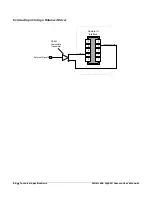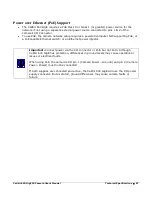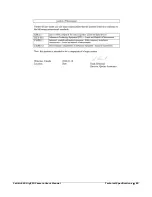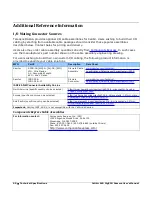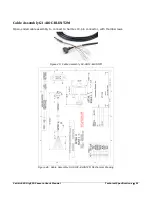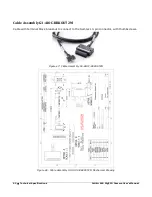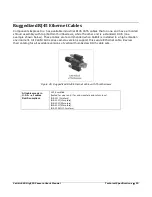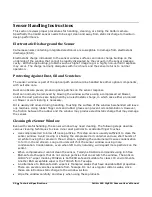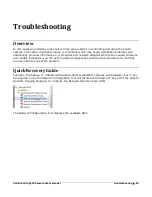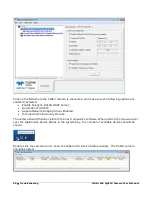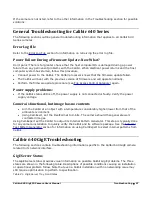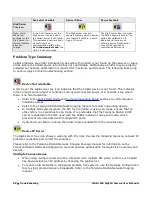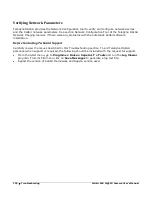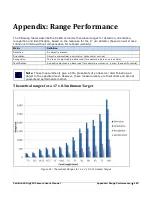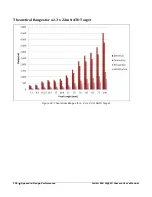100
•
Troubleshooting
Calibir 640 GigE IR Camera User's Manual
Acquisition Error without Timeout Messages
Streaming video problems range from total loss of image data to occasional loss of random video
data packets. The following section describes conditions identified by Teledyne DALSA engineering
while working with Calibir in various computers and setups. See the Teledyne DALSA Network
Imaging manual for information on network optimizations.
Grab has Random Bad Data or Noise
The problem is seen as random noise and missing sections of video data from the acquisition. All
configuration parameters seem correct and the Ethernet cable is secure. The following image shows
an example of this type of bad acquisition while testing a Calibir installation with CamExpert.
Figure 50: Random Bad Data or Noise Example
•
Some marginal NIC boards or ports can cause problems with packet transfers. Try alternative
NIC adapters.
Review other reasons for such acquisition errors as described in the Teledyne DALSA Network
Imaging Module for Sapera LT manual.
Camera is functional but frame rate is lower than expected
•
Verify Ethernet link speed. If the LAN connection is limited to 100 Mbps, the Calibir frame
rate maximum will be limited once the internal buffers are filled. See the Teledyne DALSA
Network Imaging manual for information on network optimizations.