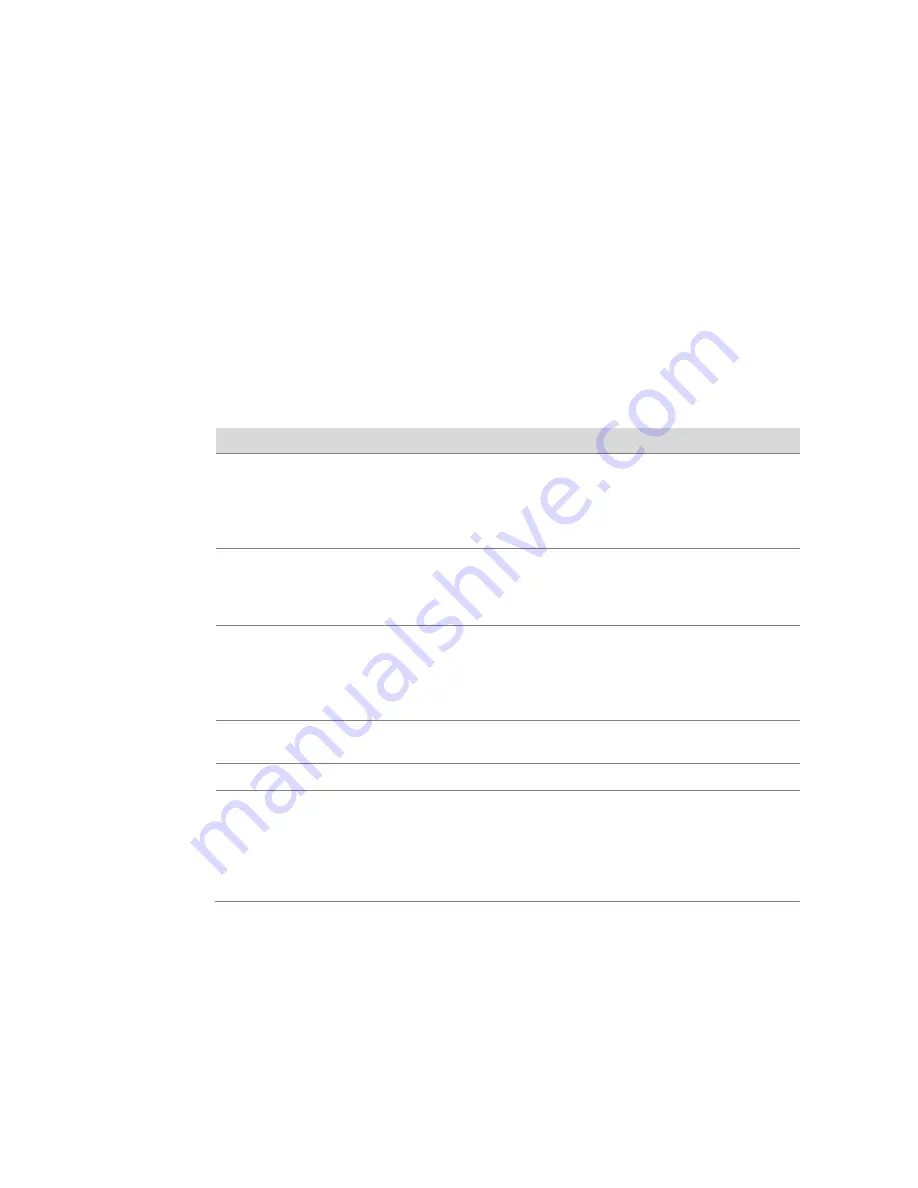
Matrix PS System Installation and Commissioning Guide
|
155
Dali Wireless Proprietary and Confidential | DW-MAN-036 Rev 06
13.5.3
Optical Port Status
The EMS displays a number of status modes for optical ports. By default, optical ports
are Active.
If an optical port has a status of Standby or Failed, make sure the SFPs are installed
and optical fiber is connected. Re-install if necessary. If an optical port is in Standby,
then activate it. If the port status is No Link, then check the optical fiber. If the port
status is Failed, then check the SFP. It may be an incompatible type or not fully
inserted.
The following table describes types of status modes for optical ports.
Port Status
Description
Active
SFP lasers are active.
Critical alarms that affect the optical link may be present.
Minor or major alarms that only affect the SFP may be present.
Clicking Active deactivates the SFP and changes the optical port status to
Standby.
Standby
Optical signal path and SFP has been deactivated due to user request or
critical alarm.
Clicking Standby activates the SFP and changes the optical port status to
Active.
Failed
Optical signal path cannot activate and SFP lasers are disabled.
Always accompanied by a critical alarm indicating the cause of the failure.
Indicates that the SFP may be incompatible SFP or not fully inserted.
Clicking Failed deactivates the SFP and returns the optical port status to
Standby.
Missing
SFP was present but is now missing, causing a critical alarm.
May change to Standby if the SFP is replaced.
Activating
SFP is changing from Standby to Active status (displays briefly).
No Link
Optical link to the far end device is unable to carry optical signals.
Accompanied by a minor optical alarm if the port is unable to send optical
signal to a downstream remote (master port).
Accompanied by a critical optical alarm if the port is unable to receive
optical signal from an upstream hdHost PS or remote (slave port).
SFP changes to Active or Failed when optical link has been restored.
















































