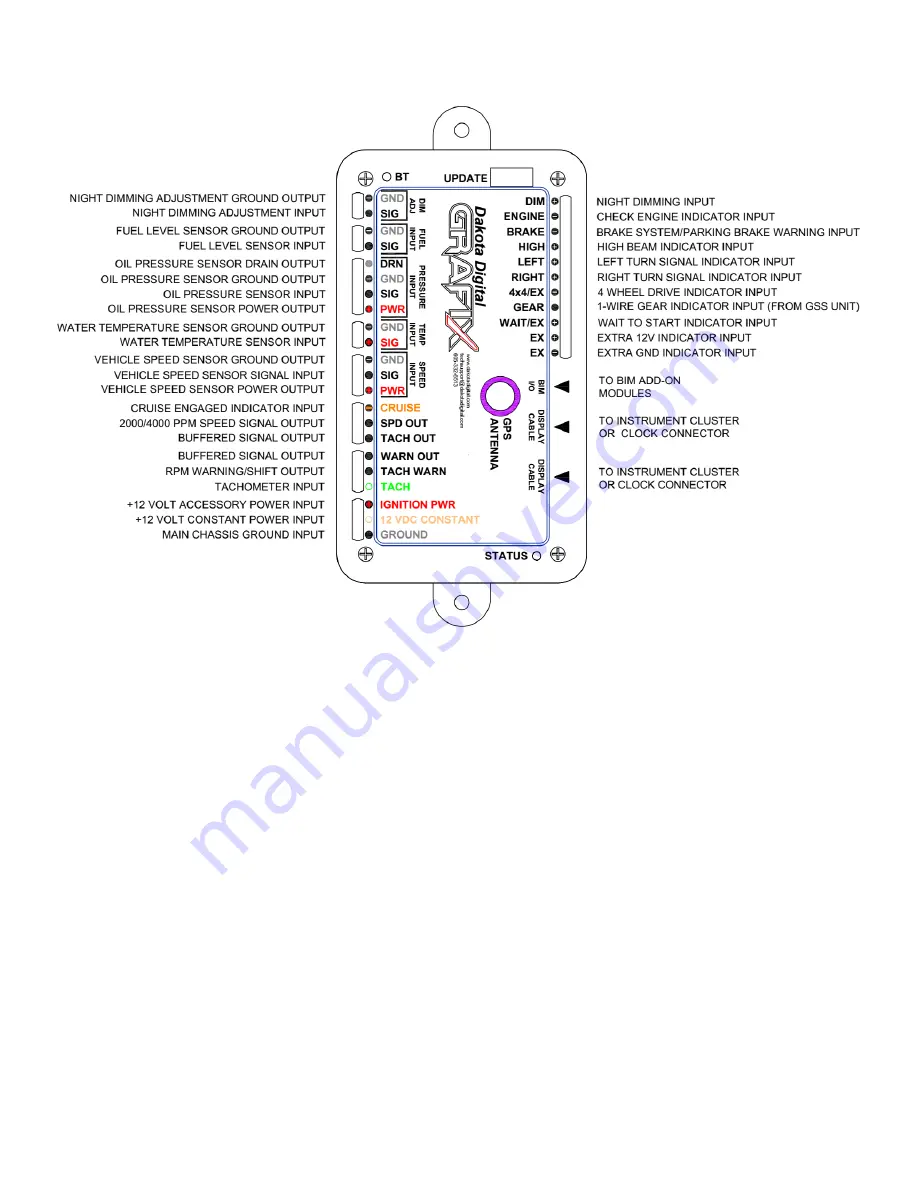
7
MAN# 650814
Terminal Descriptions
UPDATE Port
The UPDATE port found on the top side of the GRAFIX Control Box is used to keep the installed
GRAFIX up to date with all the latest system enhancements and new features from Dakota Digital
–
without removing either the Control Box or the Instrument Cluster
from the vehicle.
•
To update the Control Box software with the Control Box wired in a vehicle, follow these simple
directions:
o
Format a flash thumb drive with FAT/FAT16 or FAT 32
o
Download the latest Control Box update file from Dakota Digital, and load it on to the
formatted flash thumb drive
o
Tur
n the ignition switch to the ‘OFF’ position, i.e. no power on the IGNITION PWR
terminal (+12V ACCESSORY POWER)
o
Disconnect the +12 VOLT CONSTANT POWER INPUT to the Control Box either by
removing the wire to the Control Box terminal, or disconnecting the battery terminal on
the vehicle (disconnecting the battery may be preferred)
o
Insert the thumb drive with the downloaded update file in to the UPDATE port
o
Apply +12V to the CONSTANT power pin by reconnecting the battery.
o
The STATUS LED on the Control Box will
flash and then turn ‘steady’ red as the file
transfer is taking place.
o
When the STATUS LED starts to flash, the transfer is complete
o
Turn t
he ignition switch ‘on’ to confirm the GRAFIX does function normally






















