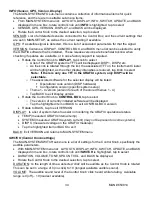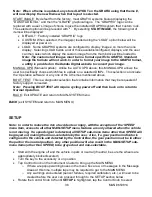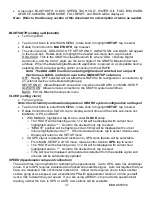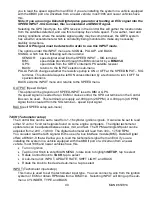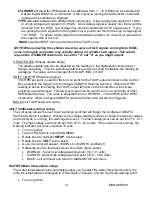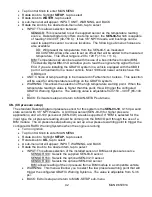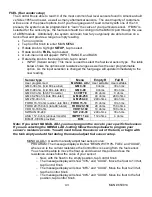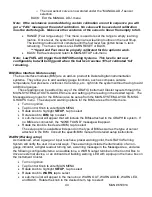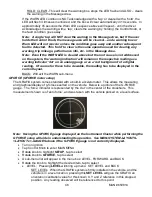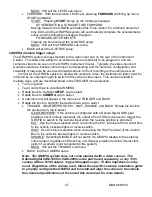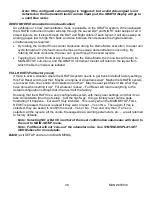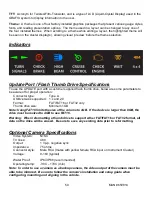36
MAN# 650814
Note: When a theme is updated, any stored LAYOUT on the GRAFIX using that theme #,
will now display the new theme when that layout is selected.
START IMAGE: By default from the factory, most GRAFIX systems bootup displaying the
“DAKOTA DIGITAL” and then the “GRAFIX” graphical logos. The “GRAPHIX” logo can be
repl
aced with a user’s image of choice to give the installed GRAPHIX system that ‘custom’ look.
The selected option will be preceded with
‘*’. By selecting
START IMAGE
, the following list of
items will be displayed:
•
DEFAULT: Factory installe
d “GRAPHIX” logo
•
CUSTOM: When selected, the image(s)
loaded using the “LOAD” option below will be
displayed at power on
•
LOAD: Some GRAPHIX systems are configured to displa
y ‘images’ on more than one
display. Selecting LOAD builds a list of those available/configured displays, and the user
can then select which display the custom image from the thumb drive will be loaded to.
Note: The custom start images must be in a format specific to GRAFIX. Standard
image file formats will not work. In order to format your image to the GRAFIX format,
a utility is provided on the Dakota Digital website to convert your image.
MANUAL UPD (Manual Update): Unlike the AUTO UPD above, this MANUAL UPD allows the
user to specifically choose which files to update on a selected DISPx. This selection can include
the
‘Operation software’ or any one of the 4 themes mentioned above.
BOOT TEST: This is a diagnostic selection that contains information that may be requested if
factory support is needed.
Note: Pressing BOOT TEST will require cycling power off and then back on to return to
Normal Operation.
BACK: Exit UPDATE and return to MAIN-SYSTEM menu
BACK
(exit SYSTEM and return to MAIN MENU)
SETUP
Note: In order to reduce the risk of accidents or injury, with the excepti
on of the ‘SPEED’
menu item, access to all other MAIN-SETUP menu features are only allowed when the vehicle
is not moving. If a speed signal is detected, all SETUP sub-menu items other than SPEED will
be grayed out, making them non-selectable by the user. Also, if a gear position indicator is
configured in the vehicle and detected by the Control Box, the gear position must be in either
the park or the neutral position. Any other position will also result in the MAIN-SETUP sub-
menu items (other than SPEED) to be grayed out and non-selectable.
•
Start with the engine off and the vehicle in park or neutral (if neutral, be sure the wheels are
appropriately blocked/secured)
•
Turn the key to the accessory or on position
•
Tap Control Knob on the Instrument Cluster to bring up the MAIN MENU
o
If there are popup warning boxes in the menu box area, or messages in the Message
Areas at this time, multiple taps may be required to get to the MAIN MENU
o
Any warnings encountered (sensor failures, required calibration, etc.), will need to be
cleared before the user can proceed through to the SETUP section below.
•
Rotate the Control Knob CW until
SETUP
is highlighted, tap the Control Knob to select