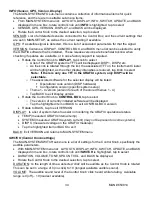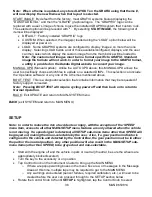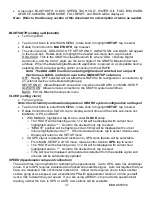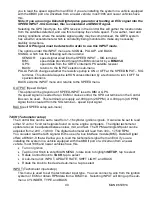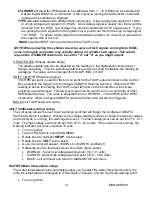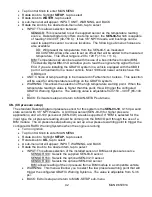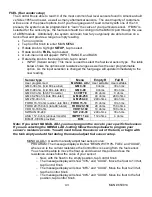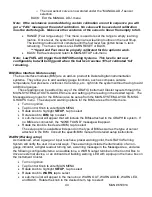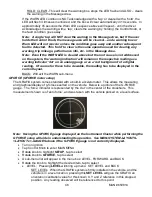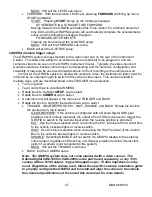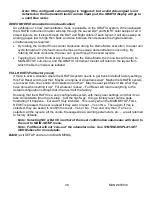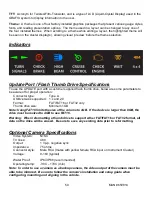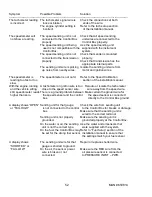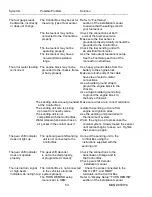39
MAN# 650814
Adjust mode is slightly different depending on what your input signal is selected to in the
SPEED-INPUT-SIGNAL menu.
If “SENSOR
”
is selected for the signal input type, it will allow you to adjust the signal that is
being supplied to the SPEED INPUT - SIG terminal coming from a pulse generator or ECU.
The fuel, volt, oil, water, and tach will operate normally during this calibration process.
Depending on the configuration of the GRFX
’s Instrument Cluster’s gauge(s), the speedometer
needle and/or the TFT will display a digital speed reading. Begin driving at a known speed.
Rotate the Control Knob CW (clockwise) one
‘click’ to go up by 1 MPH or rotate CCW (counter
clockwise) to go down by 1 MPH. The new calibration will be saved when the there is no
Control knob activity for eight seconds. You can exit the ADJUST mode by turning the ignition
key off.
If “BIM” is selected for the signal input type, the speed signal should be coming into the BIM
I/O port through the use of a
BIM-01-x.
The adjustment ratio ranges from 75
– 125% on this
setting as it is assumed that the signal from the external device is the correct pulse rate, there
are only provisions for slight adjustment. The menu box will show the current cal ratio. Rotate
the Control Knob CW to increase the speedometer, or rotate CCW to decrease it. Tap the
Control Knob to save the cal ratio. If set to 100 the signal is uncorrected and whatever the BIM
module is reading is displayed on the dash.
NOTES: For adjust mode you can follow another vehicle, time yourself, or use a GPS as
a reference. A chassis dyno is another excellent way to use the Adjust mode.
Also be aware that the odometer reading is calculated from the speedometer cal value;
if it is not calibrated properly, the odometer reading could be higher/lower than actual.
***The following MAIN-SETUP-SPEED menu items SERVICE, UNIT, INPUT, and OUTPUT,
will be grayed-out and non-selectable if the vehicle is not stopped and the gear indication
(if equipped) is not in the park or neutral position.
SERVICE (Service countdown meter)
The service countdown meter allows you to set a mileage value that will decrease as the
odometer miles increase. When the value gets to zero, a mes
sage “SERVICE DUE” will
appear on the TFT message display on power up to remind you that service is due. This can
be used for routine maintenance reminders such as oil changes. The mileage that this is reset
to can be adjusted from 500
– 7500 miles in 500 mile increments. This is the reading that the
SERVICE message will reset to when you tap the knob with it selected. If you wish to disable
the service mile feature you will need to go to the DISPLAYS -> GROUP SET menu and
replace the SERVICE reading with a different reading. The
“SERVICE DUE” reminder will only
function if the SERVICE meter is enabled on one of the group display sets.
UNIT (Speed unit setup)
This menu is used to set the primary unit for the speedometer and odometer. Select MPH or
km/h. These units are used for all speed, distance, and performance readings shown on the
TFT. Make sure the correct unit is selected before beginning speed calibration. The unit can
be changed at any time without causing problems with the stored odometer reading.
INPUT (Speed sensor setup)
This sub-menu is used to set the speed sensor input type. You can use the supplied pulse
generator or existing speed sensor for most applications. You can also read the speed signal
with the use of a bus interface module (
BIM
). Dakota Digital offers a
BIM-01-x
that will allow