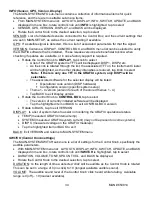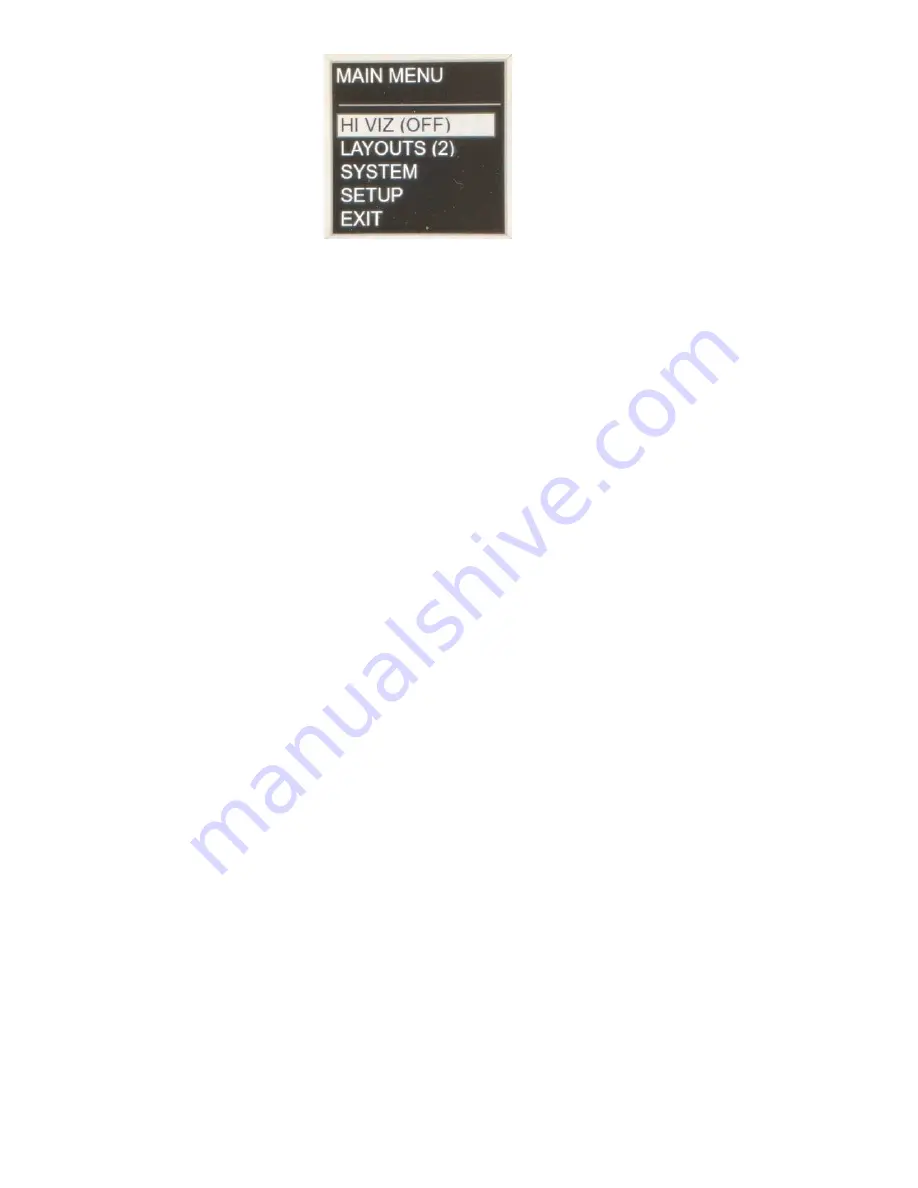
20
MAN# 650814
MAIN MENU in the Menu Box on the GRAFIX Instrument Cluster
HI VIZ (High Visibility ON or OFF):
HI VIZ toggles the Instrument Cluster TFTs to white text and graphics on a black background for ease
of visibility in bright ambient light conditions. Because the MAIN MENU initially comes up with the HI
VIZ highlighted, an immediate 2
nd
tap will toggle the GRAFIX display to high visibility mode (ON).
Another tap will return it to normal operation (OFF)
. This ‘double tap’ capability allows for quick
display mode changes which can be needed as driving conditions change.
Note: Selection of the HI VIZ (ON), will set the display intensity to maximum, unless the DIM
terminal of the control box is pulled high (i.e. headlights on)
LAYOUTS (#):
Where (#) can be number 1, 2, 3 or 4, and indicates which of the four stored layouts is currently being
displayed. With LAYOUTS (#) highlighted in the MAIN MENU
, ‘tap’ the Control Knob to cycle the 4
stored layouts in ascending order, and then wrapping back around to layout #1. Observe that the
associated layout parameters change on the Instrument Cluster TFTs, including: THEME, COLORS,
GAUGES, and assigned MESSAGE GROUPS. Editing the layouts will be explained in more detail in
SYSTEM sub-menu operation section below. To exit the layout selection function, simply rotate the
Control Knob in either direction or wait approximately 3 seconds to return to the Main Menu list.
SYSTEM:
Access to sub-menus for layout and display customization
– such as theme and gauge assignments,
color selection, display brightness and intensity, Message Center notification assignments, etc. Also,
specific system and display items such as installed software versions, Control Knob setup
parameters, and system update interface - are also accessible in the SYSTEM sub-menu. In depth
operation details of the SYSTEM sub-menu items are below in the Detailed Instructions section of this
manual.
SETUP:
Access to sub-menus for the setup of interfaces and other GRAFIX features such as BIMs and
sensors, warning points, camera setup, system demonstration routine, and full system reset. In depth
operation details of the SETUP sub-menu items are below in the Detailed Instructions section of the
manual.
EXIT:
Clears the MAIN MENU box from the display area.
Note: If the MAIN MENU is left unattended for approximately 4 seconds, it will automatically
clear from the GRFX display. This is the only menu that will clear itself, as many of the sub-
menus require a response and/or input from the user. To recall the MAIN MENU, simply tap
the Control Knob.