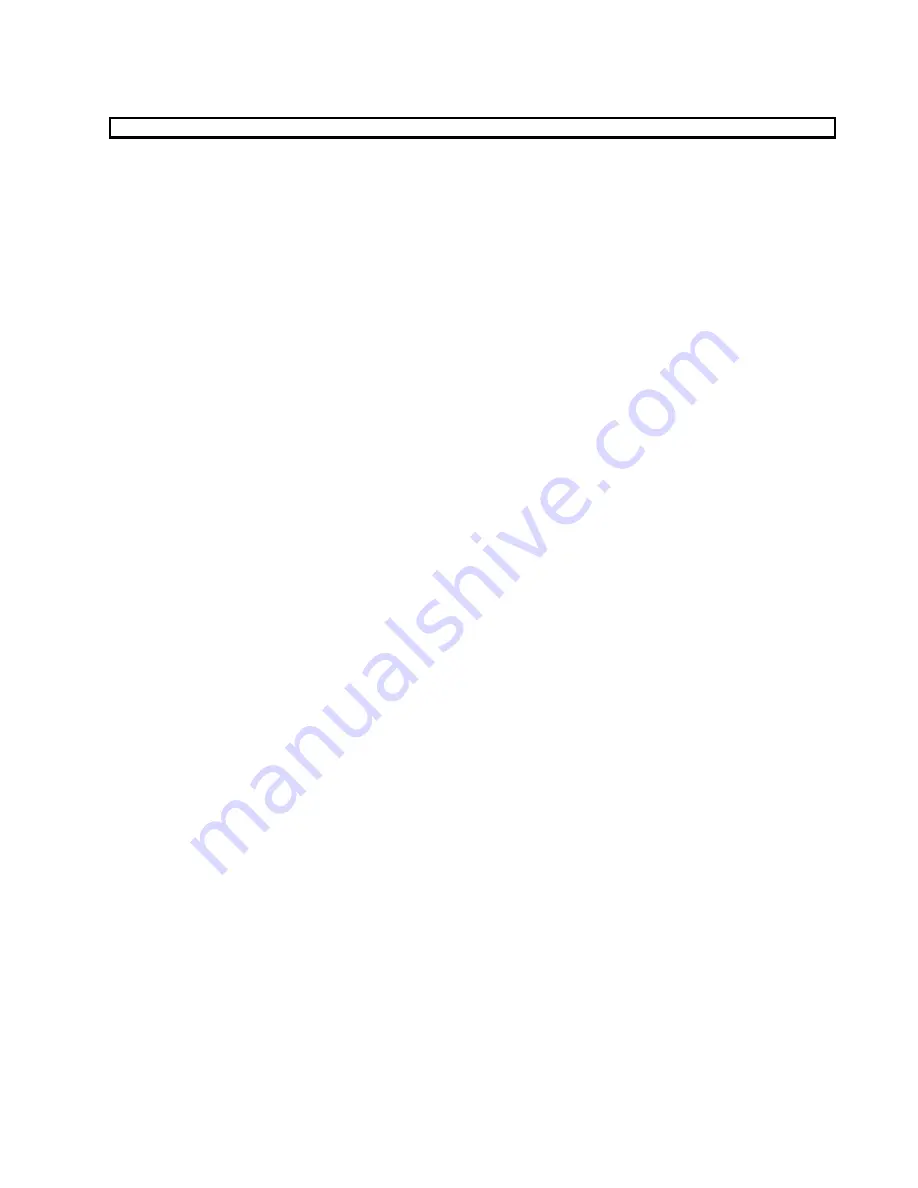
[5]
MAN #650832
HDX and RTX setup:
**HDX/RTX systems can be configured with the Dakota Digital app for Apple and Android devices**
HDX and RTX Operations
•
HDX:
With the ignition key already on, press and hold both switches to enter
SETUP
, release when instructed.
o
If using the external rocker switch, hold SW2 (II) while turning the ignition on.
o
Release the switch when
SETUP
is shown.
o
Left switch on display is SW1, and right switch on display is SW2
•
RTX:
With the ignition off, press hold SW2 (II) while turning the ignition key on to enter
SETUP
o
Release the switch when
SETUP
is shown.
•
BOTH:
When holding for an option, release the button when the screens says
“RELEASE”
•
BOTH:
You may skip to whichever reading you’d like to configure below; they do not need to be done in order.
•
BOTH:
After making a selection, tap a switch and select
BACK
to save and return to the main menu, then select
EXIT SETUP
to return to normal operation.
•
BOTH:
SWI (left) moves up
↑
the menu list, SWII (right) moves down
↓
the menu list
Obtaining RPM from the BIM-01-2-HLLY
•
Tap SWII (right) switch until
TACH
is selected. Press and hold SWII (right) switch to enter
TACH
menu.
•
Tap SWII (right) switch until
INPUT
is displayed. Press and hold SWII (right) switch to enter
INPUT
menu.
•
Tap SWII (right) switch until
CYLINDER
is displayed. Press and hold SWII (right) switch to select
CYLINDER
.
•
Tap SWI (
left
) switch until
BIM
is displayed. Press and hold SWII (right) switch to select
BIM
.
•
When
INPUT
is displayed again, tap until
BACK
is displayed, then hold the switch to exit.
Obtaining engine temperature from the BIM-01-2-HLLY
•
Tap SWII (right) switch until
WATER
is selected. Press and hold SWII (right) switch to enter
WATER
menu.
•
Tap SWII (right) switch until
INPUT
is displayed. Press and hold SWII (right) switch to enter
INPUT
menu.
•
Tap SWII (right) switch until
BIM
is displayed. Press and hold SWII (right) switch to select
BIM
.
•
When
INPUT
is displayed again, tap until
BACK
is displayed, then hold the switch to exit.




























