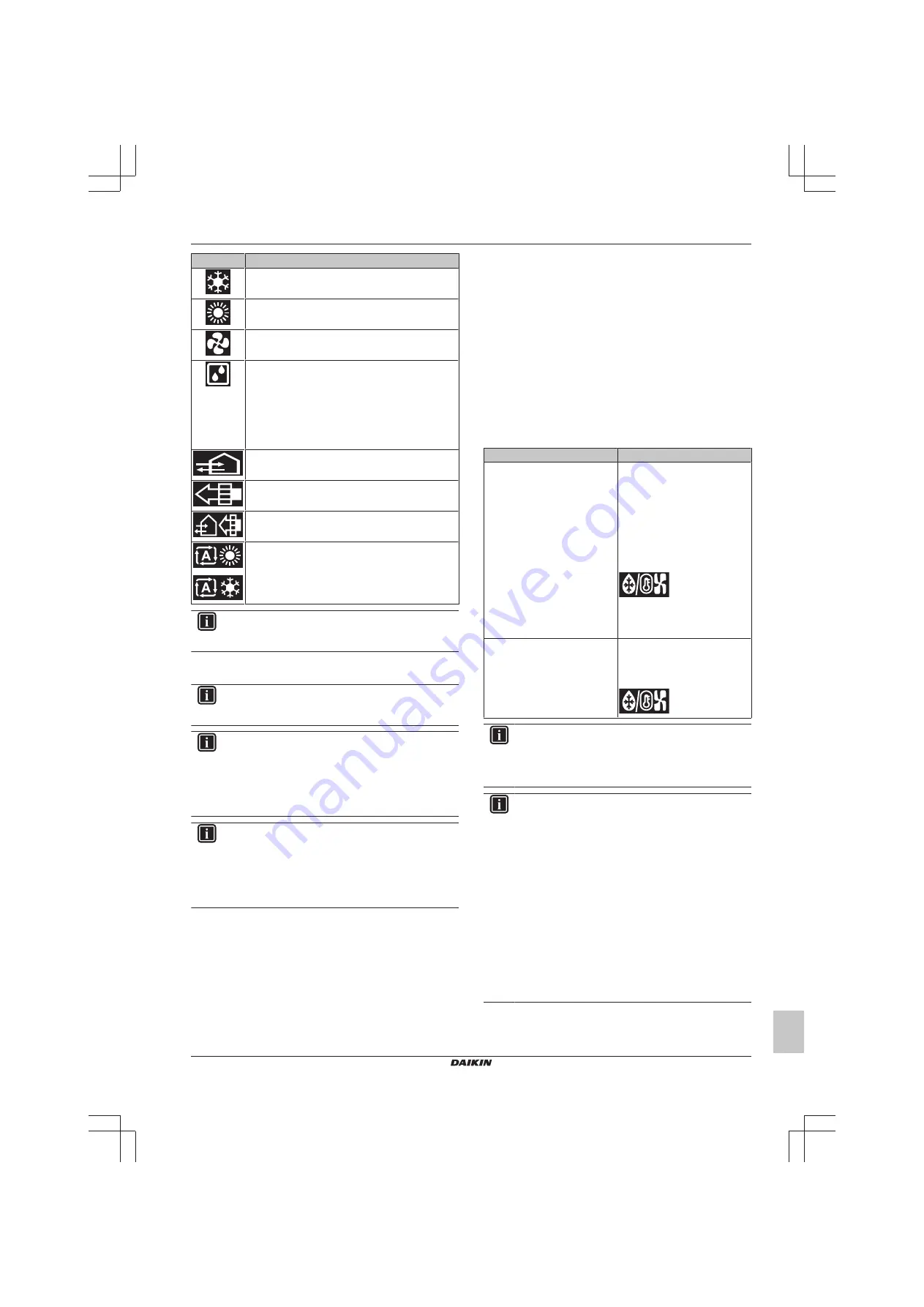
4 Operation
Installer and user reference guide
7
BRK+S7
Wired remote controller
4P513689-1D – 2019.05
Icon
Operation mode
Cooling.
In this mode, cooling will be activated as
required by the setpoint, or by Setback operation..
Heating
. In this mode, heating will be activated as
required by the setpoint, or by Setback operation.
Fan Only
. In this mode, air circulates without heating
or cooling.
Dry
. In this mode, the air humidity will be lowered with
a minimal temperature decrease.
The temperature and fan speed are controlled
automatically and cannot be controlled by the
controller.
Dry operation will not function if the room temperature
is too low.
Ventilation
.In this mode, the space gets ventilated,
but not cooled or heated.
Air Clean
. In this mode, the optional air cleaning unit
operates.
Venti Air Clean.
Combination of ventilation
and air clean operation.
Auto.
In Auto mode, the indoor unit automatically
switches between heating and cooling mode, as
required by the setpoint.
INFORMATION
Depending on the indoor unit, more or less operation
modes are available.
4.2.1
About the operation modes
INFORMATION
If the indoor unit is a cooling-only model, it can only be set
to run in Cooling, Fan only, or Dry operation mode.
INFORMATION
When operation modes are not available in the operation
mode menu, it is additionally possible that they are locked.
The locking of operation modes occurs through the
Madoka Assistant app. For more information, see the
Madoka Assistant app and
INFORMATION
If the operation mode changeover of an indoor unit is
under centralised control ('changeover under centralised
control' status icon blinking in the home screen), then it is
NOT possible to change the operation mode of that indoor
unit.
For
more
information,
see
.
Cooling
If the outdoor air temperature is high, it can take some time until the
indoor room temperature reaches the setpoint temperature.
When the indoor room temperature is low, and the indoor unit is set
to run in Cooling operation mode, the indoor unit can enter Defrost
operation mode first (i.e. Heating operation), this to prevent a
decrease of the system's cooling capacity due to frost on the heat
exchanger. For more information, see
The indoor unit can run in Cooling operation mode because it is
operating under Setback conditions. For more information, see
Heating
When running in Heating operation mode, the system requires a
longer time to reach the setpoint temperature than when running in
Cooling operation mode. To make up for this, it is recommended to
let the system start operation in advance by making use of the timer
function.
The indoor unit can run in Heating operation mode because it is
operating under Setback conditions. For more information, see
To prevent cold drafts and a reduction of the system's heating
capacity, the system can run in the following special heating
operation modes:
Operation
Description
Defrost
To prevent the loss of heating
capacity due to frost
accumulation in the outdoor unit,
the system will automatically
switch to defrost operation.
During defrost operation, the
indoor unit fan will stop
operation, and the following icon
will appear on the home screen:
The system will resume normal
operation after approximately 6
to 8 minutes.
Hot start (
VRV
only)
During hot start, the indoor unit
fan will stop operation, and the
following icon will appear on the
home screen:
INFORMATION
When the system is stopped while the indoor unit is
running in Heating operation mode, the fan will continue to
operate for approximately 1 minute, this to get out any heat
remaining in the indoor unit.
INFORMATION
▪ The lower the outdoor air temperature, the lower the
heating capacity. If the system's heating capacity is
insufficient, it is recommended to include another
heating appliance into the setup (if you use a
combustion appliance, ventilate the room regularly.
Also, do not use the heating appliance in places where
it is exposed to the airflow of the indoor unit).
▪ The indoor unit is of the hot air circulation type. As a
result, after operation start, it takes the indoor unit
some time to warm up the room.
▪ The indoor unit fan will automatically operate until the
indoor temperature of the system rises to a certain
level.
▪ When hot air stays under the ceiling and your feet feel
cold, it is recommended to include a circulator into the
setup.








































