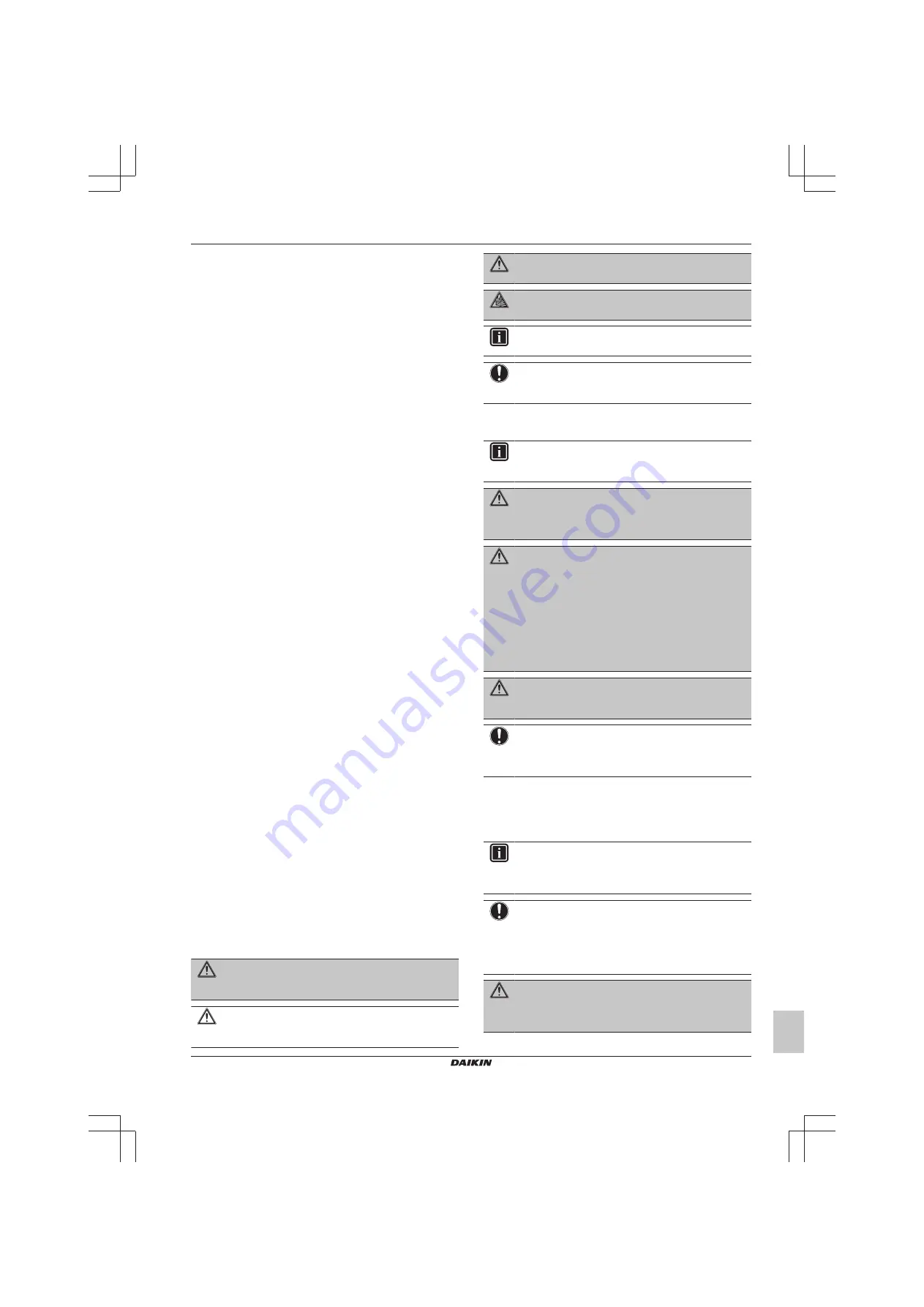
1 General safety precautions
Installer and user reference guide
3
BRK+S7
Wired remote controller
4P513689-1D – 2019.05
14.5.10 Presence detection ..................................................... 38
14.5.11 OFF timer.................................................................... 38
14.5.12 Energy consumption ................................................... 38
14.5.13 Power consumption limit ............................................. 38
14.5.14 Setpoint auto reset...................................................... 38
14.5.15 Schedule ..................................................................... 38
14.5.16 Holiday ........................................................................ 39
14.5.17 Setpoint logic .............................................................. 39
14.5.18 Setback ....................................................................... 39
14.5.19 Individual airflow direction........................................... 40
14.5.20 Active airflow circulation.............................................. 40
14.5.21 Setpoint range............................................................. 40
14.5.22 Cooling/Heating masterhood ...................................... 40
14.5.23 Airflow direction range ................................................ 40
14.5.24 Draught prevention ..................................................... 40
14.5.25 Quick start................................................................... 41
14.5.26 External input interlock................................................ 41
14.5.27 Defrost operation ........................................................ 41
14.5.28 Function lock............................................................... 41
14.5.29 Quiet mode ................................................................. 42
14.5.30 Errors and warnings.................................................... 42
14.5.31 Unit number ................................................................ 42
14.5.32 Filter auto clean .......................................................... 42
14.5.33 Filter notifications ........................................................ 42
14.5.34 AirNet address ............................................................ 42
14.5.35 Group address ............................................................ 42
14.5.36 Field settings............................................................... 42
14.5.37 Duty rotation................................................................ 43
14.5.38 Test operation ............................................................. 44
14.5.39 Unit status ................................................................... 44
14.5.40 Operating hours .......................................................... 44
14.5.41 Contact information..................................................... 44
14.5.42 Active airflow circulation.............................................. 44
Maintenance safety precautions................................................
About maintenance ...................................................................
To remove a warning screen .....................................................
To clean the controller ...............................................................
Error codes of the indoor unit ....................................................
Connection diagram ..................................................................
Typical layout .............................................................. 47
Typical layout for group control................................... 47
Cont DIII central control equipment ................. 49
1
General safety precautions
Please read these general safety precautions carefully before
installing air conditioning equipment, and be sure to install the
equipment correctly.
Failure to follow these instructions properly may result in property
damage or personal injury, which may be serious depending on the
circumstances.
Meaning of warnings and symbols
These safety messages are used to attract your attention. The
meaning of each safety message is described below:
WARNING
Indicates a situation that could result in death or serious
injury.
CAUTION
Indicates a situation that could result in minor or moderate
injury.
DANGER
Indicates a situation that results in death or serious injury.
DANGER: RISK OF EXPLOSION
Indicates a situation that could result in explosion.
INFORMATION
Indicates useful tips or additional information.
NOTICE
Indicates a situation that could result in equipment or
property damage.
1.1
For the user
INFORMATION
Also see the operation manual delivered with the outdoor
and indoor unit.
WARNING
Do NOT play with the unit or its remote controller.
Accidental operation by a child may result in impairment of
bodily functions and harm health.
WARNING
To prevent electric shocks or fire:
▪ Do NOT operate the controller with wet hands.
▪ Do NOT disassemble the controller and touch interior
parts. Contact your dealer.
▪ Do NOT modify or repair the controller. Contact your
dealer.
▪ Do NOT relocate or reinstall the controller by yourself.
Contact your dealer.
WARNING
Do NOT use flammable materials (e.g. hairspray or
insecticide) near the controller.
NOTICE
To clean the controller, do NOT use organic solvents, such
as paint thinner.
Possible consequence:
damage, electric
shock, or fire.
1.2
For the installer
The precautions described in this document cover very important
topics, follow them carefully.
INFORMATION
This controller is an option and cannot be used standalone.
Also see the installation and operation manual of the
indoor and outdoor units.
NOTICE
Improper installation or attachment of equipment or
accessories could result in electric shock, short-circuit,
leaks, fire or other damage to the equipment. Only use
accessories, optional equipment and spare parts made or
approved by Daikin.
WARNING
All field wiring and components MUST be installed by a
licensed electrician and MUST comply with the applicable
legislation.




































