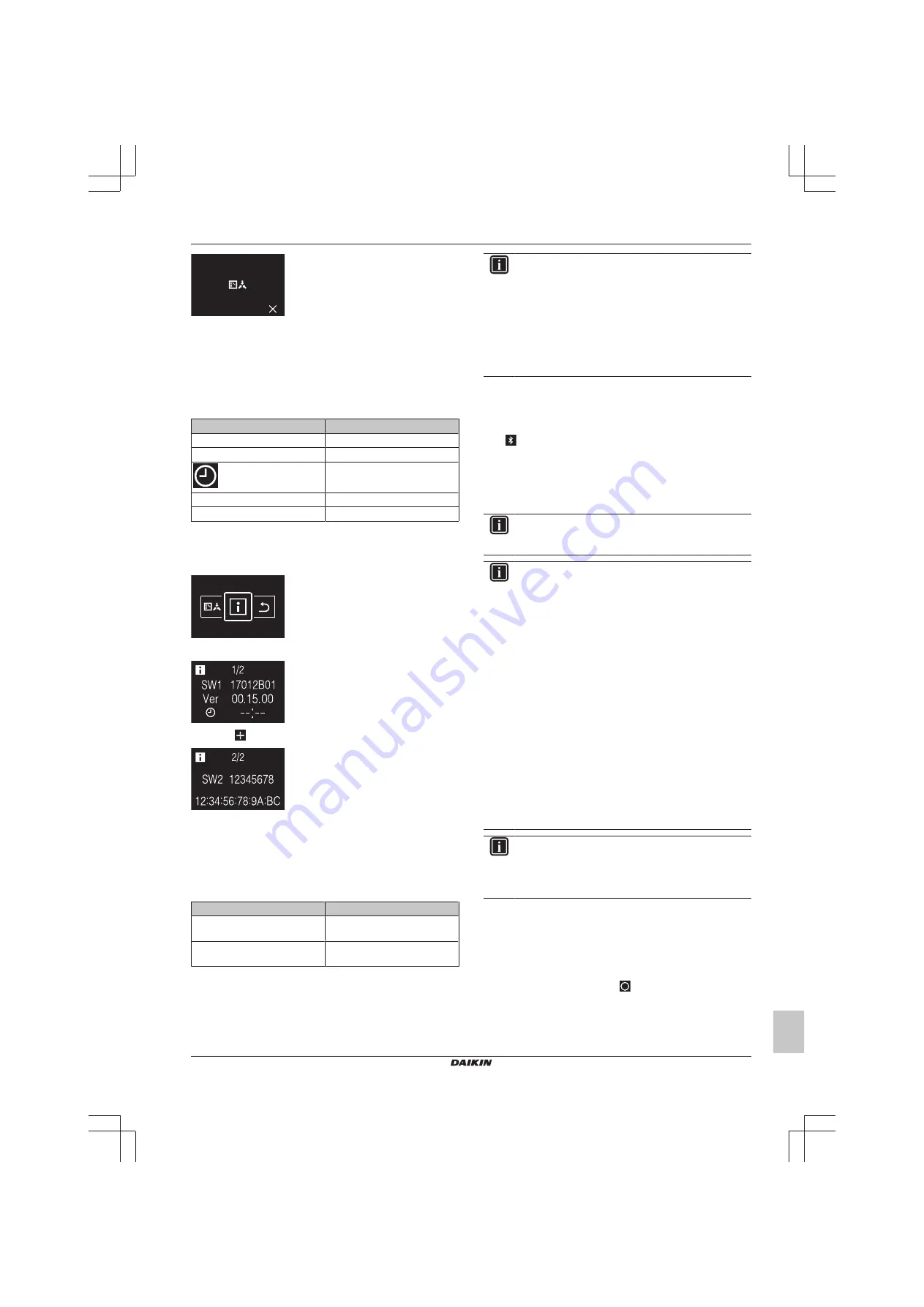
13 Configuration
Installer and user reference guide
33
BRK+S7
Wired remote controller
4P513689-1D – 2019.05
Result:
The indoor unit is released from its masterhood.
Result:
The controllers of all indoor units display a blinking
"changeover under centralised control" icon.
Information
About the information menu
In the information menu, you can see the following information:
Information
Description
SW1
Controller software ID
Ver
Controller software version
Time
SW2
UE878 software ID
--:--:--:--:--:--:
UE878 MAC address
To see information
Prerequisite:
You are in the installer menu.
1
Navigate to the information menu.
2
Read out information.
3
Press
to go to the second page.
13.2
Software update
13.2.1
About software updates
It is strongly recommended that the remote controller has the latest
software version. There are two ways to perform a software update.
Software update
Instructions
Madoka Assistant app
Updating tool
INFORMATION
▪ When the software of a controller is out-of-date, the
Madoka Assistant app will suggest a software update
for that controller as soon as you try to connect it (the
controller) to the app.
▪ Checking the current controller software version is
possible
from
the
information
screen
(see
"12.1.3 Information screen" on page 16
) and/or from
the information menu (
"About the information menu" on
).
13.2.2
Software update with app
To update the software with the app:
1
Make sure that Bluetooth is activated on the remote controller
(
displayed on the home screen). If not, activate Bluetooth
according to the instructions set out in
.
2
In the home screen of the app, tap the tile of the remote
controller of which you want to update the software, and follow
the instruction from there.
INFORMATION
The Madoka Assistant app is available from Google Play
and the Apple Store.
INFORMATION
When it is the first time you connect a remote controller to
your device, app and user interface initiate a numeric
comparison procedure. To successfully connect the
controller to the app, follow the procedure.
After each successful connection to a mobile device, the
controller automatically stores information about that
mobile device, this to facilitate future reconnection. This
information is called "bonding information".
When no bonding information is stored, (i.e. at first
connection, or after it got manually removed), you will have
to go through the numeric comparison procedure.
When bonding information is stored, you can connect the
controller to the mobile device just by making the controller
send out a Bluetooth signal and tapping the tile of the
controller in the app. The controller will then connect to the
mobile device automatically.
Bonding information gets stored automatically, and can be
removed manually. Remove the bonding information from
the controller when you want to update the software from
another mobile device than the one the controller contains
information about.
INFORMATION
To connect the remote controller to the mobile device with
Bluetooth, and to perform a software update, it is required
that you stay close to the remote controller (i.e. within
Bluetooth range).
To make a Bluetooth connection
Prerequisite:
You have a mobile device on which the Madoka
Assistant app is installed and running.
Prerequisite:
On that mobile device, Bluetooth is turned ON.
Prerequisite:
You are close to the remote controller.
1
From the home screen, press
to enter the main menu.
















































