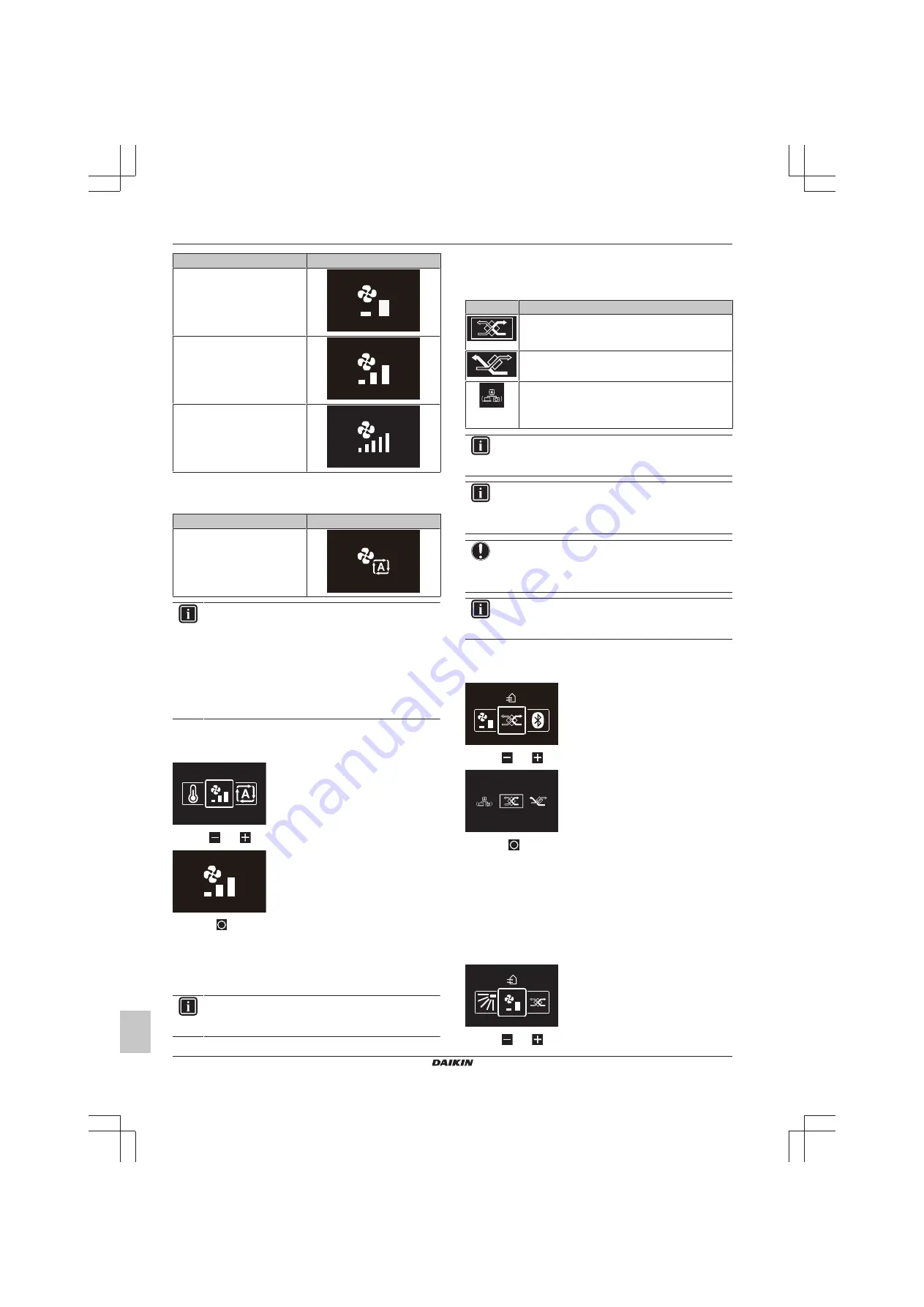
4 Operation
Installer and user reference guide
10
BRK+S7
Wired remote controller
4P513689-1D – 2019.05
Fan speed
Screen
2 fan speeds
3 fan speeds
5 fan speeds
Some indoor units additionally support Automatic fan speed. In this
case, the indoor unit adjusts its fan speed automatically, according
to the setpoint and indoor temperature.
Fan speed
Screen
Automatic
INFORMATION
▪ For mechanical protection purposes, it is possible that
the indoor unit switches itself to 'Automatic fan speed'
mode.
▪ If the fan stops operating, this does not necessarily
mean system failure. The fan can stop operating at all
times.
▪ It may take some time before changes made to fan
speed settings are actually carried out.
To set the fan speed
1
Navigate to the fan speed menu.
2
Use
and
to adjust the fan speed.
3
Press
to confirm.
Result:
The indoor unit changes its fan speed and the controller
returns to the home screen.
4.6
Ventilation
INFORMATION
Ventilation settings can ONLY be made for heat reclaim
ventilation units.
4.6.1
Ventilation mode
The heat reclaim ventilation unit can operate in various operation
modes.
Icon
Ventilation mode
Energy Reclaim Ventilation.
The outdoor air is
supplied to the room after passing through a heat
exchanger.
Bypass.
The outdoor air is supplied to the room
without passing through a heat exchanger.
Auto.
To ventilate the room in the most efficient way,
the heat reclaim ventilation unit automatically
switches between "Bypass" and "Energy Reclaim
Ventilation" mode (based on internal calculations).
INFORMATION
Depending on the heat reclaim ventilation unit, more or
less ventilation modes are available.
INFORMATION
Ventilation mode changes are possible regardless of
Cooling/Heating masterhood. For more information, see
"Cooling/Heating masterhood" on page 32
.
NOTICE
Before starting up the system, the unit MUST be energised
for at least 6 hours to avoid compressor breakdown during
startup.
INFORMATION
To ensure a smooth start, do not turn off the system while
it is operating.
To set the ventilation mode
1
Navigate to the ventilation mode menu.
2
Use
and
to select a ventilation mode.
3
Press
to activate.
Result:
The heat reclaim ventilation unit changes its operation mode
and the controller returns to the home screen.
4.6.2
Ventilation rate
The ventilation rate is the fan speed during ventilation operation.
To set the ventilation rate
1
Navigate to the ventilation rate menu.
2
Use
and
to adjust the ventilation rate.











































