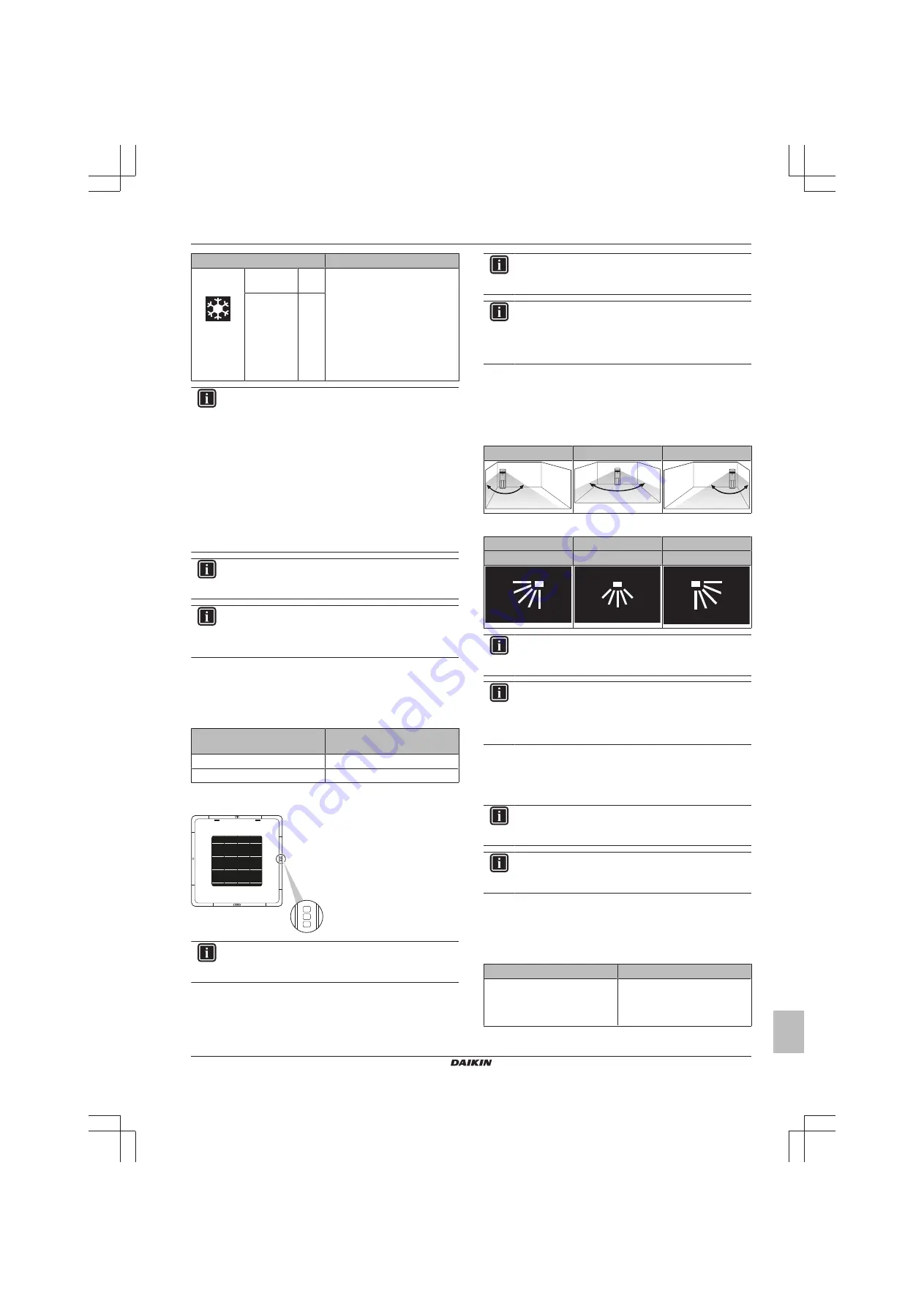
15 About the app
Installer and user reference guide
31
BRK+S
Wired remote controller
4P513689-1A – 2018.03
Settings
Result
Cooling
operation
Setback
setpoint
35°C If the room temperature rises
above 35°C, the system
automatically starts cooling
operation. If after 30 minutes the
temperature drops below 33°C,
the system stops cooling
operation, and turns off again. If
the room temperature rises
above 35°C again, the process
gets repeated.
Recovery
differential
–2°C
INFORMATION
▪ Setback is by default enabled.
▪ Setback turns on the system for at least 30 minutes,
unless the setback setpoint is changed, or the system
is turned on with the ON/OFF button.
▪ When Setback is active, you cannot make changes to
fan speed settings.
▪ When Setback activates while the system is set to Auto
operation mode, the system will switch to Cooling or
Heating operation mode, depending on which is
required. The Setback setpoint displayed on the
operation screen is then according to the operation
mode.
INFORMATION
This function cannot be used when the indoor units are
controlled by a centralised controller.
INFORMATION
The default setpoint range limits for Setback operation are
[33°C-37°C] for Cooling operation, and [10°C-15°C] for
Heating operation. It is not possible to change these limits.
15.5.12 Individual airflow direction
Set the airflow direction of each individual indoor unit air outlet. The
maximum number of indoor units for which you can make these
settings depends on the type of system:
System
Maximum number of indoor
units
Sky Air
4
VRV
16
Of cassette-type indoor units, it is possible to identify the individual
air outlets by way of the following indicators:
INFORMATION
The availability of this function depends on the type of
indoor unit.
15.5.13 Setpoint range
Set a limitation to the temperature setpoint range of both Cooling
and Heating operation.
INFORMATION
This function cannot be used when the indoor units are
controlled by a centralised controller.
INFORMATION
The default setpoint range limits for both Heating and
Cooling operation is [16°C-32°C], regardless of whether or
not Setpoint range is enabled. It is not possible to exceed
these limits.
15.5.14 Airflow direction range
Set the indoor unit airflow direction range according to the
installation location. This function is available for floorstanding indoor
units only. The maximum number of indoor units for which you can
make these settings is 16.
Left
Centre
Right
The ranges correspond with the following airflow swing patterns:
Left
Centre
Right
Left swing
Wide swing
Right swing
INFORMATION
The availability of this function depends on the type of
indoor unit.
INFORMATION
For systems in which the indoor units run in simultaneous
operation, it is possible to set the airflow direction range of
individual indoor units by connecting the controller to each
indoor unit separately.
15.5.15 Draught prevention
Prevent people from getting affected by indoor unit airflow, based on
(the lack of) presence detected by a motion sensor.
INFORMATION
To use this function, it is required that the indoor units are
equipped with a motion sensor (optional accessory).
INFORMATION
This function is not supported when the system contains
Sky Air RR or RQ outdoor units.
15.5.16 Presence detection
Set a timer for the system to adjust the temperature setpoint or to
turn off automatically, based on (the lack of) presence detected by a
motion sensor.
Action
Description
Auto OFF
Set an OFF timer that starts
running as soon as the motion
sensor detects the room is
unoccupied.










































