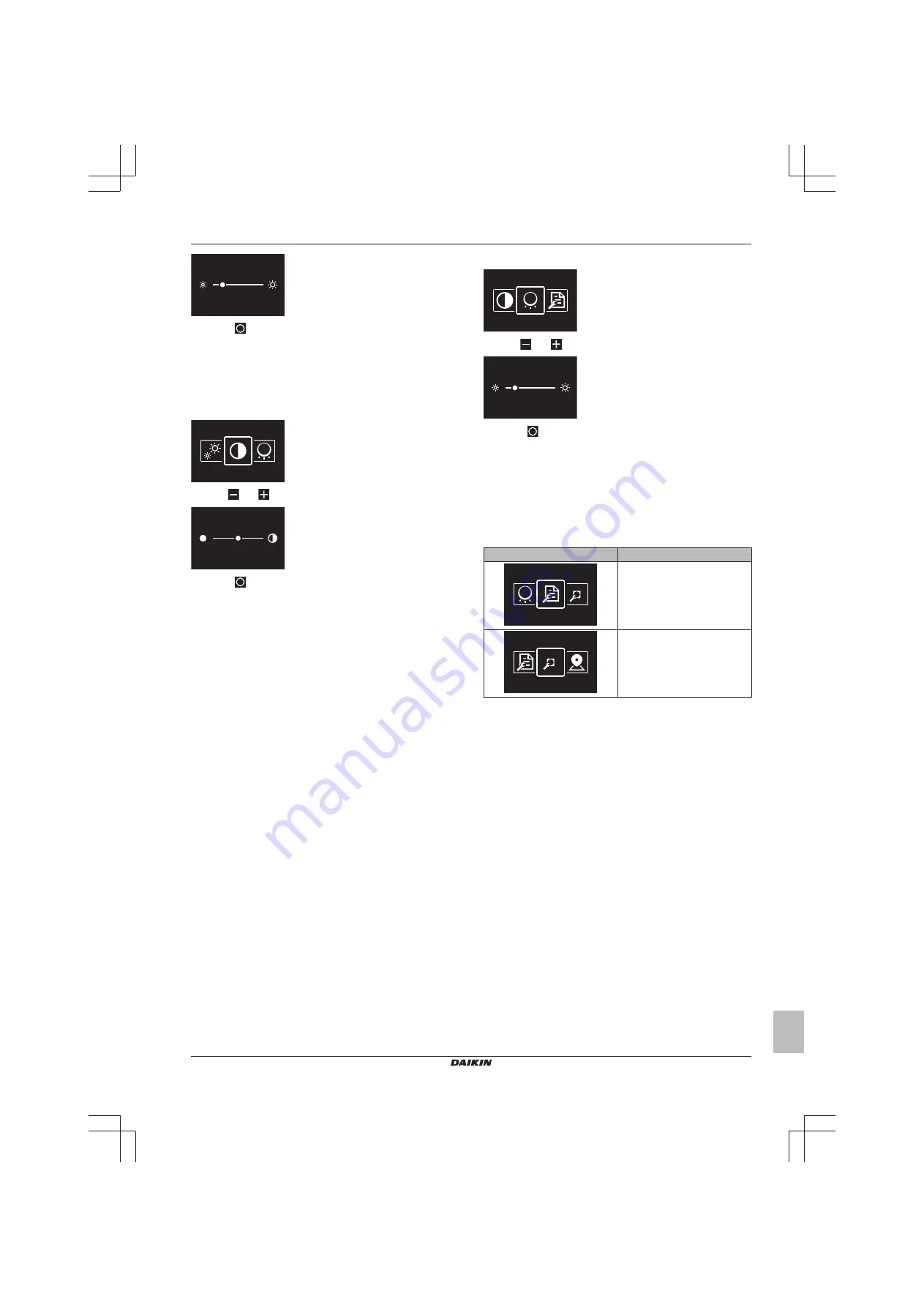
14 Configuration
Installer and user reference guide
15
BRK+S
Wired remote controller
4P513689-1A – 2018.03
3
Press
to confirm.
Result:
The screen adjusts its brightness and the controller returns
to the installer menu.
To set screen contrast
Prerequisite:
You are in the installer menu.
1
Navigate to the screen contrast menu.
2
Use
and
to adjust screen contrast.
3
Press
to confirm.
Result:
The screen adjusts its contrast and the controller returns to
the installer menu.
14.1.3
Status indicator settings
About status indicator settings
In the installer menu, you can set status indicator intensity and
behaviour.
Intensity
For instructions on how to set status indicator intensity, see
status indicator intensity" on page 15
.
Behaviour
Status indicator behaviour is changed through remote controller field
settings. For instructions on how to make field settings, see
"14.1.4 Field settings" on page 15
. For an overview of remote
controller field settings, see
"Remote controller field settings" on
To set status indicator intensity
Prerequisite:
You are in the installer menu.
1
Navigate to the status indicator intensity menu.
2
Use
and
to adjust status indicator brightness.
3
Press
to confirm.
Result:
The status indicator adjusts its intensity and the controller
returns to the installer menu.
14.1.4
Field settings
About field settings
The controller allows for making field settings related to the indoor
unit, and to the controller itself.
Screen
Field settings
Indoor unit
Remote controller
In both case, the setting procedure is the same. For instructions, see
"Setting procedure" on page 15
Setting procedure
Field settings are composed of the following components:
1
Modes ("Mode"),
2
Units ("Unit"),
3
Settings ("SW"), and
4
Values for those settings.
The field settings menus have two levels. You set modes and units
in the first level, and settings and values in the second.






























