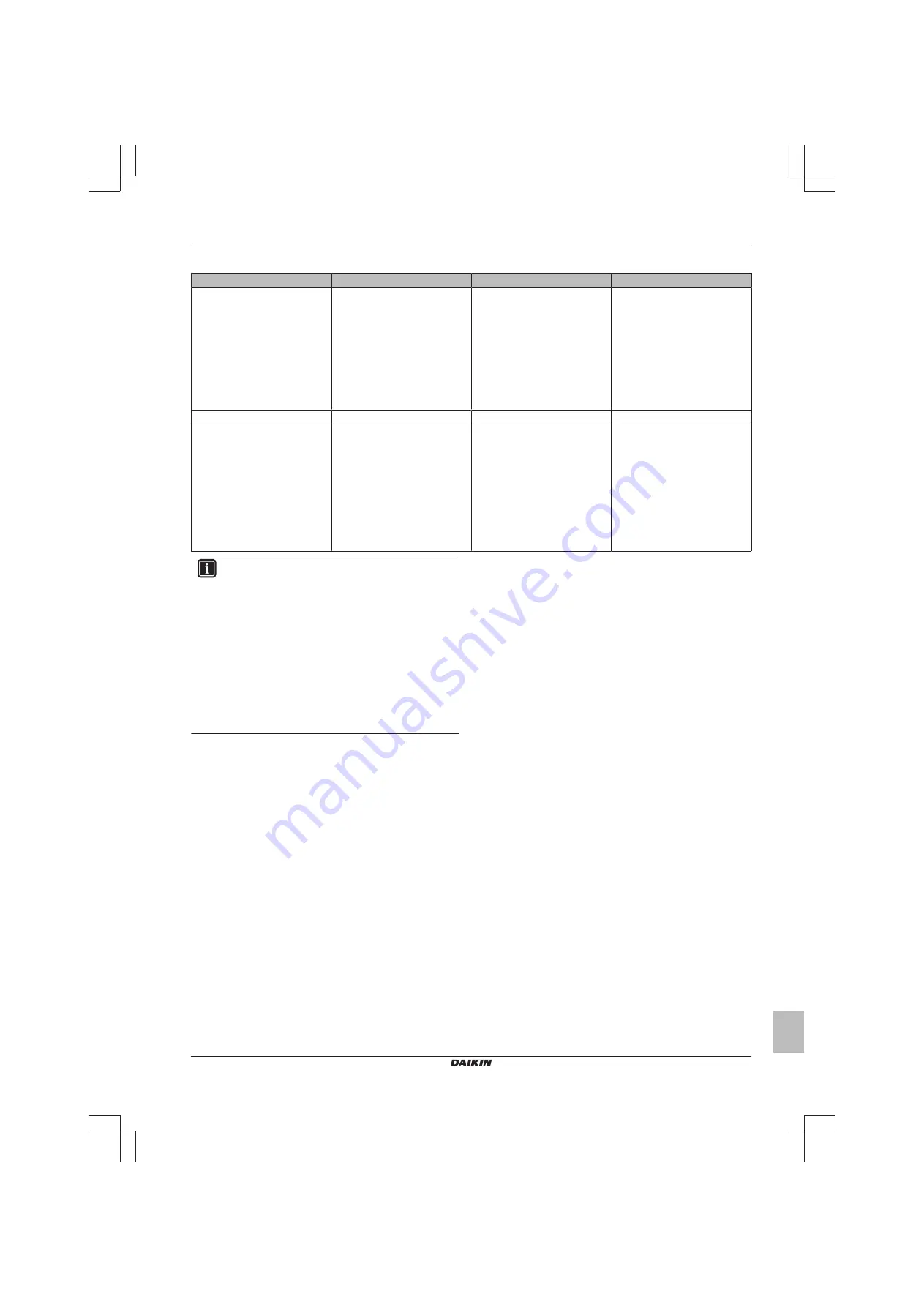
14 Configuration
Installer and user reference guide
25
BRK+S
Wired remote controller
4P513689-1A – 2018.03
Key card contact logic
Window contact B1
Key card contact B2
Time
Action
Contact closed (window closed)
Contact closed (key card IN)
▪ —
▪ Delay timer<Time<Reset timer
▪ Time>Reset timer
▪ The unit operates normally.
▪ If the reset timer has not
expired, the unit returns to the
previous state before opening
the contact.
▪ If the reset timer has expired,
the unit returns to the
"Default
Reset Setting"
(see
Contact closed (window closed)
Contact open (key card OUT)
Time<Delay timer
Normal indoor unit operation.
Contact closed (window closed)
Contact open (key card OUT)
Time>Delay timer
Unit operation is forced off:
▪ Depending on whether the
Setback function is enabled,
Setback will work or not.
▪ Not possible to turn on/off the
unit with the controller's ON/OFF
button.
▪ After the delay timer has
expired, the reset timer will start
counting.
INFORMATION
▪ The "previous state" can be the on/off state, operation
mode, cooling setpoint, and heating setpoint.
▪ When using the contacts, the fan speed as well as the
Setback cooling and heating setpoints can be changed
at any time, without losing changes.
▪ The fan speed is stored independently for the two main
operation modes (Heating and Cooling). Separate fan
speed settings are saved for Heating operation mode
on the one hand, and Cooling, Dry and Fan only
operation mode on the other hand.
▪ When closing the contact, changes made while the key
card contact is open and the delay timer has not
expired (normal operation) will not be saved.
Combination of window contact and key card contact logic
▪ The window contact has priority over the delay timer and the
Setback
functionality
of
the
key
card
contact:
When the window contact is opened while the key card contact is
open, the delay timer will immediately expire if it is still running,
and Setback will not work anymore. The reset timer will
immediately start counting or will not reset when it was already
running.
▪ The reset timer functionality of the key card contact has priority
over the window contact when returning to the previous state:
When the key card contact is opened while the window contact is
open, the delay timer will start running. When the delay timer
expires the reset timer will start running. When the reset timer
expires, the previous state is updated to the "
Default Reset
Setting
" state.
Example 1
1
You remove the key card.
Result:
The indoor unit continues operating normally until the
delay timer expires.
2
You open the window before the delay timer expires.
Result:
The indoor unit stops immediately. It is not possible to
turn the unit on or off, the Setback functionality does not work,
the delay timer stops counting, and the reset timer starts
counting.
3
You insert the key card again.
Result:
An update of the previous state occurs. The unit is
forced off and the Setback functionality is still disabled (see
"Window contact logic" on page 24
).
IF
the reset timer HAS NOT expired before inserting the key
card, the previous state is the same as the original state
because there was only a change to the original state.
IF
the reset timer HAS expired before inserting the key card,
the previous state is the "
Default Reset Setting
" state.
4
You close the window.
Result:
The unit reverts to the previous state. The previous
state depends on the expiration of the reset timer.
Example 2
1
You open the window.
Result:
The unit stops immediately. It is not possible to turn the
unit on or off with the ON/OFF button, the Setback functionality
does not work, and the delay timer does not start counting.
2
You remove the key card.
Result:
The delay timer starts counting.
3
You close the window again.
Result:
There is no change in state. It is as if you never opened
the window (Setback will work if enabled).
IF
the delay timer HAS expired before closing the window, the
reset timer will have started counting. Closing the window has
no influence on the reset timer.
IF
the delay timer HAS NOT expired before closing the window,
it will expire immediately and the reset timer will start counting.
When the reset timer expires, the previous state is updated to
the "Default Reset Setting" state.
4
You insert the key card again.
Result:
IF
the reset timer HAS NOT expired before inserting the key
card, the unit returns to the state before the window was
opened (last "on" state);
IF
the reset timer HAS expired before inserting the key card,
the unit goes to the "Default Reset Setting" state.
















































