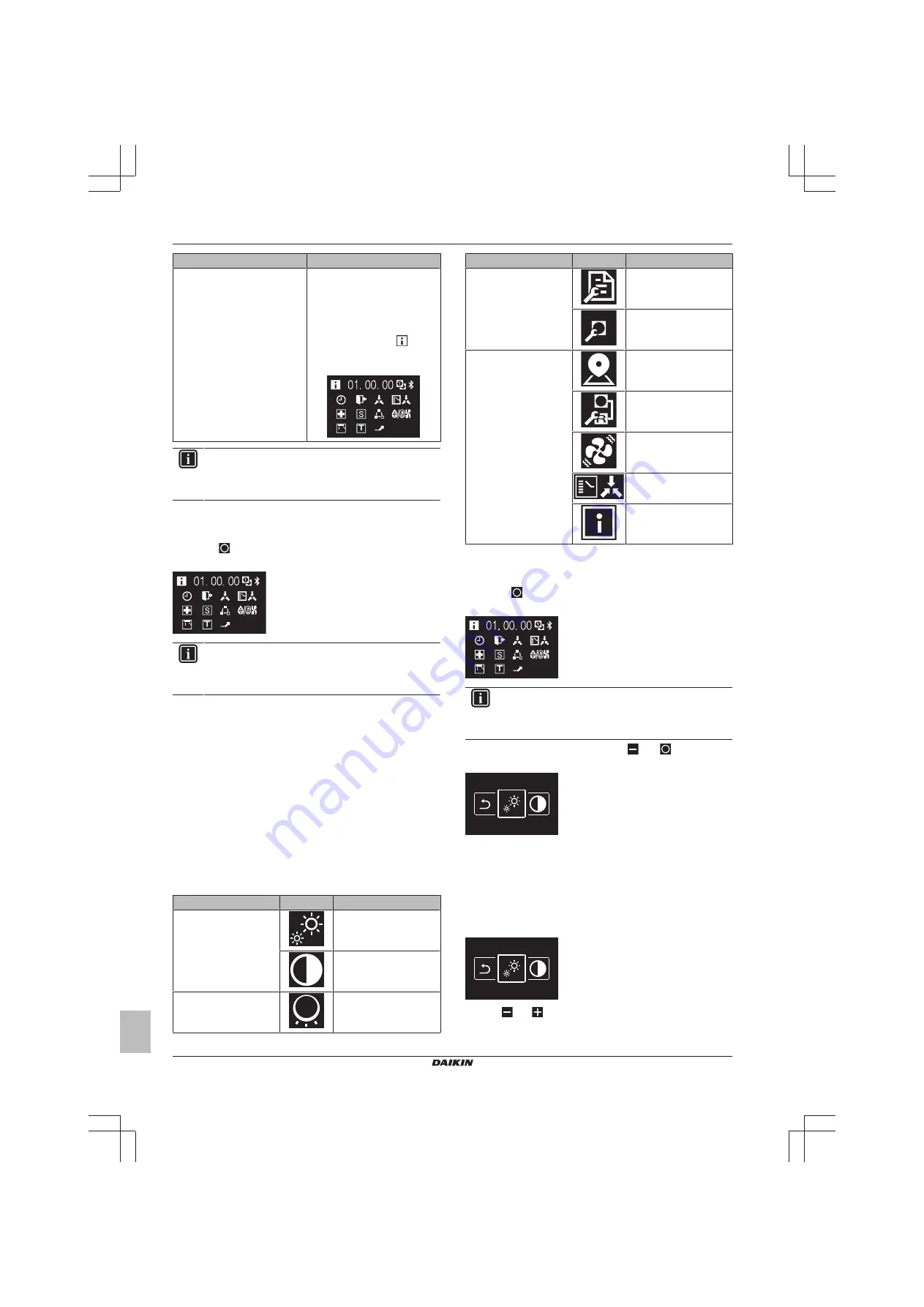
14 Configuration
Installer and user reference guide
14
BRK+S
Wired remote controller
4P513689-1A – 2018.03
Information
Description
Status icons
Depending on operation status,
the information screen can
contain various status icons. For
the meaning of those icons, see
When the information screen has
information to convey,
is
displayed in the top left corner of
the home screen.
INFORMATION
The presence of icons on the information screen depends
on operation status. The controller may display more or
less icons than are indicated here.
To enter the information screen
Prerequisite:
The controller displays the home screen.
1
Press
and keep it pressed until the information screen
appears.
INFORMATION
The presence of icons on the information screen depends
on operation status. The controller may display more or
less icons than are indicated here.
13.4.2
Information menu
You can consult additional information in the information menu,
which is part of the installer menu. For instructions on how to enter
the information menu, see
"14.1 Installer menu" on page 14
14
Configuration
14.1
Installer menu
14.1.1
About the installer menu
In the installer menu you can make the following settings:
Category
Icon
Settings
Screen settings
Brightness
Contrast
Status indicator settings
Intensity
Category
Icon
Settings
Field settings
Indoor unit field settings
Remote controller field
settings
Miscellaneous settings
Group address and AirNet
address
External input interlock
Force fan ON
Switch Cooling/Heating
master
Information
To enter the installer menu
Prerequisite:
The controller displays the home screen.
1
Press
and keep it pressed until the information screen
appears:
INFORMATION
The presence of icons on the information screen depends
on operation status. The controller may display more or
less icons than are indicated here.
2
From the information screen, press
and
simultaneously
and keep them pressed until you enter the installer menu:
Result:
You are now in the installer menu.
14.1.2
Screen settings
To set screen brightness
Prerequisite:
You are in the installer menu.
1
Navigate to the screen brightness menu.
2
Use
and
to adjust screen brightness.















































