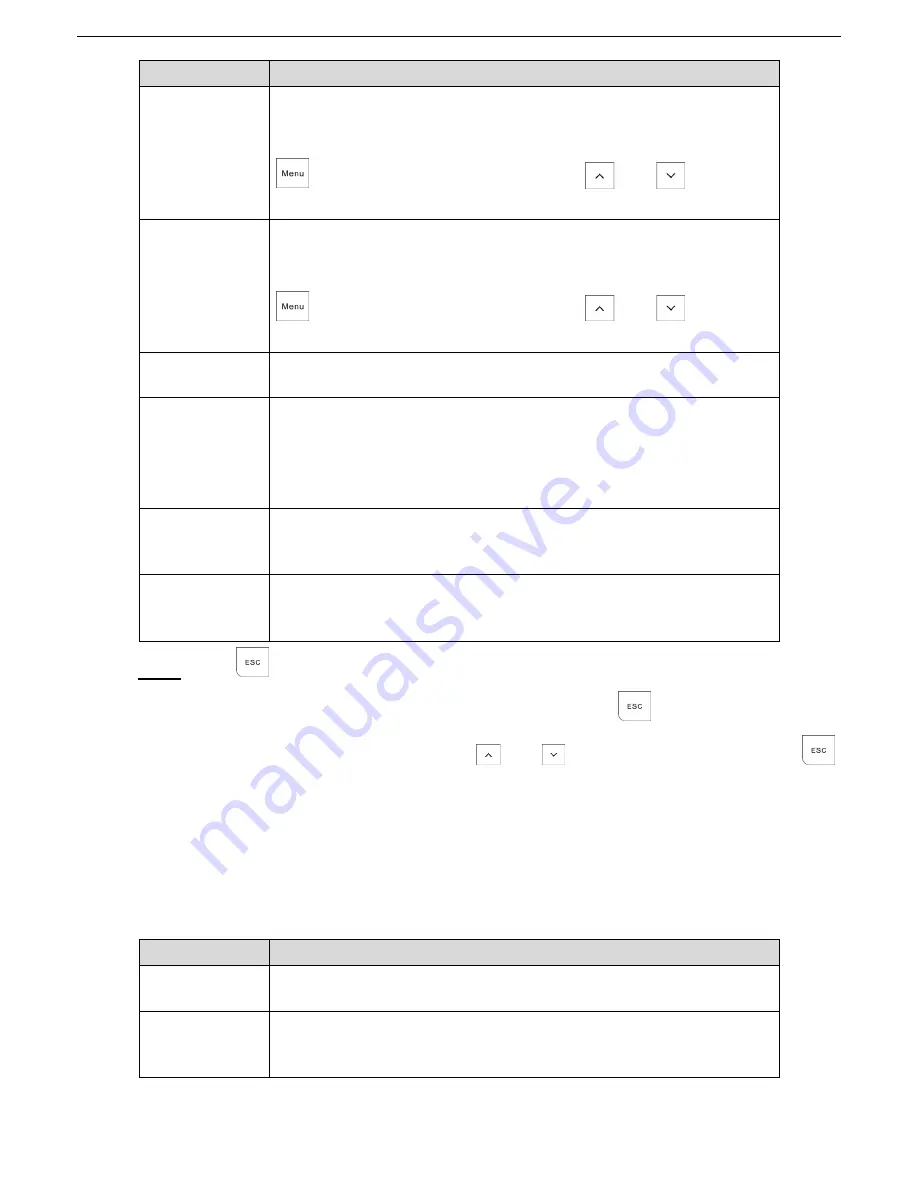
Alarm Control Panel Installer Manual
53
Submenu
Setting
START TIME
Type in the start time for automatic arming, access code duration, and LINK
OUTPUT duration.
Press the corresponding keys to enter the desired value and then press
to confirm the value. You can also press
and
to change
the value.
STOP TIME
Type in the stop time for automatic disarming, access code duration, and
LINK OUTPUT duration.
Press the corresponding keys to enter the desired value and then press
to confirm the value. You can also press
and
to change
the value.
DAYS
Establish the days of the week on which the Timer will have an effect.
Press keys 1 to 7 to select the day (M T W T F S S).
HOLIDAYS
Establish whether the timer being programmed refers to the holidays
programmed.
YES: The timer is blocked during the holiday periods.
NO: The timer does not follow the holiday conditions, and therefore
continues active whatever is associated with it.
ARMING
Select the type of arming for the Timer.
DELAYED
IMMEDIATE
FORCED ARM
Select whether the timer arming will be forced.
YES
NO
Press
to return to the Timer selection menu.
Step 5
Then you can continue with programming other Timers, or press
to return to the SYSTEM
TIMERS menu from where you can press
and
to move to the next menu or press
to exit from the Installer Menu.
ACCESS CODES
1.31
1.31.1 Authority Level
Table 1-25 Authority level
User type
Authority level
Supervisor
All operations on all Areas. Factory default setting is 1234.
Manager
All operations on the Areas allowed by the Keypad. The Manager can
change his own code, and codes and authorities of lower levels, but cannot
change the Supervisor code.
Summary of Contents for DHI-ARC3008C
Page 1: ...Alarm Control Panel Installer Manual V1 0 1 ZHEJIANG DAHUA VISION TECHNOLOGY CO LTD ...
Page 16: ...Alarm Control Panel Installer Manual 15 Wiring of detectors Figure 1 6 ...
Page 17: ...Alarm Control Panel Installer Manual 16 Keypad connection Figure 1 7 ...
Page 67: ...Alarm Control Panel Installer Manual 66 Vocal message flow Figure 1 36 ...






























