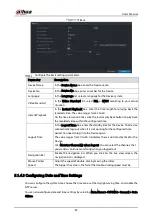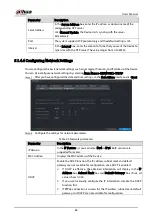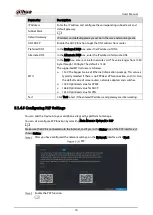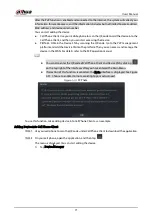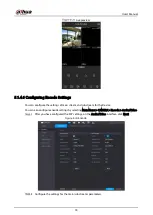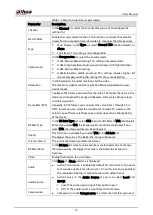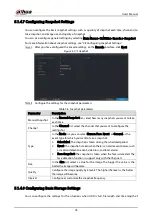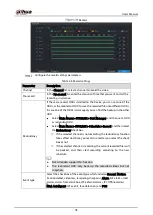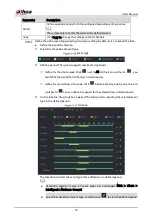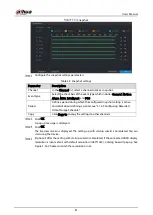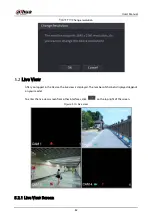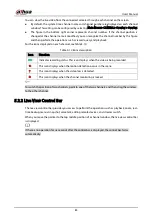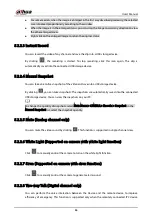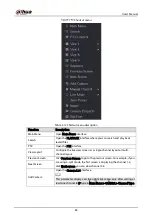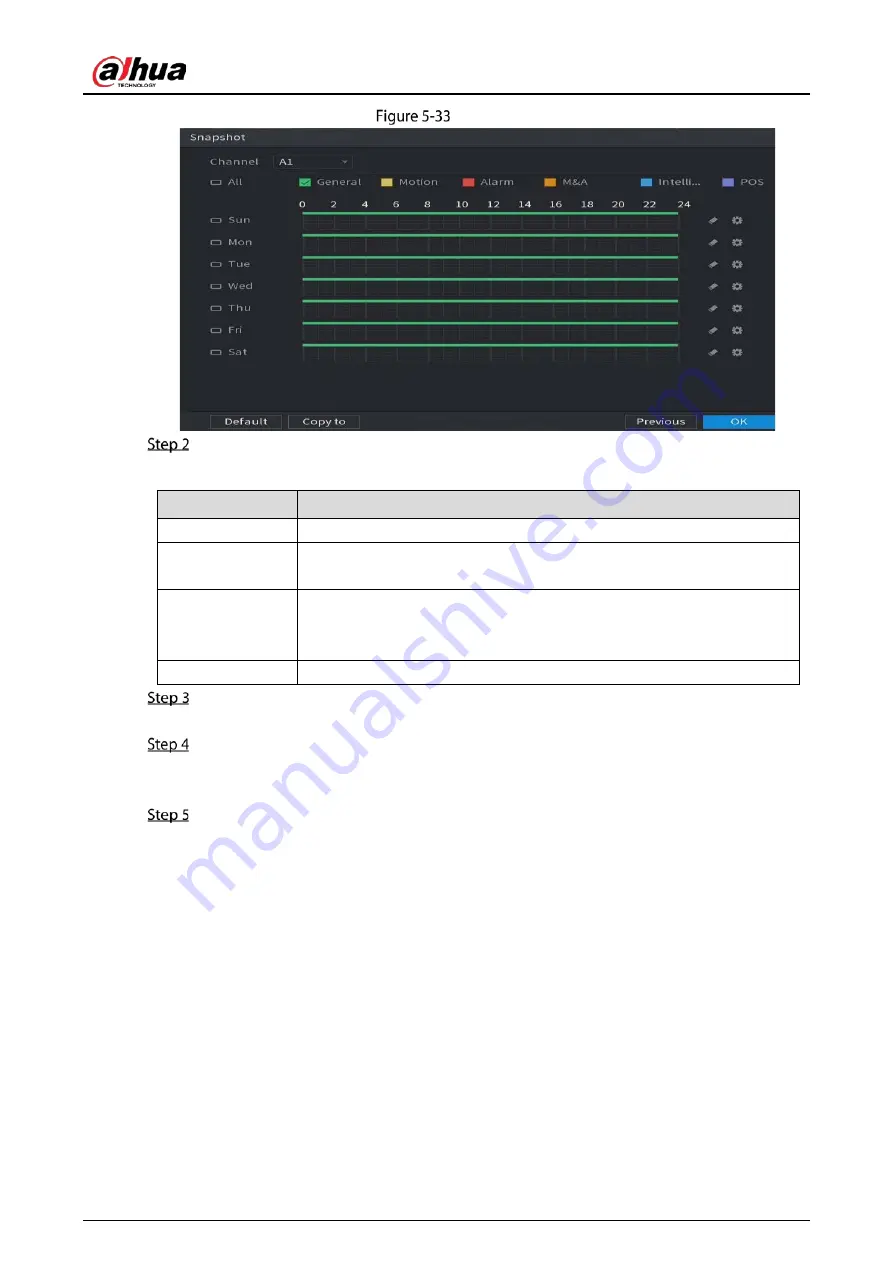
User’s Manual
81
Snapshot
Configure the snapshot settings parameters.
Table 5-9
Snapshot settings
Parameter
Description
Channel
In the Channel list, select a channel to take a snapshot.
Event type
Select the check box of the event type which includes General, Motion,
Alarm, M&A, Intelligent, and POS.
Period
Define a period during which the configured snapshot setting is active.
For details about defining a period, see "5.1.4.9 Configuring Recorded
Video Storage Schedule."
Copy
Click Copy to to copy the settings to other channels.
Click OK.
A pop-up message is displayed.
Click OK.
The live view screen is displayed. The setting up with startup wizard is completed. You can
start using the Device.
(Optional) After the setting with startup wizard is completed, if the connected HDMI display
resolution is inconsistent with default resolution (1280*1024), a dialog box will pop up. See
Figure 5-34. Choose to switch the resolution or not.
Summary of Contents for XVR Series
Page 1: ...Digital Video Recorder User s Manual V1 5 0 ZHEJIANG DAHUA VISION TECHNOLOGY CO LTD...
Page 20: ...User s Manual 8 Fix HDD Connect cables Install the bracket and then fasten the screws...
Page 115: ...User s Manual 103 Main menu...
Page 201: ...User s Manual 189 Search result diagram Search result list...
Page 221: ...User s Manual 209 Search results diagram Search results list Double click the video or click...
Page 240: ...User s Manual 228 List For the data displayed in graph see Figure 5 187 Graph...
Page 283: ...User s Manual 271 Main stream Sub stream...
Page 327: ...User s Manual 315 Login Click Forgot Password Reset password Click OK...
Page 357: ...User s Manual 345 Neutral cable...
Page 363: ...User s Manual...