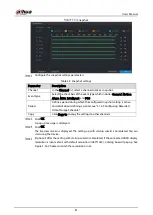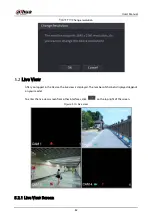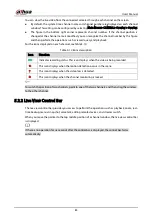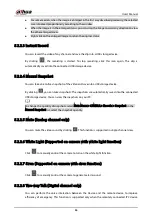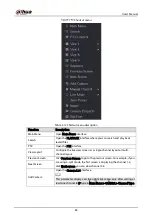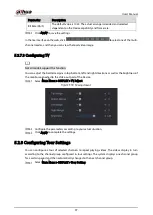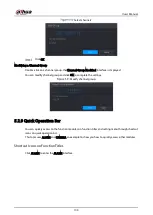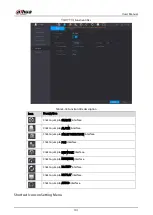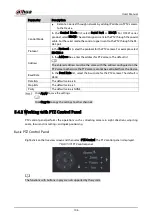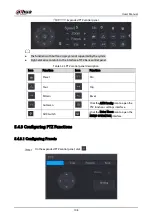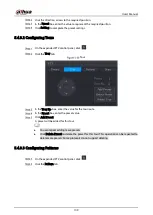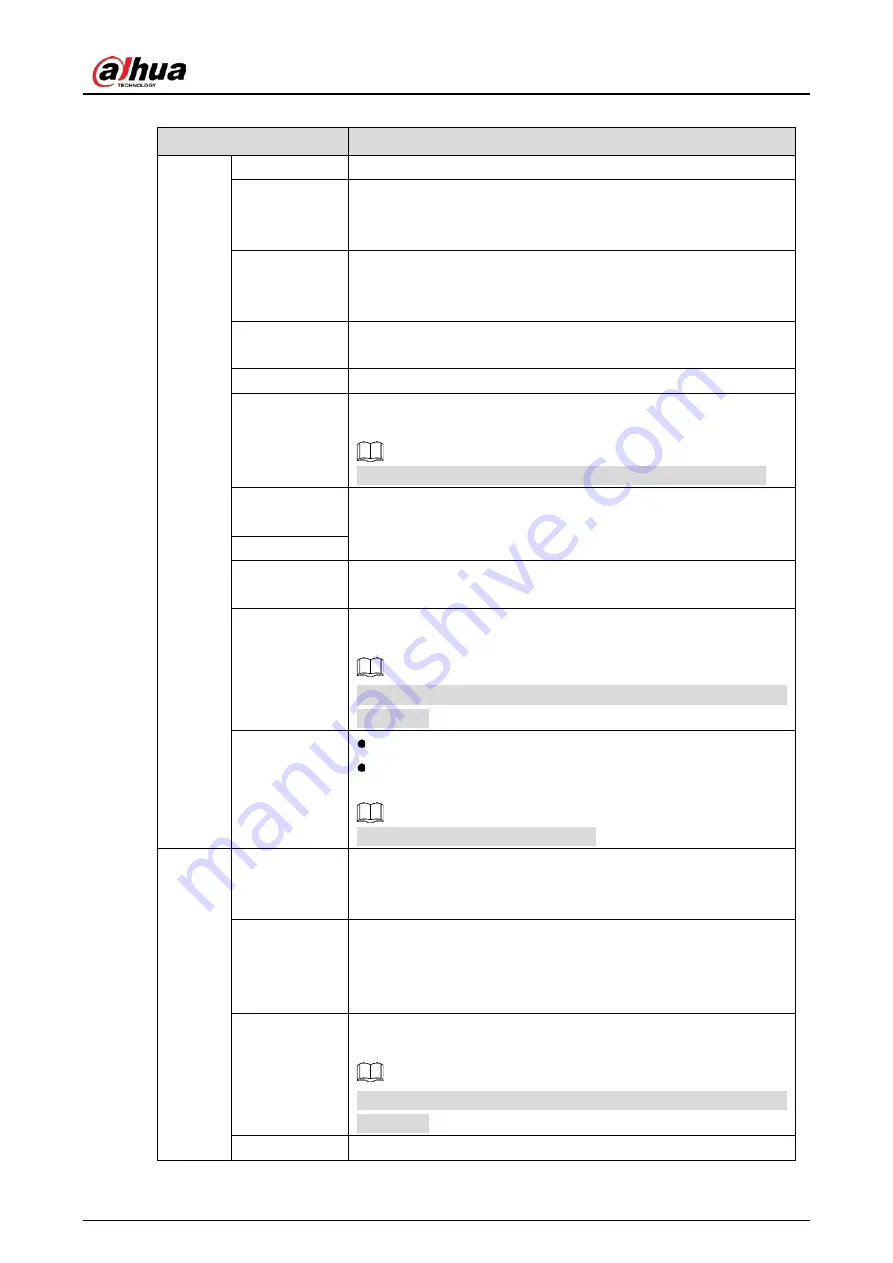
User’s Manual
95
Table 5-15
Display parameters
Parameter
Description
Main
Screen
Output Port
Indicates the main screen port.
Time Title
Select the Time Title check box, the current system time displays
in each channel window in live view screen. To hide the time,
clear the check box.
Channel Title
Select the Channel Title check box, the channel name, channel
number and recording status display in each channel window in
live view screen. To hide the time, clear the check box.
Original Ratio
Select the Original Ratio check box, the video image displays in
its actual size in the channel window.
AI Rule
Select the AI Rule check box to enable AI rule function.
SMD Preview
Select the SMD Preview check box to enable SMD preview
function.
Maximum three SMD boxes can be displayed at the same time.
Live Audio
Select the Live Audio check box to enable the audio adjustment
function in the channel window on the live view screen.
Move the slider to adjust the volume of live audio.
Volume
Transparency
Configure the transparency of the graphical user interface (GUI).
The higher the value, the more transparent the GUI becomes.
Resolution
Select resolution for the video. The default resolution for VGA
port and HDMI port is 1280×1024.
Some of the resolution options might not be supported on the
HDMI port.
Live Mode
General: No information is displayed on the channel window.
Face: Displays the detected face snapshots taken as a result of
face detection on the bottom of the live view screen.
Not all models support this function.
Sub
Screen
Enable
Enable extra screen function. After this function is enabled, you
can select which port as extra screen port, and the other port
automatically becomes the main screen port.
Output Port
Select the VGA port or HDMI port as the port connected by a
secondary monitor. For example, if you select HDMI port as the
extra screen port, the VGA port automatically becomes the main
screen port. A device that supports HDMI2 can only select HDMI2.
Resolution
Select resolution for the video. The default resolution for VGA
port and HDMI port is 1280×720.
Some of the resolution options might not be supported on the
HDMI port.
Show Message After it is enabled, the sub screen will display alarm message when
Summary of Contents for XVR Series
Page 1: ...Digital Video Recorder User s Manual V1 5 0 ZHEJIANG DAHUA VISION TECHNOLOGY CO LTD...
Page 20: ...User s Manual 8 Fix HDD Connect cables Install the bracket and then fasten the screws...
Page 115: ...User s Manual 103 Main menu...
Page 201: ...User s Manual 189 Search result diagram Search result list...
Page 221: ...User s Manual 209 Search results diagram Search results list Double click the video or click...
Page 240: ...User s Manual 228 List For the data displayed in graph see Figure 5 187 Graph...
Page 283: ...User s Manual 271 Main stream Sub stream...
Page 327: ...User s Manual 315 Login Click Forgot Password Reset password Click OK...
Page 357: ...User s Manual 345 Neutral cable...
Page 363: ...User s Manual...