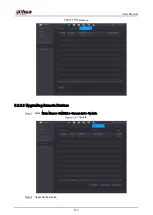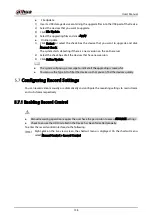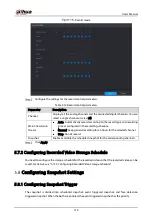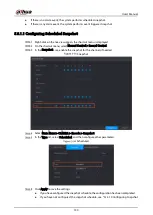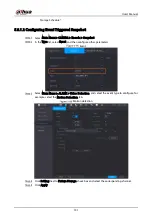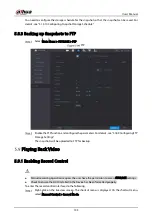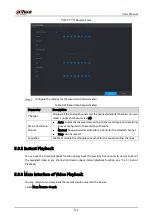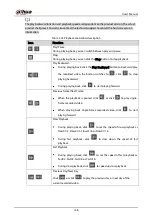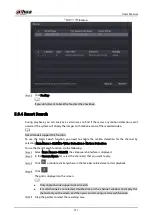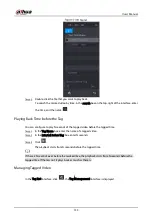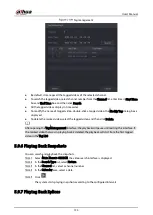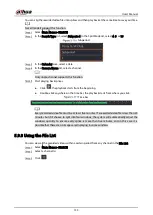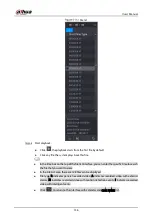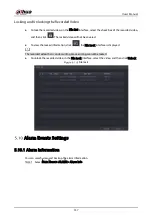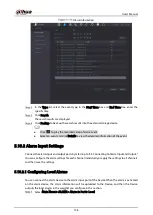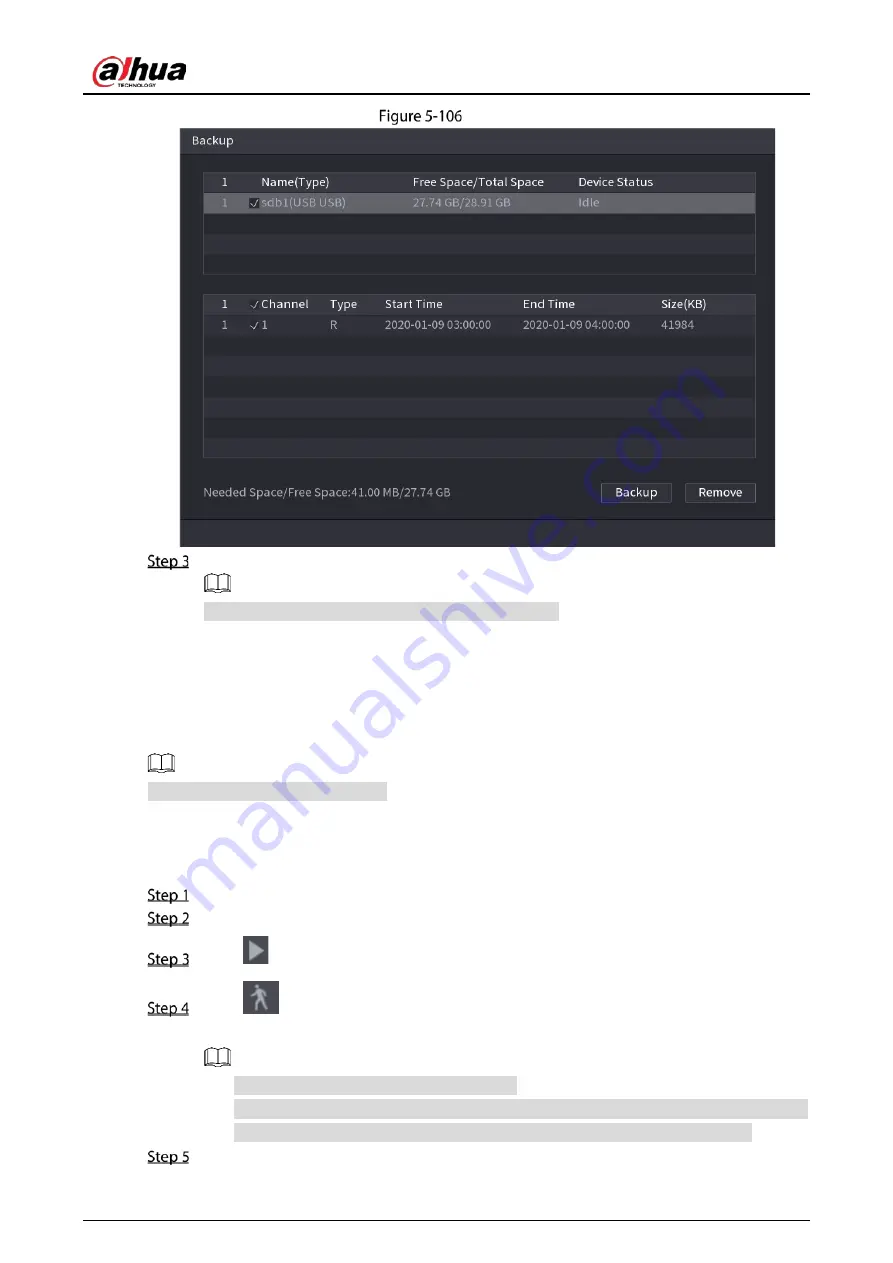
User’s Manual
151
Backup
Click Backup.
If you do not want to back the file, clear the check box.
5.9.4
Smart Search
During playback, you can analyze a certain area to find if there was any motion detection event
occurred. The system will display the images with motion events of the recorded video.
Not all models support this function.
To use the Smart Search function, you need to enable the motion detection for the channel by
selecting Main Menu > ALARM > Video Detection > Motion Detection.
To use the Smart Search function, do the following:
Select Main Menu > SEARCH, the video search interface is displayed.
In the Camera Name list, select the channel(s) that you want to play.
Click
or double-click anywhere in the time bar colored area to start playback.
Click
.
The grid is displayed on the screen.
Only single-channel supports smart search.
If multi-channels are selected, double-click on the channel window to display this
channel only on the screen, and then you can start using smart search function.
Drag the pointer to select the searching area.
Summary of Contents for XVR Series
Page 1: ...Digital Video Recorder User s Manual V1 5 0 ZHEJIANG DAHUA VISION TECHNOLOGY CO LTD...
Page 20: ...User s Manual 8 Fix HDD Connect cables Install the bracket and then fasten the screws...
Page 115: ...User s Manual 103 Main menu...
Page 201: ...User s Manual 189 Search result diagram Search result list...
Page 221: ...User s Manual 209 Search results diagram Search results list Double click the video or click...
Page 240: ...User s Manual 228 List For the data displayed in graph see Figure 5 187 Graph...
Page 283: ...User s Manual 271 Main stream Sub stream...
Page 327: ...User s Manual 315 Login Click Forgot Password Reset password Click OK...
Page 357: ...User s Manual 345 Neutral cable...
Page 363: ...User s Manual...