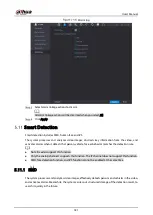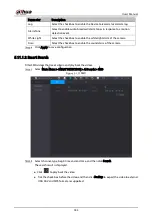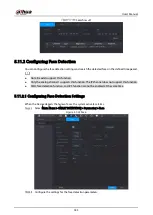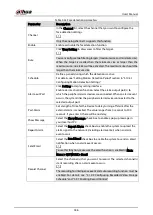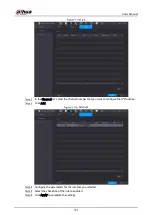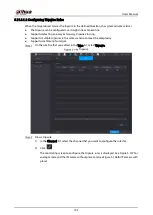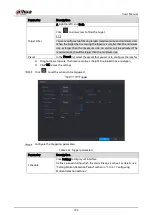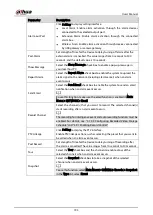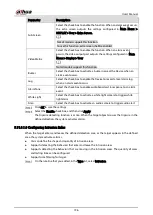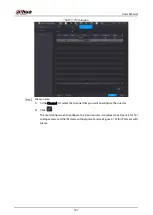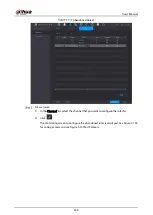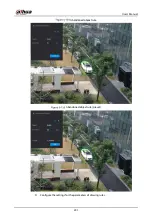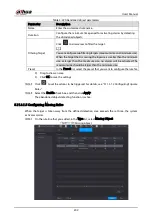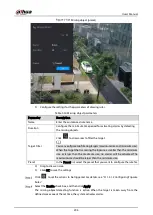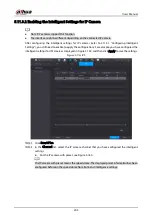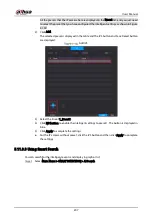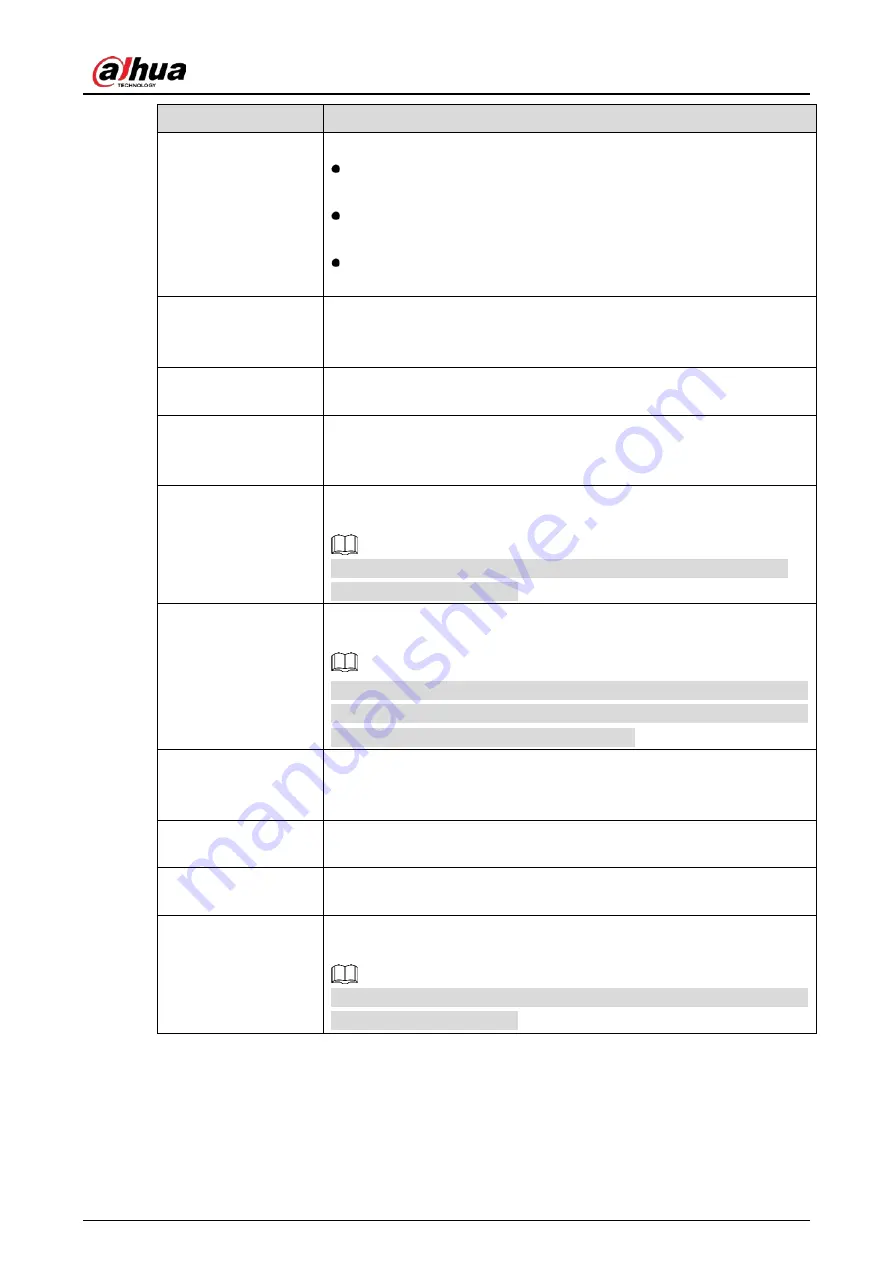
User’s Manual
195
Parameter
Description
Alarm-out Port
Click Setting to display setting interface.
Local Alarm: Enable alarm activation through the alarm devices
connected to the selected output port.
Extension Alarm: Enable alarm activation through the connected
alarm box.
Wireless Siren: Enable alarm activation through devices connected
by USB gateway or camera gateway.
Post-Alarm
Set a length of time for the Device to delay turning off alarm after the
external alarm is cancelled. The value ranges from 0 seconds to 300
seconds, and the default value is 10 seconds.
Show Message
Select the Show Message check box to enable a pop-up message in
your local host PC.
Report Alarm
Select the Report Alarm check box to enable the system to upload the
alarm signal to the network (including alarm center) when an alarm
event occurs.
Send Email
Select the Send Email check box to enable the system to send an email
notification when an alarm event occurs.
To use this function, make sure the email function is enabled in Main
Menu > NETWORK > Email.
Record Channel
Select the channel(s) that you want to record. The selected channel(s)
starts recording after an alarm event occurs.
The recording for intelligence event and auto recording function must be
enabled. For details, see "5.1.4.9 Configuring Recorded Video Storage
Schedule" and "5.9.1 Enabling Record Control."
PTZ Linkage
Click Setting to display the PTZ interface.
Enable PTZ linkage actions, such as selecting the preset that you want to
be called when an alarm event occurs.
Post Record
Set a length of time for the Device to delay turning off recording after
the alarm is cancelled. The value ranges from 10 seconds to 300 seconds.
Tour
Select the Tour check box and the channels to enable a tour of the
selected channels when an alarm event occurs.
Snapshot
Select the Snapshot check box to take a snapshot of the selected
channel when an alarm event occurs.
To use this function, select Main Menu > CAMERA > Encode > Snapshot,
in the Type list, select Event.
Summary of Contents for XVR Series
Page 1: ...Digital Video Recorder User s Manual V1 5 0 ZHEJIANG DAHUA VISION TECHNOLOGY CO LTD...
Page 20: ...User s Manual 8 Fix HDD Connect cables Install the bracket and then fasten the screws...
Page 115: ...User s Manual 103 Main menu...
Page 201: ...User s Manual 189 Search result diagram Search result list...
Page 221: ...User s Manual 209 Search results diagram Search results list Double click the video or click...
Page 240: ...User s Manual 228 List For the data displayed in graph see Figure 5 187 Graph...
Page 283: ...User s Manual 271 Main stream Sub stream...
Page 327: ...User s Manual 315 Login Click Forgot Password Reset password Click OK...
Page 357: ...User s Manual 345 Neutral cable...
Page 363: ...User s Manual...