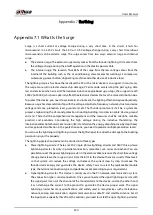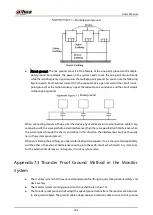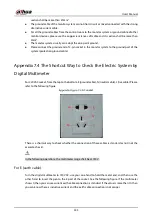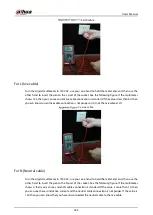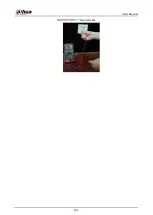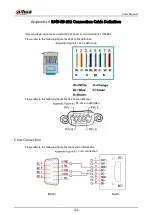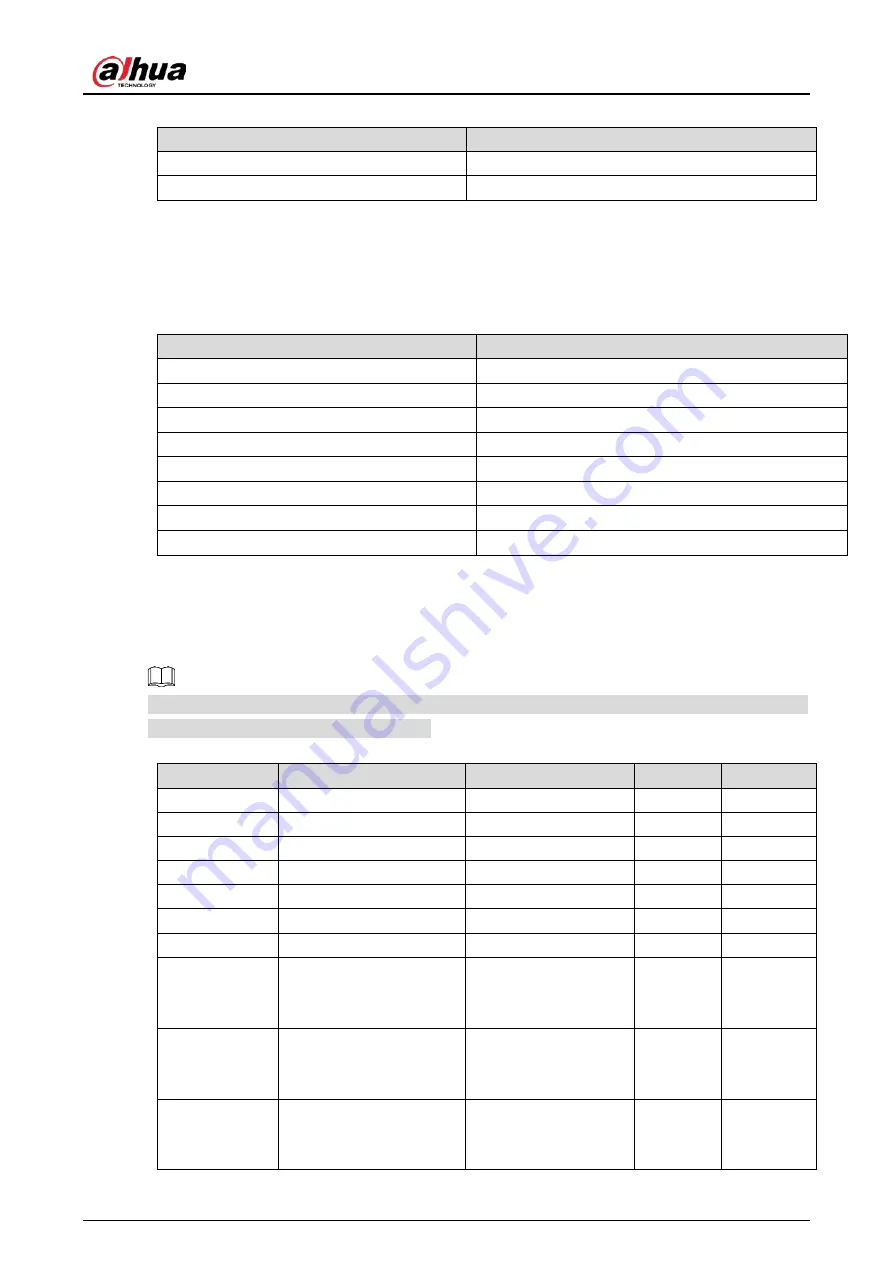
User’s Manual
332
Appendix Table 3-4
Compatible USB DVD list
Manufacturer
Model
Samsung
SE-S084
BenQ
LD2000-2K4
Appendix 3.5
Compatible SATA DVD List
Appendix Table 3-5
Compatible SATA DVD list
Manufacturer
Model
LG
GH22NS30
Samsung
TS-H653 Ver.A
Samsung
TS-H653 Ver.F
Samsung
SH-224BB/CHXH
SONY
DRU-V200S
SONY
DRU-845S
SONY
AW-G170S
Pioneer
DVR-217CH
Appendix 3.6
Compatible SATA HDD List
Please upgrade the DVR firmware to latest version to ensure the accuracy of the table below. Here we
recommend HDD of 500GB to 4TB capacity.
Appendix Table 3-6
Compatible SATA HDD list
Manufacturer
Series
Model
Capacity Port Mode
Seagate
Video 3.5
ST1000VM002
1 TB
SATA
Seagate
Video 3.5
ST2000VM003
2 TB
SATA
Seagate
Video 3.5
ST3000VM002
3 TB
SATA
Seagate
Video 3.5
ST4000VM000
4 TB
SATA
Seagate
SV35
ST1000VX000
1 TB
SATA
Seagate
SV35
ST2000VX000
2 TB
SATA
Seagate
SV35
ST3000VX000
3 TB
SATA
Seagate
SV35 (Support HDD data
recovery offered by
Seagate)
ST1000VX002
1 TB
SATA
Seagate
SV35 (Support HDD data
recovery offered by
Seagate)
ST2000VX004
2 TB
SATA
Seagate
SV35 (Support HDD data
recovery offered by
Seagate)
ST3000VX004
3 TB
SATA
Summary of Contents for XVR Series
Page 1: ...Digital Video Recorder User s Manual V1 5 0 ZHEJIANG DAHUA VISION TECHNOLOGY CO LTD...
Page 20: ...User s Manual 8 Fix HDD Connect cables Install the bracket and then fasten the screws...
Page 115: ...User s Manual 103 Main menu...
Page 201: ...User s Manual 189 Search result diagram Search result list...
Page 221: ...User s Manual 209 Search results diagram Search results list Double click the video or click...
Page 240: ...User s Manual 228 List For the data displayed in graph see Figure 5 187 Graph...
Page 283: ...User s Manual 271 Main stream Sub stream...
Page 327: ...User s Manual 315 Login Click Forgot Password Reset password Click OK...
Page 357: ...User s Manual 345 Neutral cable...
Page 363: ...User s Manual...