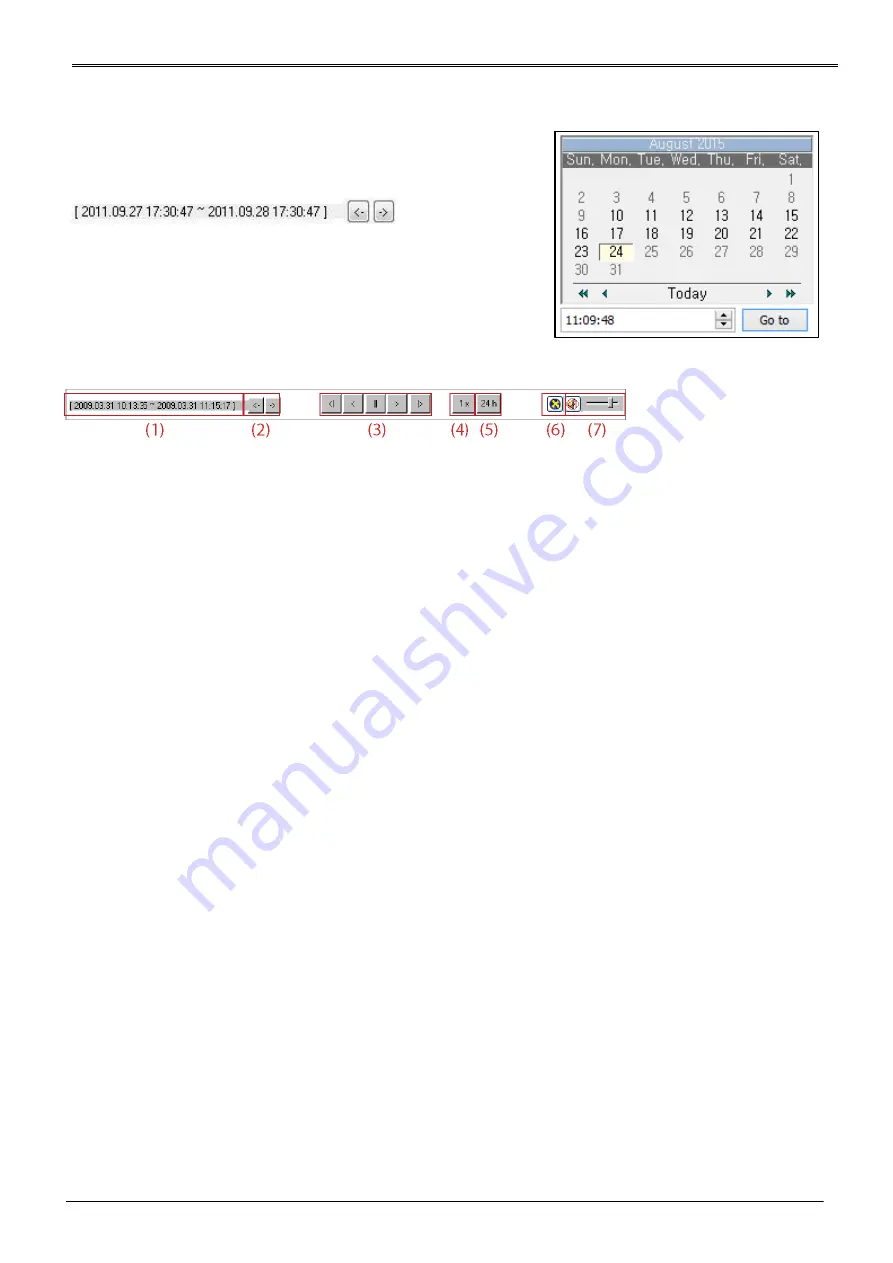
81
Calendar search
Recorded date is enabled in black color, and others unrecorded
date disabled in grey. Click [Go to] button after select date & time
so as to playback images on the date & time selected.
‘When clicking the ‘Go To’ button, it indicates for 24hours from the
time selected at left bottom. As above picture, it is possible to
change the time zone with ‘24h’ button.
Function buttons on the bottom of an image
①
Indicates playback range of recorded image.
②
Press
,
button as the time set at (5) so as to change the time zone to playback in forwarding and
reversing.
③
From left button, it can ‘Move a frame back’, ‘Play backward’, ‘Stop’, ‘Play’, ‘Move a frame forward’.
④
It is the function to set play speed. After click the button, it can set the play speed ‘0.5x, 1x, 2x, 4x, 16x,
32x, 64x, and All’.
⑤
It is the function to set play area. After click the button, it can select play area ‘10min, 30min, 1hour,
3hour, 6hour, 12hour, 24hour’.
⑥
It can select DirectX use or not. If check DirectX mode, it can play image into Direct Draw based on
graphic card and performance of PC.
⑦
It is the function to set audio play or not, and volume
Summary of Contents for Webgate Hybrid DVR Series
Page 1: ...0 HD CCTV DVR Full HD Digital Video Recorder Hybrid DVR Series User s Manual EN Rev 3 0 ...
Page 104: ...103 Product Dimension 16 CHANNEL FULL CASE POC DVR ...
Page 105: ...104 8 CHANNEL MIDDLE CASE POC DVR ...
Page 106: ...105 4 CHANNEL SMALL CASE POC DVR ...
Page 107: ...106 16 CHANNEL FULL CASE DVR 16 CHANNEL FULL CASE RAID DVR ...
Page 108: ...107 16 CHANNEL MIDDLE CASE DVR ...
Page 109: ...108 8 CHANNEL MIDDLE CASE DVR ...
Page 110: ...109 4 CHANNEL SMALL CASE DVR ...






























