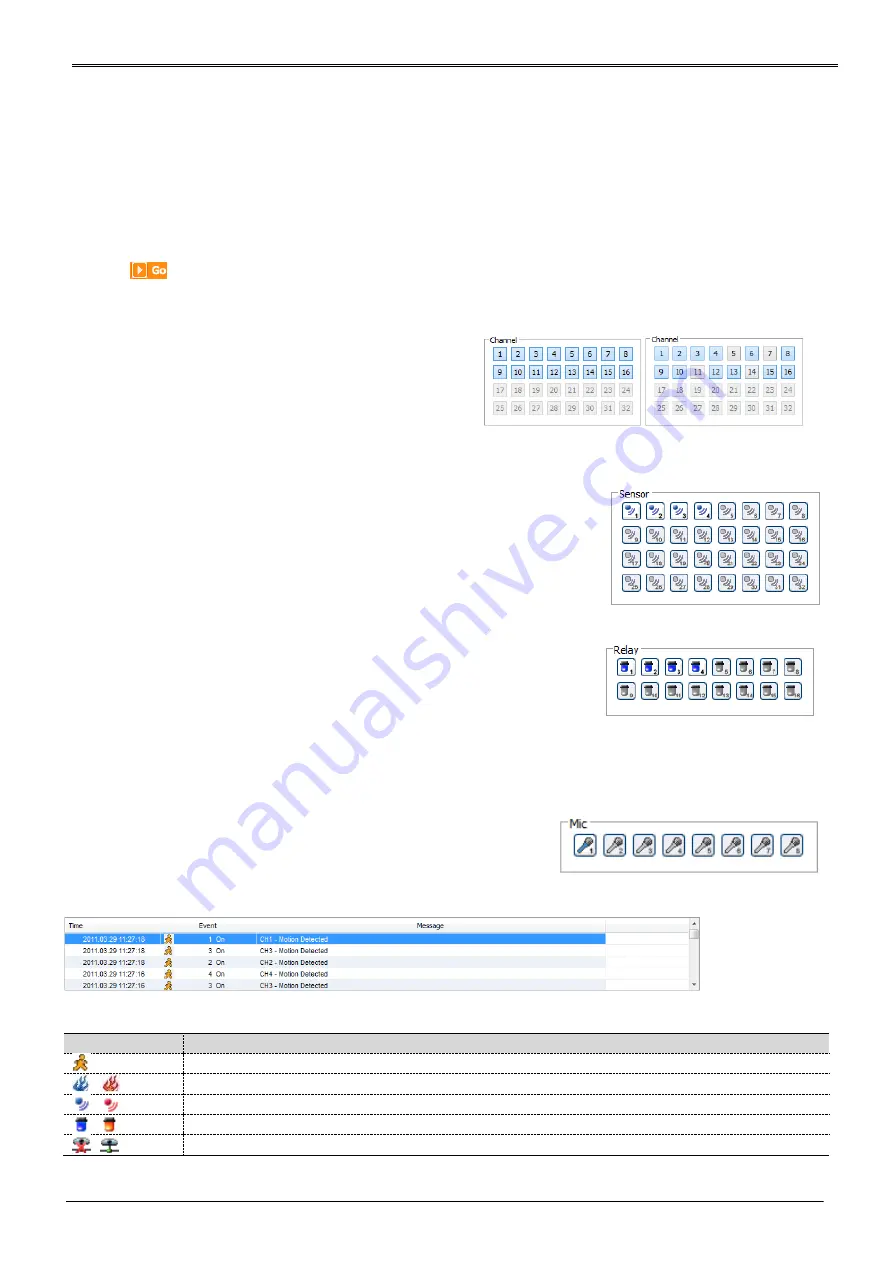
77
At division screen, it can change screen location using mouse drag
If Ch3 image moves to Ch1, drag Ch3 image and drop on Ch1 location so as to exchange between 3ch and 1ch
image.
Press the very front icon on the upper screen on multi screen mode to switch to a full screen mode.
To go back to normal screen mode from full screen mode, press ESC key
Move to Playback
Click the
on the upper right to move to playback page.
channel On/Off
It is On/Off button for the Channel located to left in page.
Click the channel wanted to On or Off.
And Default is “On”.
Sensor indication
The icon indicates when sensor occurs in system
When it sensors, relevant sensor icon comes to Red, and indicates sensor
number of video. When sensor is not triggered, icon keep as blue.
Relay operation
It can On or Off Relay of the unit. Click the number button to activate
Relay On, then the icon Changes from Blue to orange color.
Not activated Relay button means, the product is no supported. Relay is need user’s authority. Refer to user
manual in the unit for the setup of User’s authority of Relay.
Using microphone
Microphone can be set On or Off. Default is Off and it is changed
from the projected type button to orange when click the button for
the use Mic.
Event information
It shows real time event data occurred at the bottom of monitoring page.
Indicated Event data list are as follow
button
description
Motion Detect On
Flame Detect Input
Sensor Input
Relay Output On
No Video, Video Detected
Summary of Contents for Webgate Hybrid DVR Series
Page 1: ...0 HD CCTV DVR Full HD Digital Video Recorder Hybrid DVR Series User s Manual EN Rev 3 0 ...
Page 104: ...103 Product Dimension 16 CHANNEL FULL CASE POC DVR ...
Page 105: ...104 8 CHANNEL MIDDLE CASE POC DVR ...
Page 106: ...105 4 CHANNEL SMALL CASE POC DVR ...
Page 107: ...106 16 CHANNEL FULL CASE DVR 16 CHANNEL FULL CASE RAID DVR ...
Page 108: ...107 16 CHANNEL MIDDLE CASE DVR ...
Page 109: ...108 8 CHANNEL MIDDLE CASE DVR ...
Page 110: ...109 4 CHANNEL SMALL CASE DVR ...






























