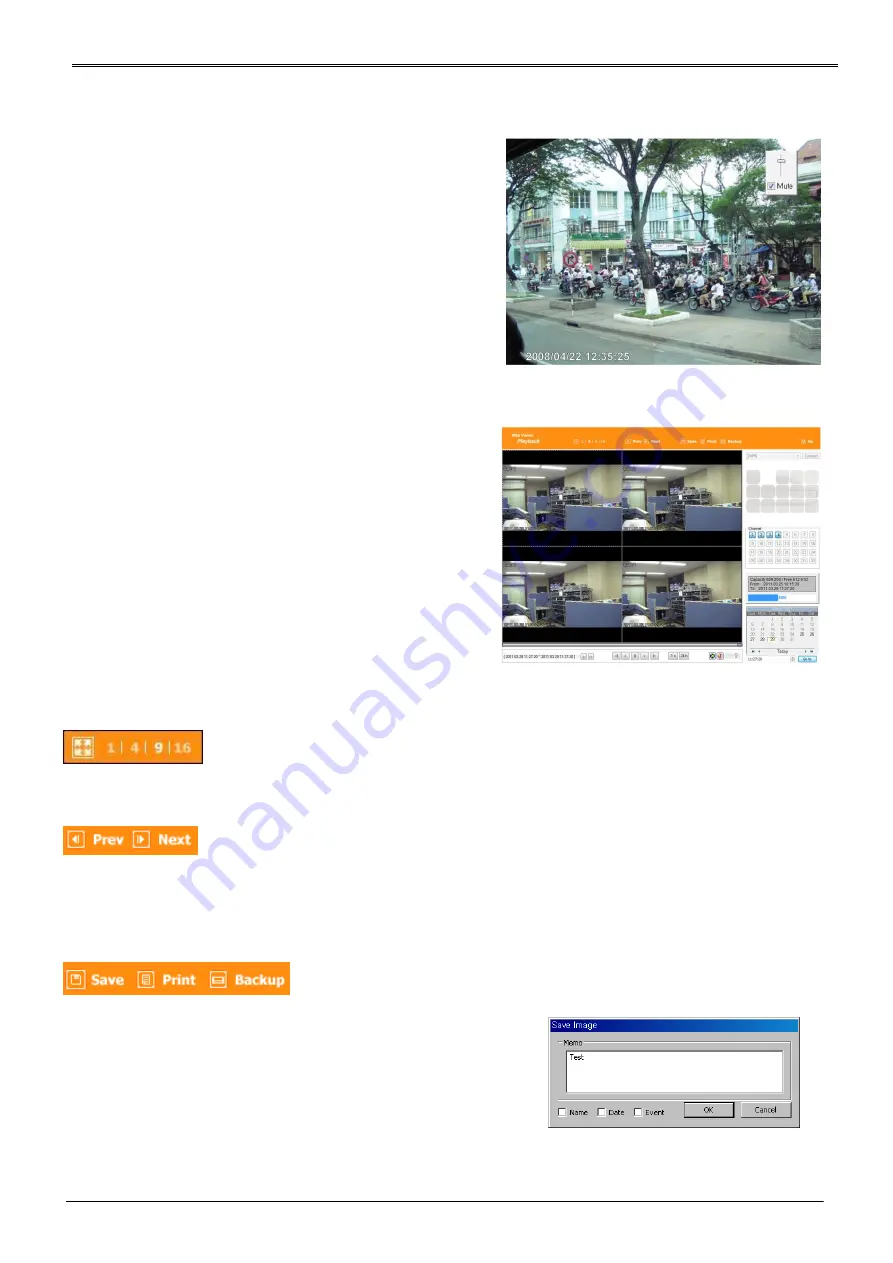
79
Using Audio
In case of Channel setup sync with Audio, press
right mouse button on the image to activate pop-
up menu to “Listen” and uncheck Mute. Audio
Volue adjustment is available using slide bar.
Playback
This page is to playback recorded images, and user
who has authority of ‘HDD’ among user ID or
administrator can use this function.
Playback that is made up 16 divisions can play the
images by searching through colander by
recording period and moving the period. It can
backup recorded image and also print Pause image
or save to Bmp file.
Below are each title and function of Playback.
Video Division & Changing Channel
Playback supports 1, 4, 9,16 divisional screens. Select division using menu on top of page as shown in the above
picture.
Press the very front icon on the upper screen in multi-screen mode to switch to a full screen mode.
To back normal screen mode from full screen mode, press ESC key.
Save image
It can save playback image to BMP file.
Click mouse to channel to save. Dotted line will be surrounding to
the selected channel, and click ‘Save’ button
Save imamge dialog box appears, then it can input message or
select channel name, date, event and data.
Press ‘OK’ to open dialog box for the saving location, then save
bmp file.
Summary of Contents for Webgate Hybrid DVR Series
Page 1: ...0 HD CCTV DVR Full HD Digital Video Recorder Hybrid DVR Series User s Manual EN Rev 3 0 ...
Page 104: ...103 Product Dimension 16 CHANNEL FULL CASE POC DVR ...
Page 105: ...104 8 CHANNEL MIDDLE CASE POC DVR ...
Page 106: ...105 4 CHANNEL SMALL CASE POC DVR ...
Page 107: ...106 16 CHANNEL FULL CASE DVR 16 CHANNEL FULL CASE RAID DVR ...
Page 108: ...107 16 CHANNEL MIDDLE CASE DVR ...
Page 109: ...108 8 CHANNEL MIDDLE CASE DVR ...
Page 110: ...109 4 CHANNEL SMALL CASE DVR ...






























