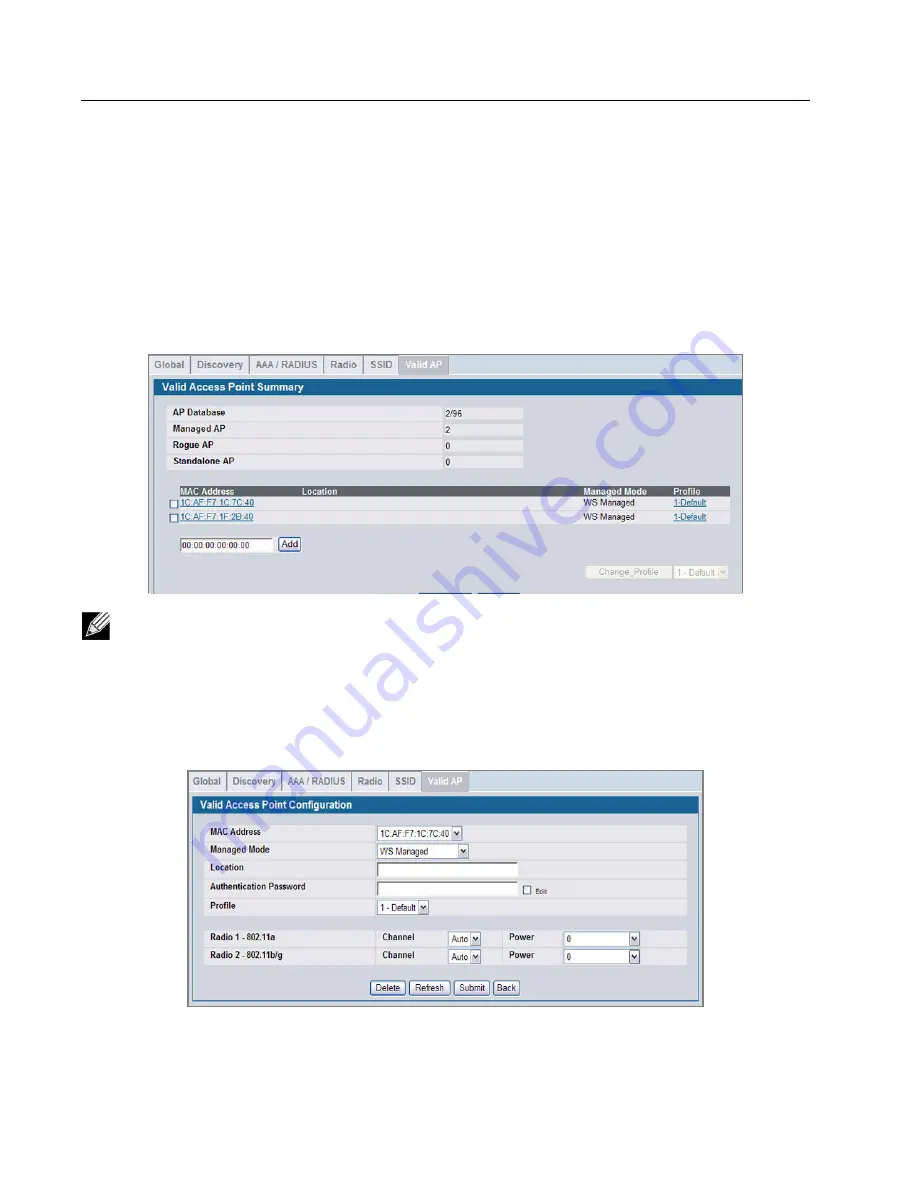
D-Link Unified Access System
Software User Manual
02/15/2011
Page 72
Document 34CS3000-SWUM104-D10
Using the Local Database for AP Validation
To use the local Valid AP database, set the AP MAC Validation to local, add APs to the database, and configure the settings
for the APs in the database. All of the configuration takes place on the switch.
To set up the local database for AP MAC Validation, use the following steps:
1
From the
Administration > Basic Setup > Global
page, make sure AP MAC Validation is set to
Local
, which is the
default.
2
Click
Submit
if you made any changes.
3
Click the
Valid AP
tab.
4
In the MAC Address field, enter the MAC address of the AP to validate, and enter the physical location of the AP in the
second field, then click
Add
.
After you add the AP, additional fields appear so you can provide configuration information about the AP, including a
passphrase for AP authentication.
5
If you selected the AP Authentication check box on the
Wireless Global Configuration
page, select the Apply check
box and enter an authentication password for the AP.
The password must match the pass phrase that you configured on the AP. The length of the password can be 8-63
If the switch has already discovered the AP, the MAC address of the AP appears on the
Monitoring > Access
Points > Managed Access Points
page or on the
Monitoring > Access Point > Authentication Failed Access
Points
page. To view the MAC address of discovered APs from the CLI, enter
show wireless ap status
or show wireless ap failure status
in Privileged EXEC mode.






























