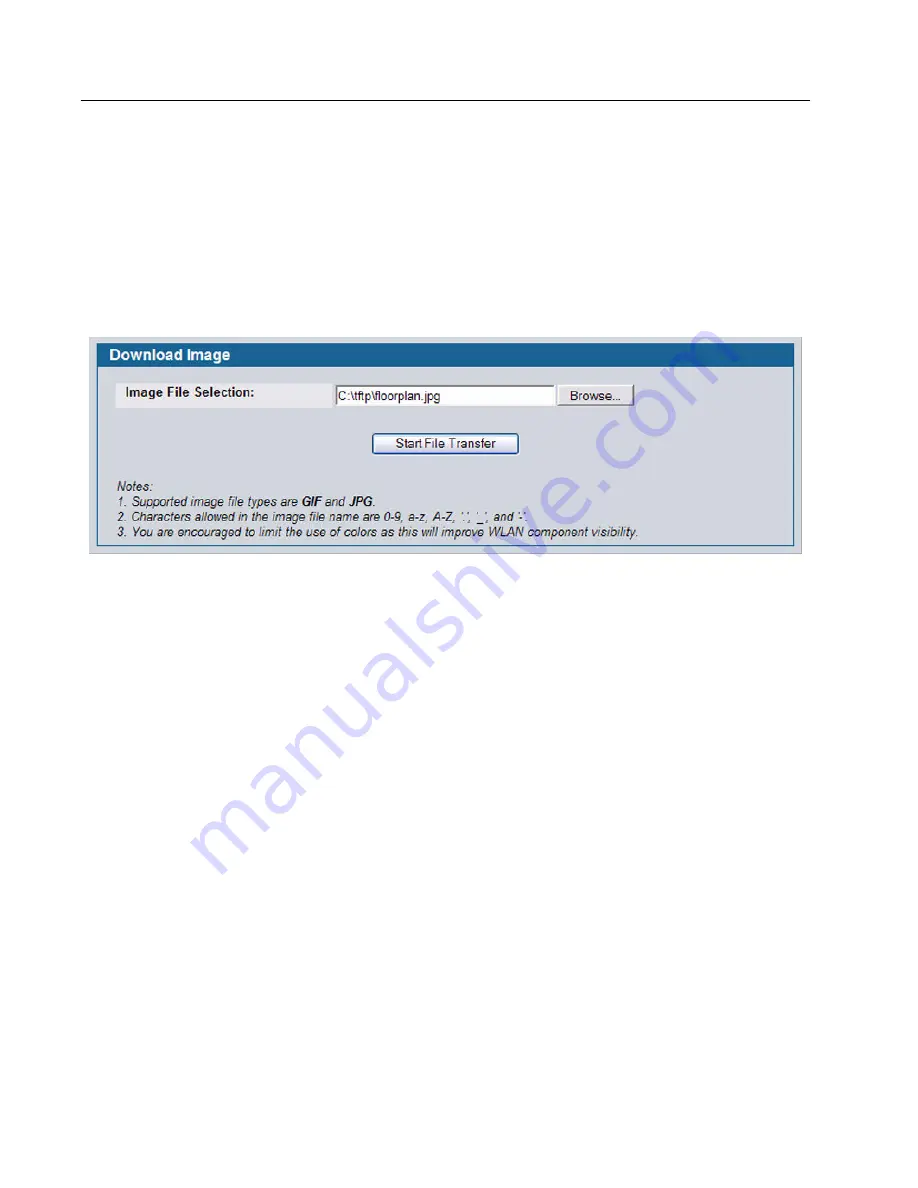
D-Link Unified Access System
Software User Manual
02/15/2011
Page 192
Document 34CS3000-SWUM104-D10
Images that you upload should be in one of the following two file formats:
•
GIF (Graphics Interchange Format)
•
JPG (Joint Photographic Experts Group)
Additionally, we recommend that you do not use color images since the WLAN components might not show up as well.
To load an image onto the switch to use as a background for the WLAN Visualization graph, use the following procedures:
1
Click
WLAN Visualization > Download Image
.
2
Click Browse to navigate to the file location.
3
Select the file to upload and click
Start File Transfer
.
Once you upload an image file and save the running configuration, the image remains on the switch and you can assign it
to an existing graph using the WLAN Visualization application.
S
ETTING
U
P
THE
G
RAPH
C
OMPONENTS
To start the WLAN Visualization tool, click
WLAN Visualization > Launch...
This opens a new browser window and starts
the Java applet.
The first time you launch the WLAN Visualization tool, there is no background image, and all discovered WLAN components
are ungraphed. The screen is split into two panes. The left pane has 3 container views that are used to hold un-graphed
components. The right pane is an area where graph definitions are shown. This graph pane is initially blank and must be
defined before WLAN components can be placed.
Creating a New Graph
To create a new graph and load the background image, launch the WLAN Visualization tool and use the following steps.
1
From the WLAN Visualization menu bar, click
Edit > New Graph
.
The New Graph Definition dialogue box opens.
2
Enter a name to identify the graph and select the image to use as the background.
For information about how to upload an image to use as a graph background, see
“Importing and Configuring a






























