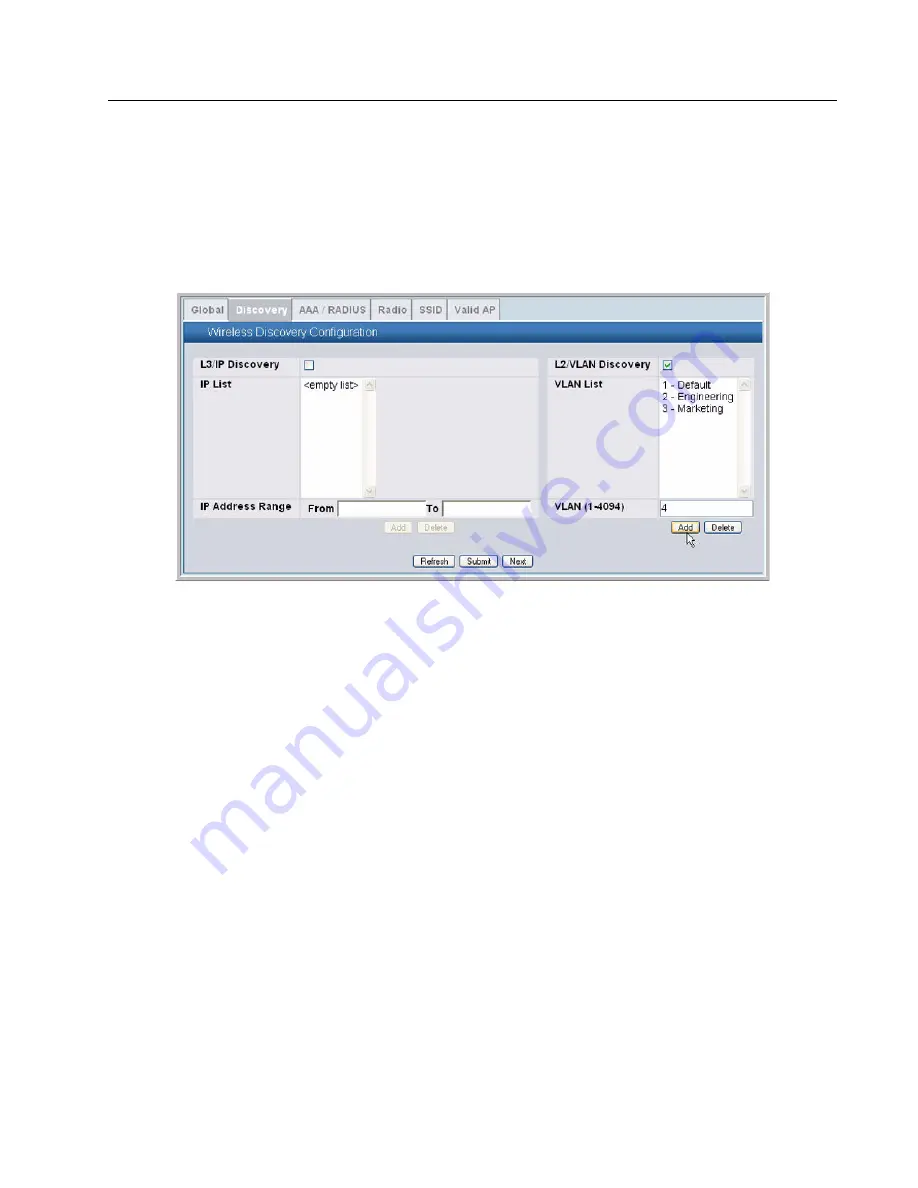
Software User Manual
D-Link Unified Access System
02/15/2011
Document 34CS3000-SWUM104-D10
Page 65
Use the following procedures to add a VLAN to the discovery list by using the Web interface:
1
Use a browser to log on to the D-Link Unified Switch.
2
From the Navigation menu, click
Administration > Basic Setup
, then select the
Discovery
tab.
3
Make sure the box for
L2/VLAN Discovery
is selected and add the management VLAN ID of an AP or peer switch to
the
VLAN (1-4094)
field.
4
Click
Add
to add the VLAN to the list.
5
Click
Submit
to apply the changes.
From the Unified Switch, you can check the discovery status. To view information about whether the switch discovered the
AP, click the
Monitoring > Access Points > Managed Access Points
tab. If you have not added the MAC address of the
AP to the local or RADIUS Valid AP database, the AP appears in the
Monitoring > Access Point > Authentication Failed
Access Points
list, and the failure type is listed as No Database Entry. For more information about AP validation, see
“Authenticating and Validating Access Points” on page 70
.
The following example shows how to add a VLAN to the list by using the CLI.
1
From a Telnet, SSH, or serial connection, log on to the D-Link Unified Switch and enter the Wireless Configuration mode.
(switch-prompt) >
enable
Password:
(switch-prompt) #
config
(switch-prompt) (Config)#
wireless
2
Add a VLAN to the discovery list:
(switch-prompt) (Config-wireless)#
discovery vlan-list 4
3
Enter CTRL + Z to return to Privileged EXEC mode.
4
Save the changes to the configuration file:
(switch-prompt) #
write
This operation may take a few minutes.
Management interfaces will not be available during this time.
Are you sure you want to save? (y/n)
y






























