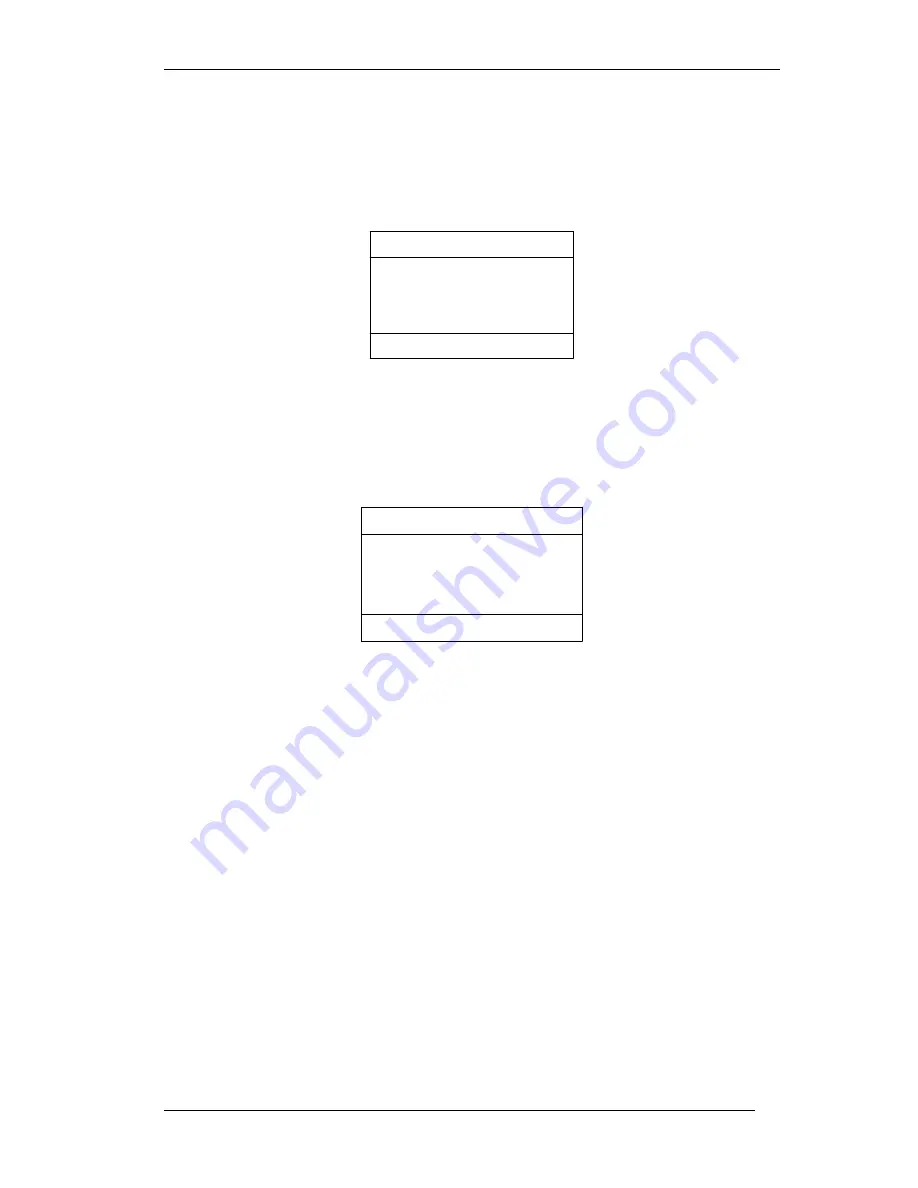
GLV-540 User Manual
24
Figure 25: VoIP Settings (Outbound SIP Proxy)
Select “Yes” soft key if outbound proxy is present, and configure the
Outbound Server address and Outbound Server Port on the next screen which
appears on the LCD. Press “Return” soft Key to return to “VoIP Settings”
Page; else Press “No” soft key to return to “VoIP Settings” page.
Step4:
Press the “Exit” soft key to move to the exit screen.
Exit Configuration
changes to Configuration ?
Do you want to save your
Yes No Cancel
Figure 26: Exit Screen
Step5:
Press the “Yes” soft key to permanently save the phone configuration. Phone
will restart and come up with the new configuration.
When the IP phone is ready for use the following screen will be displayed.
03 Jul 07
GLV
12:16:57
Welcome
IP Phone user1
NewCall PBook Redial
Figure 27: Idle Screen
Note
:
o
A beep sound will be played through the speaker, once the phone
successfully registers with the configured SIP Server.
o
The IP phone configuration cannot be simultaneously accessed through the
Web and LCD. Please logout from the Web browser before accessing the
configuration menu through the LCD.
o
If the IP Mode was set to DHCP / PPPoE, then to view the IP address
assigned to the phone, log in to Menu configuration and select the IP
Address option in the Information screen (
Figure 12: Information Screen
). This
will display the new IP address of the system. This IP address can be used
to access the IP Phone configuration through the web browser.






























