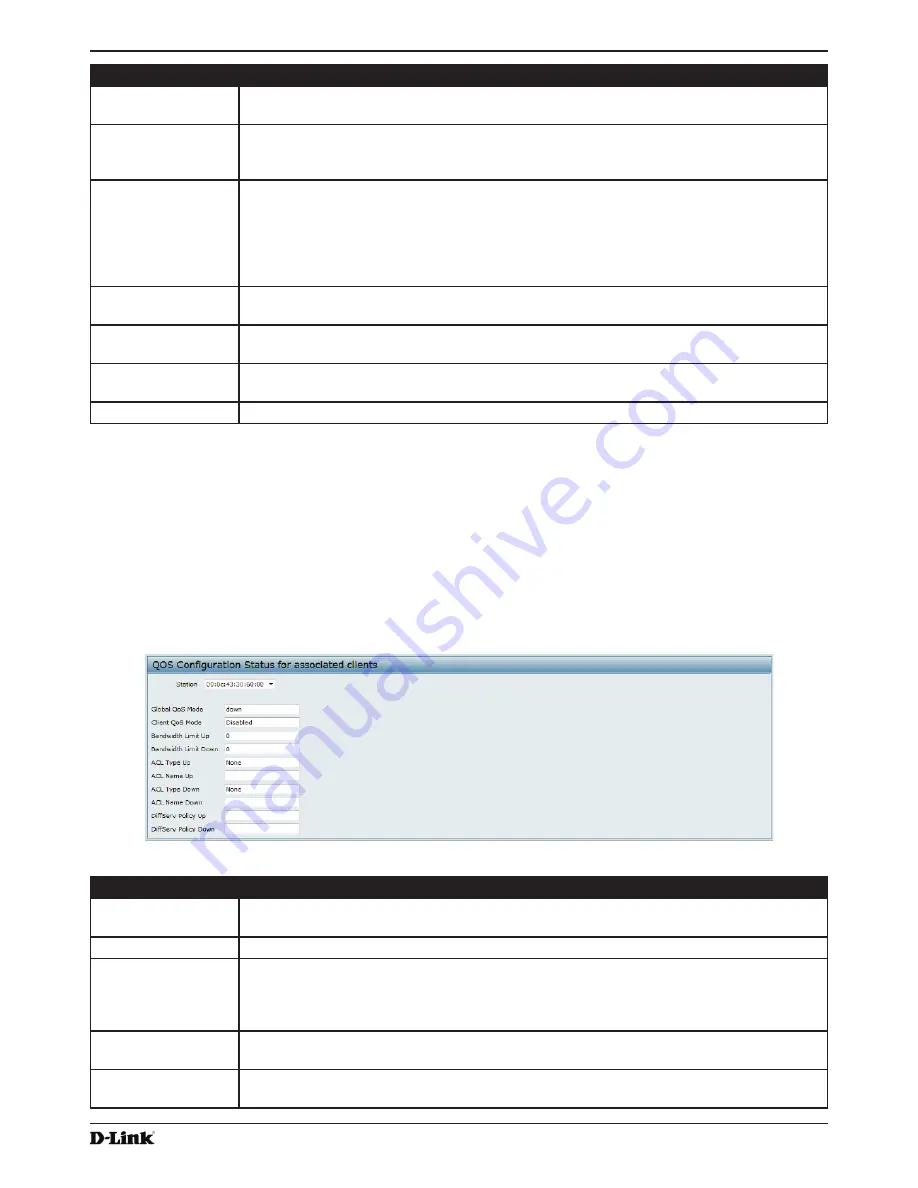
Unified Access Point Administrator’s Guide
Unified Access Point Administrator’s Guide
Page 101
January 2015
Section 8 - Configuring Client Quality of Service (QoS)
Field
Description
Drop
Select
Drop
to specify that all packets for the associated traffic stream are to be dropped if
the class map criteria is met.
Mark Class of
Service
Select this field to mark all packets for the associated traffic stream with the specified class
of service value in the priority field of the 802.1p header. If the packet does not already
contain this header, one is inserted. The CoS value is an integer from 0 – 7.
Mark IP DSCP
Select this field to mark all packets for the associated traffic stream with the IP DSCP value
you select from the list or specify.
Select from List
Select from a list of DSCP types.
Match to Value
Enter a DSCP Value to match (0 – 63).
Mark IP Precedence
Select this field to mark all packets for the associated traffic stream with the specified IP
Precedence value. The IP Precedence value is an integer from 0 – 7.
Disassociate Class
Map
Select this option and click
Apply
to remove the class selected in the Class Map Name
menu from the policy selected in the Policy Map Name menu.
Member Classes
Lists all DiffServ classes currently defined as members of the selected policy. If no class is
associated with the policy, the field is empty.
Delete Policy Map
Select this field to delete the policy map showing in the Policy Map Name menu.
Table 55 -
DiffServ Policy Map
To delete a Policy Map, select the
Delete Policy Map
option and click
Apply
.
Client QoS Status
The
Client QoS Status
page shows the client QoS settings that are applied to each client currently associated with
the AP.
To view QoS settings for an associated client, click the
Client QoS Status
tab.
Figure 62 -
QoS Configuration Status For Associated Clients
Field
Description
Station
The Station menu contains the MAC address of each client currently associated with the AP.
To view the QoS settings applied to a client, select its
MAC address
from the list.
Global QoS Mode
Shows the current Client QoS Global Admin Mode on the AP.
Client QoS Mode
Shows whether the QOS mode for the selected client is
enabled
or
disabled
.
Note:
For the Qos Mode to be enabled on a client, it must be globally enabled on the AP
and enabled on the VAP the client is associated with. Use the
VAP QoS Parameters
page
to enable the QoS Global Admin mode and the per-VAP QoS Mode.
Bandwidth Limit Up
Shows the maximum allowed transmission rate from the client to the AP in bits per second
(bps). The valid range is 0 – 4294967295 bps.
Bandwidth Limit
Down
Shows the maximum allowed transmission rate from the AP to the client in bits per second
(bps). The valid range is 0 – 4294967295 bps.
















































