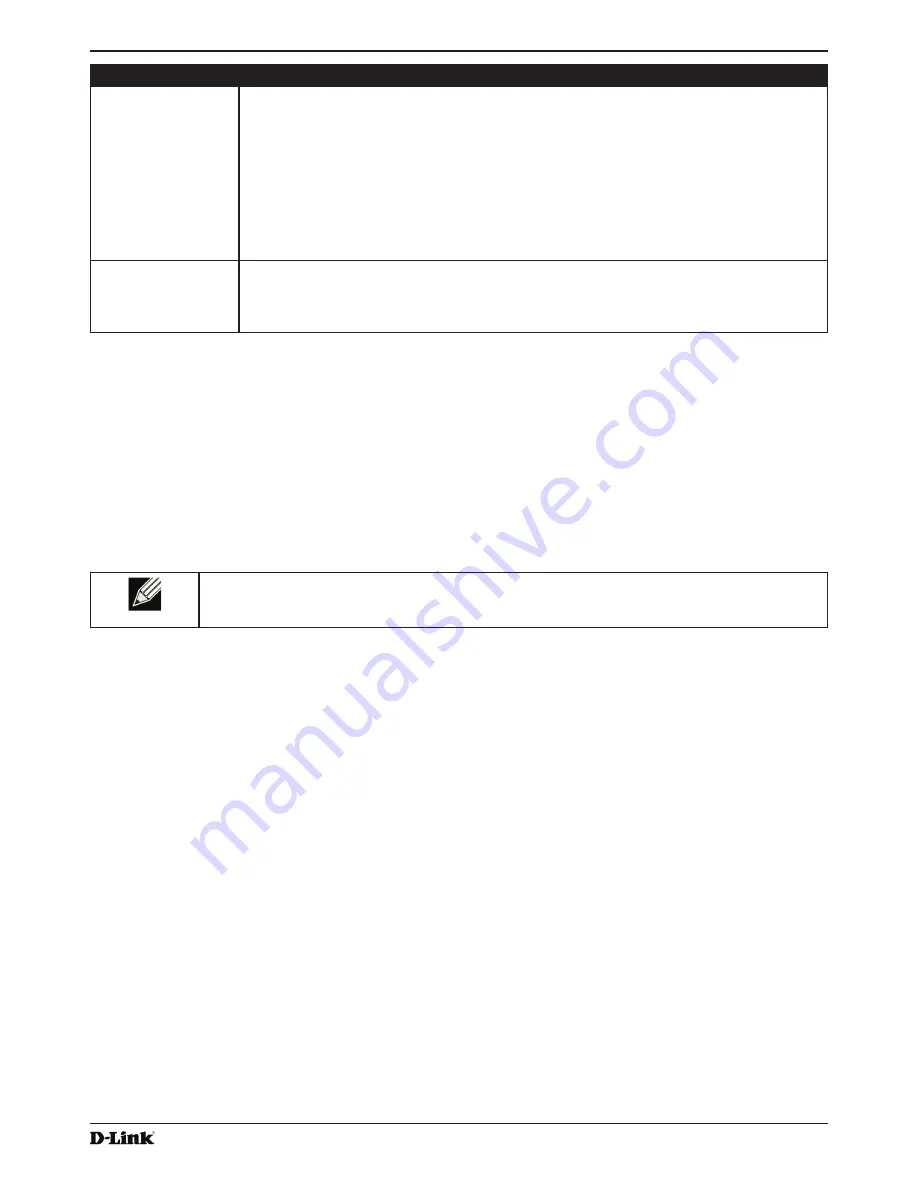
Unified Access Point Administrator’s Guide
Unified Access Point Administrator’s Guide
Page 110
January 2015
Section 9 - Clustering Multiple APs
Field
Description
Change channels
if interference is
reduced by at least
Specify the minimum percentage of interference reduction a proposed plan must achieve in
order to be applied. The default is 75 percent.
Use the drop-down menu to choose percentages ranging from 5 percent to 75 percent.
This setting lets you set a gating factor for channel re-assignment so that the network is not
continually disrupted for minimal gains in efficiency.
For example, if channel interference must be reduced by 75 percent and the proposed
channel assignments will only reduce interference by 30 percent, then channels will not be
re-assigned. However; if you re-set the minimal channel interference benefit to 25 percent
and click
Apply
, the proposed channel plan will be implemented and channels re-assigned
as needed.
Determine if there
is better set of
channels every
Use the drop-down menu to specify the schedule for automated updates.
A range of intervals is provided, from 30 Minutes to 6 Months
The default is 1 Hour (channel usage re-assessed and the resulting channel plan applied
every hour).
Table 63 -
Advanced Channel Management Settings
Click
Apply
under
Advanced
settings to apply these settings.
Advanced settings will take effect when they are applied and influence how automatic channel management is
performed.
Viewing Wireless Neighborhood Information
The Wireless Neighborhood shows up to 20 access points per radio within range of every member of the cluster,
shows which access points are within range of which cluster members, and distinguishes between cluster members
and non-members.
Note:
The Wireless Neighborhood page shows up to 20 access points per radio. To see all the
access points detected on a given cluster access point, navigate to that cluster member’s web
interface and go to the
Status > Neighboring Access Points
page.
For each neighbor access point, the Wireless Neighborhood view shows identifying information (SSID or Network
Name, IP Address, MAC address) along with radio statistics (signal strength, channel, beacon interval). You can click
on an AP to get additional statistics about the APs in radio range of the currently selected AP.
The Wireless Neighborhood view can help you:
•)
Detect and locate unexpected (or
rogue
) access points in a wireless domain so that you can take action to limit
associated risks
•)
Verify coverage expectations. By assessing which APs are visible at what signal strength from other APs, you
can verify that the deployment meets your planning goals.
•)
Detect faults. Unexpected changes in the coverage pattern are evident at a glance in the color coded table.
















































